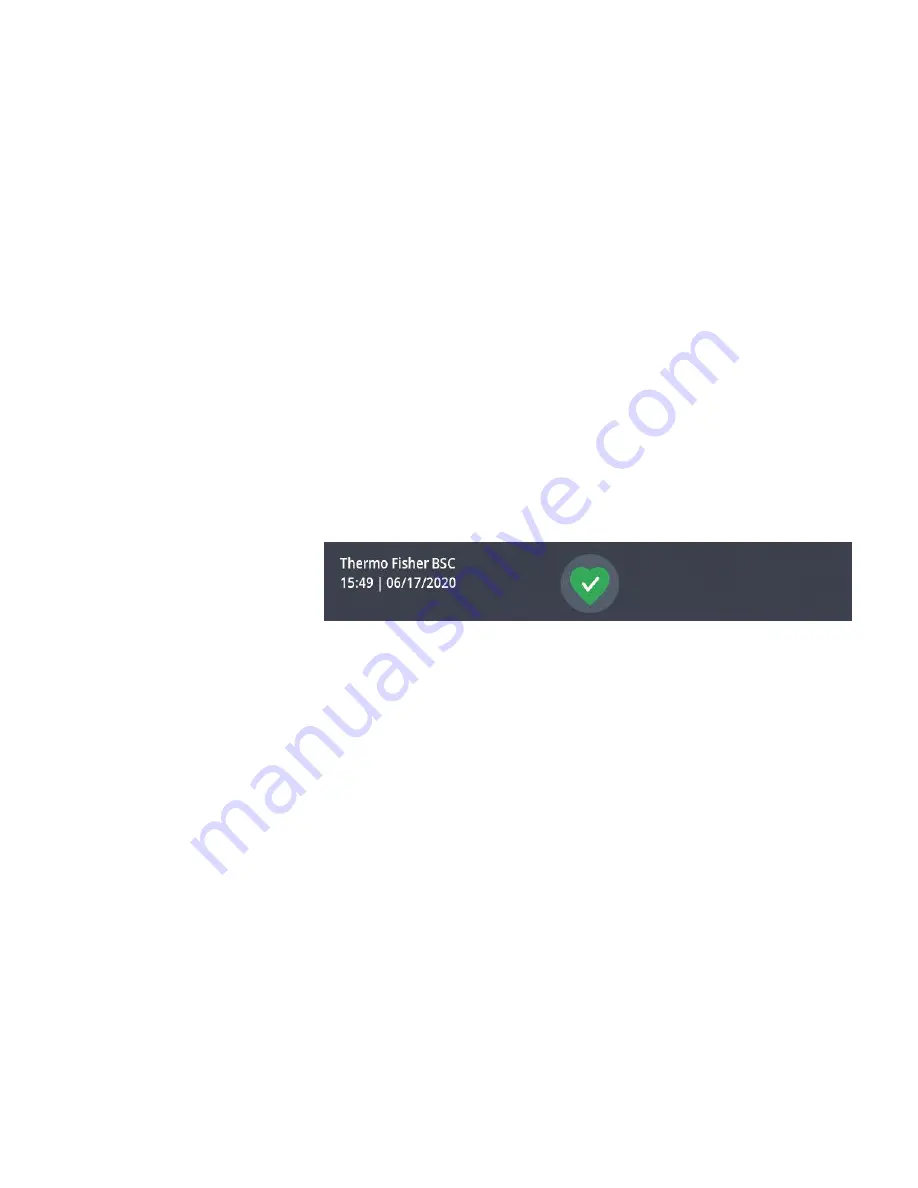
• The Main Screen (Region 2 in Figure 4-6 above) displays the main
operating parameters of the unit, including window status and airflow
speeds. When alarms or reportable events occur, this part of the display
screen shows alarm or event information. For an overview, see “Main
Screen (Region R2)”
• The Control Panel (Region 2B in Figure 4-6 above) offers touch-
sensitive buttons for controlling the major functions of the unit, such
as Light Bulb, Fan, Power Receptacle, UV button. For an overview,
see “Control Panel (Region R2B)”
• The Main Navigation Bar (Region R3) holds iconic shortcuts to the
related screens. For an overview, see “Main Navigation Bar (Region
R3)”
The Info & Health Status Area at the top of the display window appears
in all screen displays. Figure 4-7 shows an example of the Info & Health
Status Area on a unit that is in a proper working condition.
Figure 4-7.
Info & Health Status Area
The Info & Health Status Area displays the following information:
• Unit Name (top left in Figure 4-7).
• Date/Time (bottom left in Figure 4-7), as entered during the initial
setup (see “Initial Setup” ) or adjusted later on (see “Display Setting”).
• The “Unit Health Status” icon (center in Figure 4-7) is a touch-
sensitive area that opens a Health Status pop-up window on top of the
Main Screen.
• The following different icons may appear in this place, representing
the overall health status of the biological safety cabinet:
4-4 Model 1500 Series A2
Thermo Scientific
Section 4
Operation
Info & Health Status Area
Screen Layout (continued)
















































