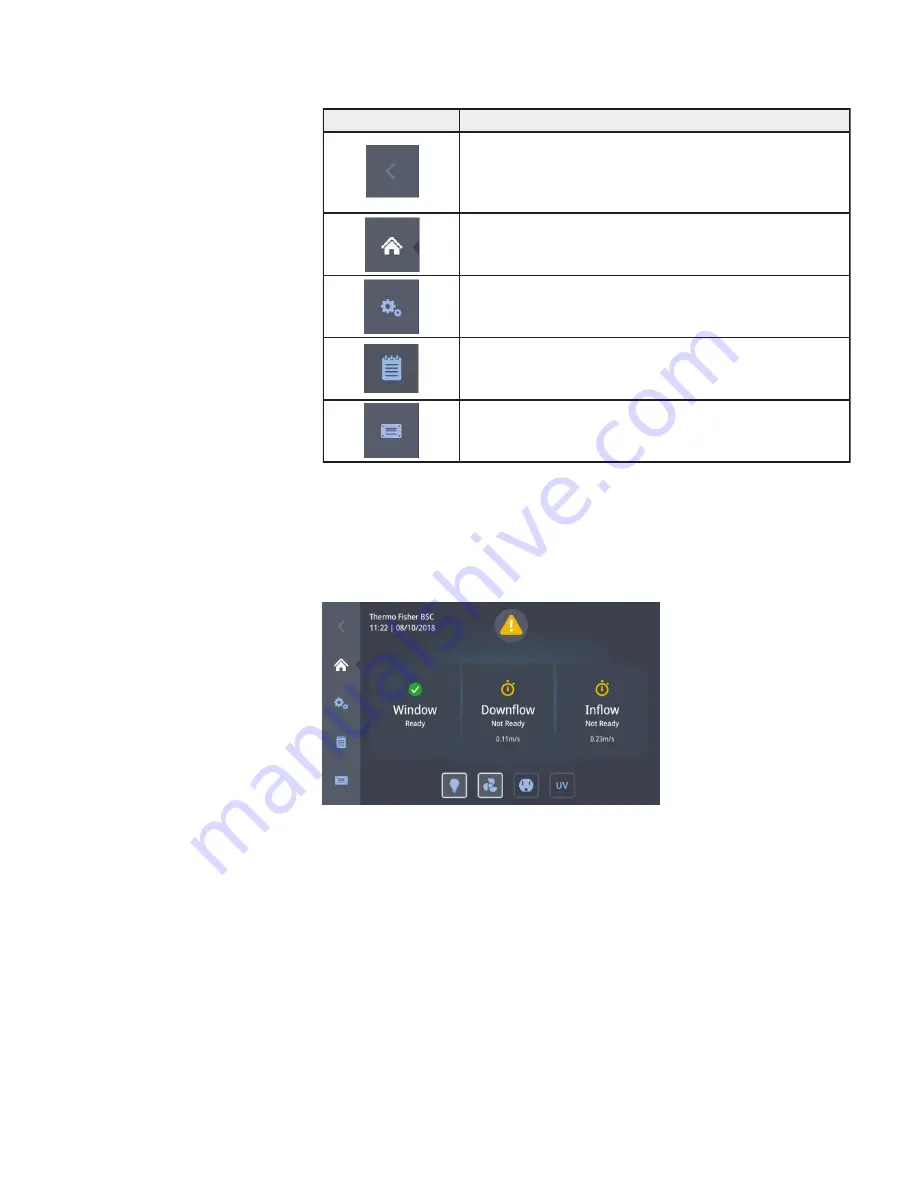
Figure 4-11 shows the Main Screen while the unit is starting up. The
following startup screen shows what happens when the “Fan” button is
tapped for turning on fans. The screen shows the alert because the airflow
speeds are not up to speed yet.
Figure 4-11.
Main Screen - Unit starting up
The yellow alert triangle indicates that the airflow is not ready. The three
status indicator boxes show:
• A green checkmark icon in the window status box to indicate that the
window is ready.
• Yellow “Timer” icons with rotating hands show in the Downflow and
Inflow boxes, signifying that the airflows are not up to proper speed
yet.
4-8 Model 1500 Series A2
Thermo Scientific
Section 4
Operation
Icon
Meaning
“Back” button: tapping this button will bring the user back up one
level if one level or several levels down. If there is no level to go back
to, this icon must be dark grey and must not be tappable. If there is a
level to go back to, this icon must be blue and must be tappable.
“Home” icon: returns to the Main screen.
“Settings” icon: opens the “Settings” screen with various options for
parameter settings.
“Alarm/Alert log” icon: record all the alarms/alerts. It means that this
is the historical record.
“Data Plate” icon: opens the “Data Plate” screen showing general
data about the unit.
Main Navigation Bar
(Region R3) (continued)
Startup Mode
















































