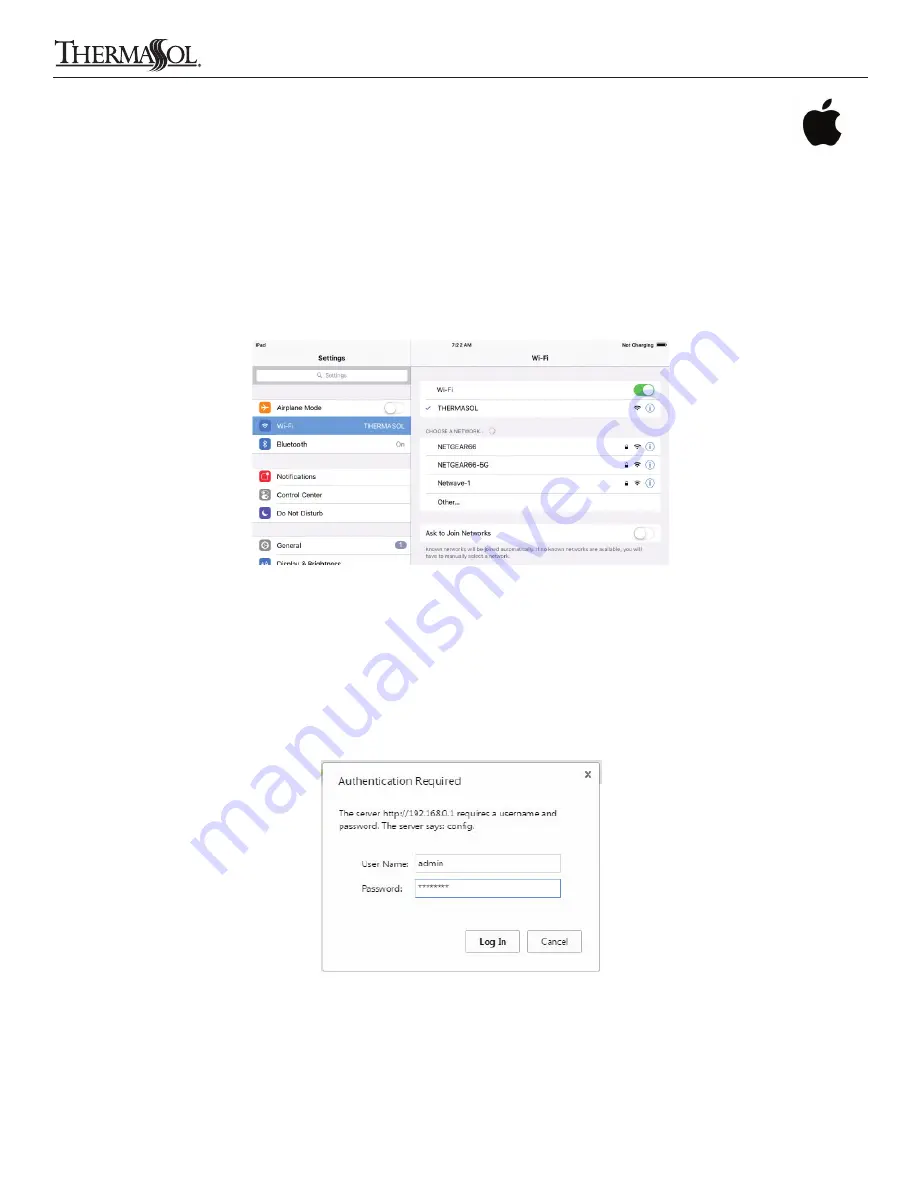
DOWNLOAD THE APP AND CONNECT TO THE THERMASOL SWM-2
1. Go to the App Store on your iPhone, iTouch or iPad. Search for and download the latest ThermaSol App
2. Select “Settings” on your Apple device
3. In the Settings, select the Wi-Fi menu and make sure it is on/active
4. Under “CHOOSE A NETWORK” select “ThermaSol”
5. After connecting you will see a check mark next to ThermaSol as shown below in Figure 1
SECURE THE NETWORK
1. Open a browser
1
and enter “192.168.0.1” in the address bar
2. When prompted, enter default values “admin” for username and “PASSWORD” for password to log in to the SWM-2
configuration web page as shown in Figure 2
Continued on page 7.
Figure 1: Apple Wi-Fi settings
Figure 2: ThermaSol SWM-2 configuration web page log in
6
THERMASOL.COM
I
800.776.0711
5
Directly Connecting Your Apple Wi-Fi Device
Solitude Wireless Wi-Fi Controller Module Installation Instructions
1
Supported browsers are Internet Explorer 6.0 and up, Mozilla Firefox 2.0 and up, Google Chrome 18.0 and up, Apple Safari 3.0 and up
81188 Rev A 02/16





















