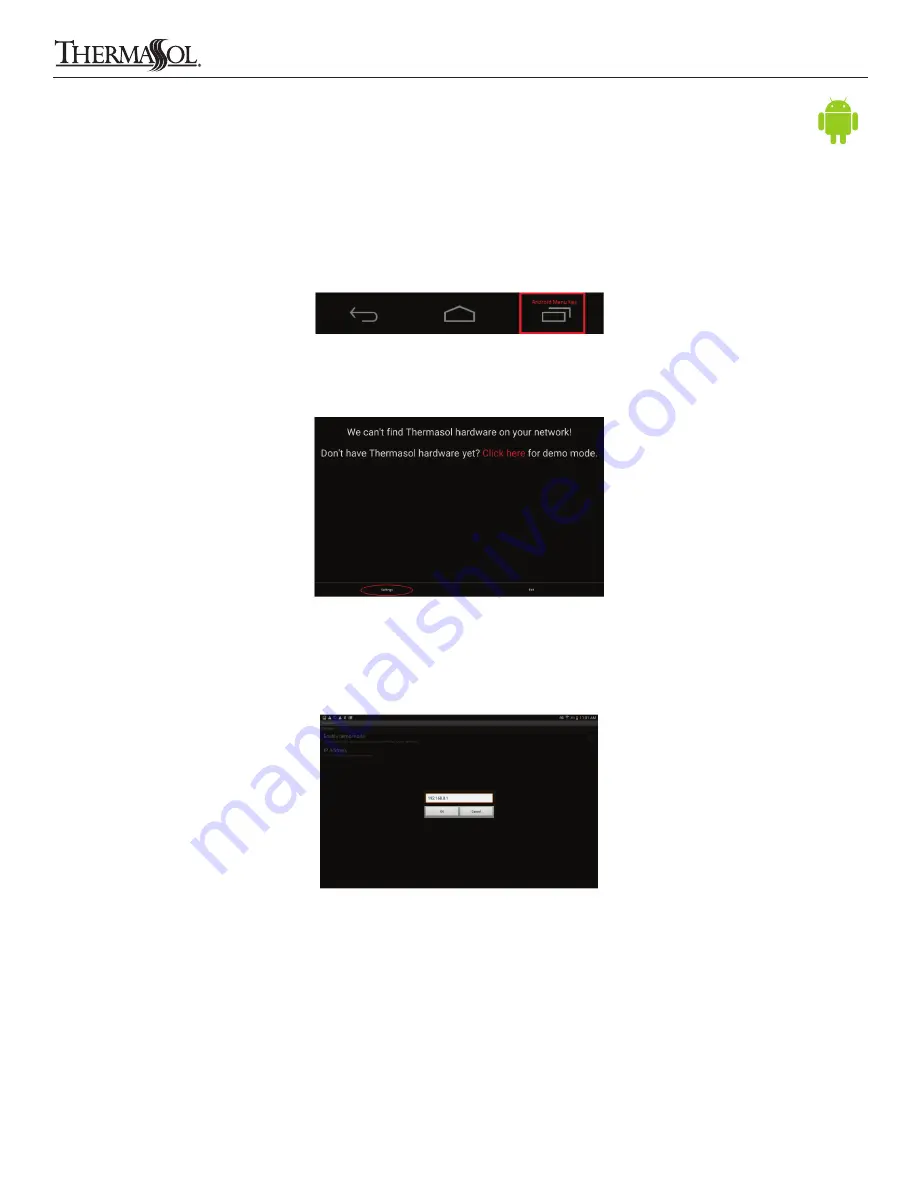
CONFIGURE AND START THE THERMASOL APP
1. Open the ThermaSol App on your Android device
2. Press and hold the Android menu key until the “Settings” button is visible in the lower left corner of the screen. An example of
the Android menu key is shown below in Figure 15
The “Settings” menu button is shown below in Figure 16
3. In the settings menu, select the “IP Address” tab and enter “192.168.0.1” in the address field and select “OK”
as shown below in Figure 17
4. Exit the settings menu using the Android back or home buttons and re-start the ThermaSol App
5. Confirm that the App connects to your hardware. Go to page 8 of these instructions to learn to operate the
ThermaSol SWM-2 App
13
THERMASOL.COM
I
800.776.0711
Figure 15: Android menu button
Figure 16: ThermaSol App Settings menu button
Figure 17: ThermaSol App IP address setting
7
Directly Connecting An Android Device
Solitude Wireless Wi-Fi Controller Module Installation Instructions
81188 Rev A 02/16
























