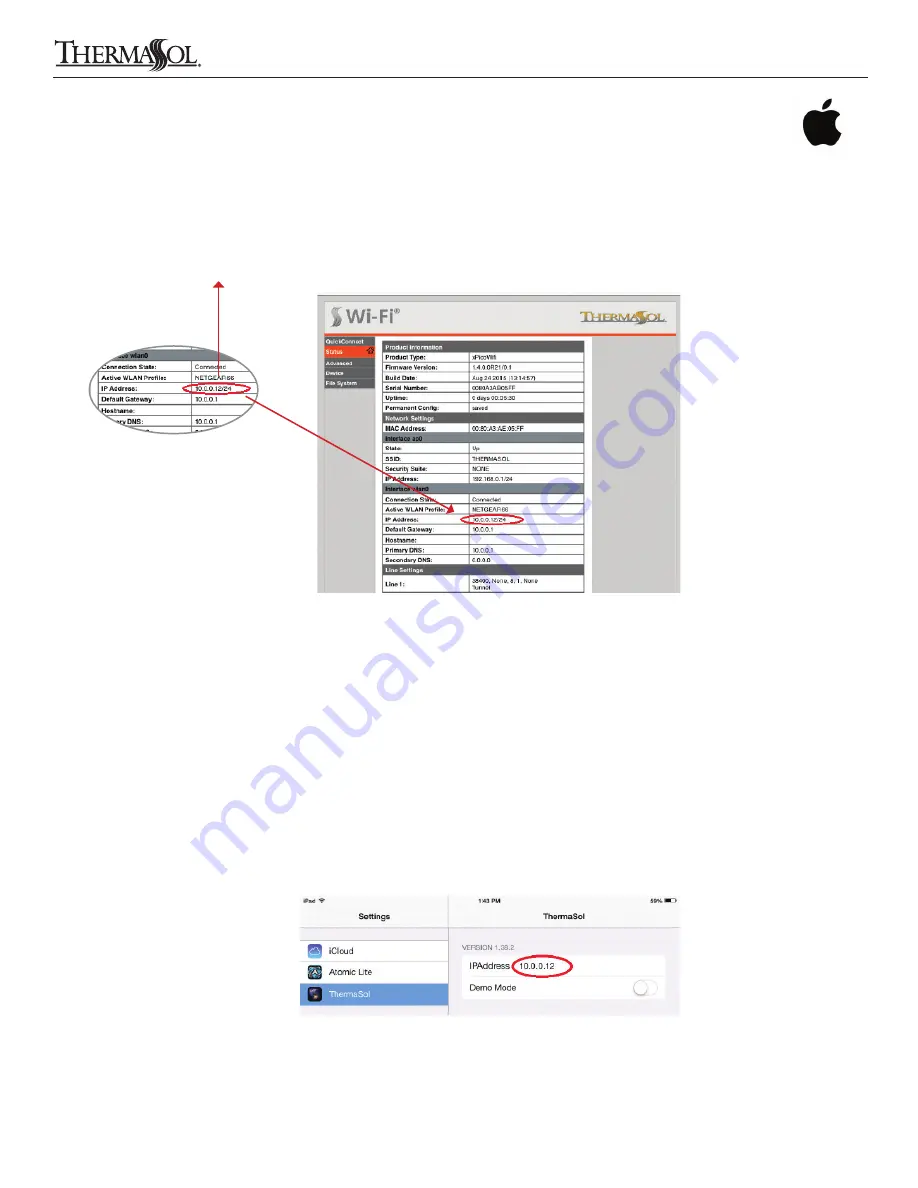
8. After successful connection select the “Status” tab on the SWM-2 configuration web page
9. Make a note of the assigned IP Address as shown below in Figure 11. Use only the portion of the address that precedes the
forward slash, 10.0.0.12 in this example (the IP address shown is for illustration purposes only, the customers assigned IP
address may differ)
IP ADDRESS: ___.___.___.___
RECONNECT DEVICE TO LOCAL WLAN Wi-Fi ACCESS POINT
1. Select “Settings” on your Apple device
2. In the Settings, select the Wi-Fi menu and make sure it is on/active
3. Under “CHOOSE A NETWORK” select the name of your local WLAN Wi-Fi access point
4. Enter the password and connect
CONFIGURE AND START THE THERMASOL APP
1. Select “Settings” on your Apple device
2. Scroll down to the ThermaSol App icon
3. Enter the IP address that was captured above in step 9 of “CONFIGURE THE NETWORK” section into the
ThermaSol App IP address field as shown below in Figure 12
4. Exit the settings menu and start the ThermaSol App. Confirm that the App connects to your hardware.
5. Go to page 18 of these instructions to learn to operate the ThermaSol SWM-2 App
11
Solitude Wireless Wi-Fi Controller Module Installation Instructions
Figure 11: SWM-2 WLAN IP address circled in red
Figure 12: ThermaSol App IP address setting
THERMASOL.COM
I
800.776.0711
81188 Rev A 02/16
6
Connecting a Networked Apple Device
























