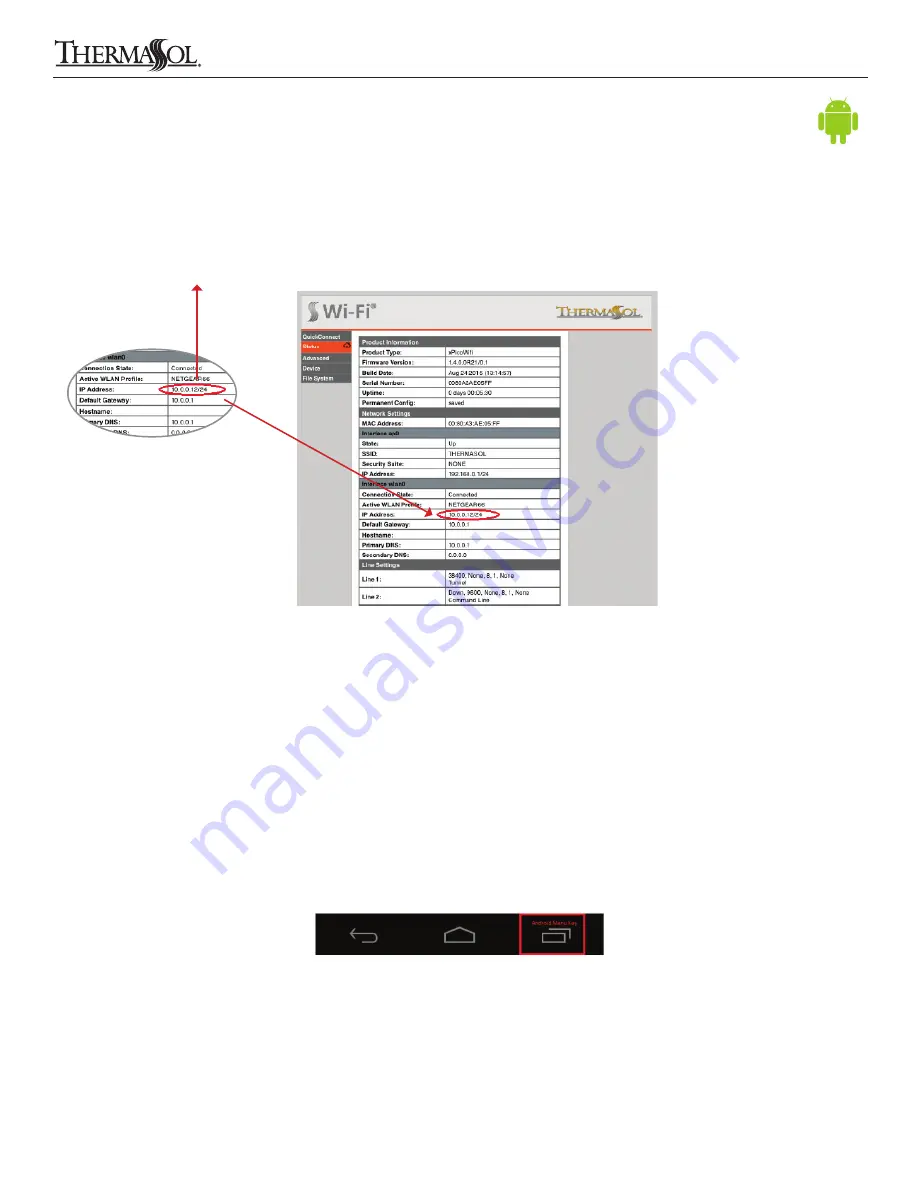
8. After successful connection select the “Status” tab on the SWM-2 configuration web page
9. Make a note of the assigned IP Address as shown below in Figure 23. Use only the portion of the address that precedes the
forward slash, 10.0.0.12 in this example (the IP address shown is for illustration purposes only, the customers assigned IP
address may differ)
IP ADDRESS: ___.___.___.___
RECONNECT DEVICE TO LOCAL WLAN Wi-Fi ACCESS POINT
1. Select “Settings” on your Android device
2. In the Settings, select the Wi-Fi menu and make sure it is on/active
3. Under “Wi-Fi networks” select the name of your local WLAN Wi-Fi access point
4. Enter the password and connect
CONFIGURE AND START THE THERMASOL APP
1. Open the ThermaSol App on your Android device
2. Press and hold the Android menu key until the “Settings” button is visible in the lower left corner of the screen. An example
of the Android menu key is shown below in Figure 24
Continued on page 17.
THERMASOL.COM
I
800.776.0711
16
Figure 23: SWM-2 WLAN IP address circled in red
Solitude Wireless Wi-Fi Controller Module Installation Instructions
Figure 24: Android menu button
81188 Rev A 02/16
8
Connecting A Networked Android Device























