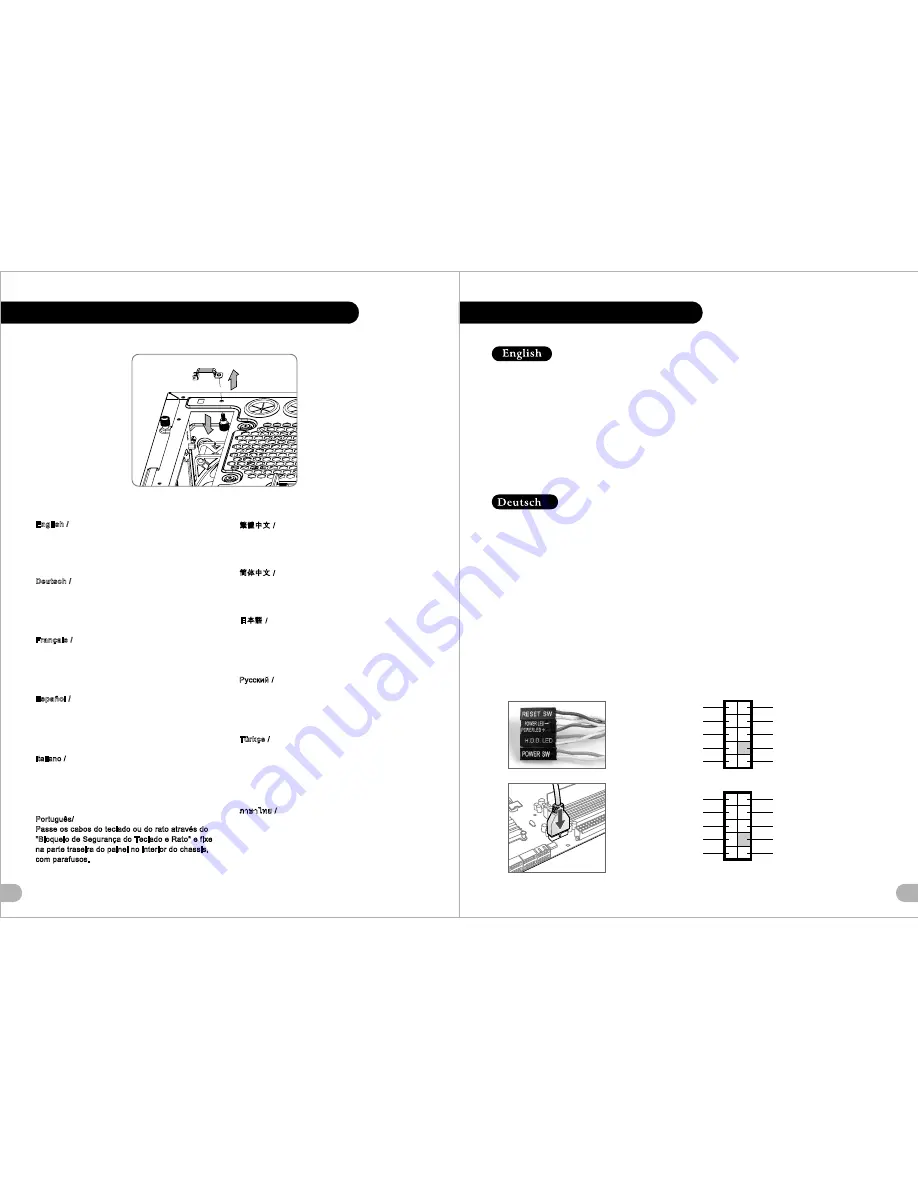
19
20
Keyboard & Mouse Security Lock Usage
English /
Deutsch /
Français /
Español /
Italiano /
Português/
Passe os cabos do teclado ou do rato através do
"Bloqueio de Segurança do Teclado e Rato" e fixe
na parte traseira do painel no interior do chassis,
com parafusos.
Place the keyboard or mouse cables through the
Keyboard & Mouse Security Lock then secure it
back to the back panel from inside of the chassis
with screw.
Führen Sie die Kabel durch die Einheit Tastatur- &
Maussperren und sichern Sie sie dann wieder an
der Rückwand innerhalb des Gehäuses mit den
Schrauben.
Mettez les câbles du clavier ou de la souris à
travers le verrou de sécurité de clavier & souris
puis sécurisez-les sur le panneau arrière à l'intérieur
du châssis avec des vis.
Mettez les câbles du clavier ou de la souris à
travers le verrou de sécurité de clavier & souris
puis sécurisez-les sur le panneau arrière à l'intérieur
du châssis avec des vis.
Posizionare i cavi della tastiera o del mouse sulla
tastiera e il blocco di sicurezza del mouse , quindi
fissarli sul pannello posteriore dall interno dello
chassis con la relativa vite.
/
/
/
/
/
/
/
Türkçe
/
/
.
.
Klavye veya fare kablolar n
Klavye ve Fare
Güvenlik Kilidi üzerinden yerle tirin ve daha sonra,
güvenlik kilidini kasan n iç taraf ndan arka panele
yeniden vidalay n.
Leads Installation Guide
Leads Installation Guide
Case LED Connection
/ On the front of the case, you can find some LEDs and switch leads. Please consult your user
manual of your motherboard manufacturer, then connect these leads to the panel header on the motherboard.
USB 2.0 Connection
/ Please consult your motherboard manual to find out the section of USB connection .
USB 3.0 connection
/
1.
Make sure your motherboard supports internal USB 3.0 connection.
2. Connect the USB 3.0 cable to the available USB 3.0 port on your computer.
Audio Connection
/ Please refer to the following illustration of Audio connector and your motherboard user manual.
Please select the motherboard which used AC 97 or HD Audio(Azalia),(be aware of that your audio supports AC 97 or HD
Audio (Azalia)) or it will damage your device(s).
Anschlüsse herstellen
Gehäuse-LED-Verbindungen
/ Auf der Gehäusevorderseite finden Sie einige LEDs und Verbindungen. Bitte nehmen
Sie die Gebrauchsanweisung Ihres Motherboard Herstellers zur Hilfe und schließen Sie diese Verbindungen an die Panel
Header Belegung des Motherboards an.
USB 2.0 Anschluss
/ Bitte nehmen Sie die Gebrauchsanweisung Ihres Motherboards zur Hilfe und lesen Sie unter dem
Kapitel USB Anschlüsse nach.
USB 3.0 Anschluss
/
1. Stellen Sie sicher, dass Ihre Hauptplatine den internen USB 3.0 Anschluss unterstützt.
2. Verbinden Sie das USB 3.0 Kabel mit dem USB 3.0 Port auf Ihrem Computer.
Audio Anschlüsse
/ Bitte beachten Sie die folgende Abbildung der Audio Anschlüsse und die Anweisung in der
Gebrauchsanweisung Ihres Motherboards. Bitte wählen Sie das Motherboard, das AC 97 oder HD Audio(Azalia)
verwendet, (achten Sie darauf, dass Ihr Audio AC 97 bzw. HD Audio (Azalia unterstützt)). Andernfalls entstehen schwere
Schäden an Ihrem(n) Gerät(en)!!!
AUDIO AC'97 Function
GROUND
L-RET
R-RET
NC
BROWN
RED
MIC IN
MIC POWER
KEY
BLUE
NC
BLUE
L-OUT
YELLOW
R-OUT
BLACK
YELLOW
PRESENCE#
BLACK
SENSE1_RETURN
AUD GND
SENSE2_RETURN
YELLOW
BROWN
RED
PORT1 R
PORT2 R
PORT1 L
BLUE
PORT2 L
SENSE_SEND
KEY
PURPLE
GREEN
ORANGE
BLACK
AUDIO AZALIA Function


































