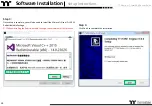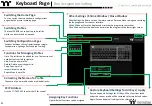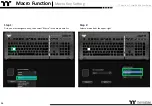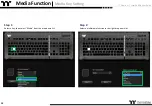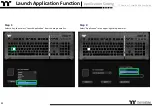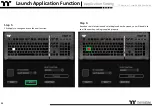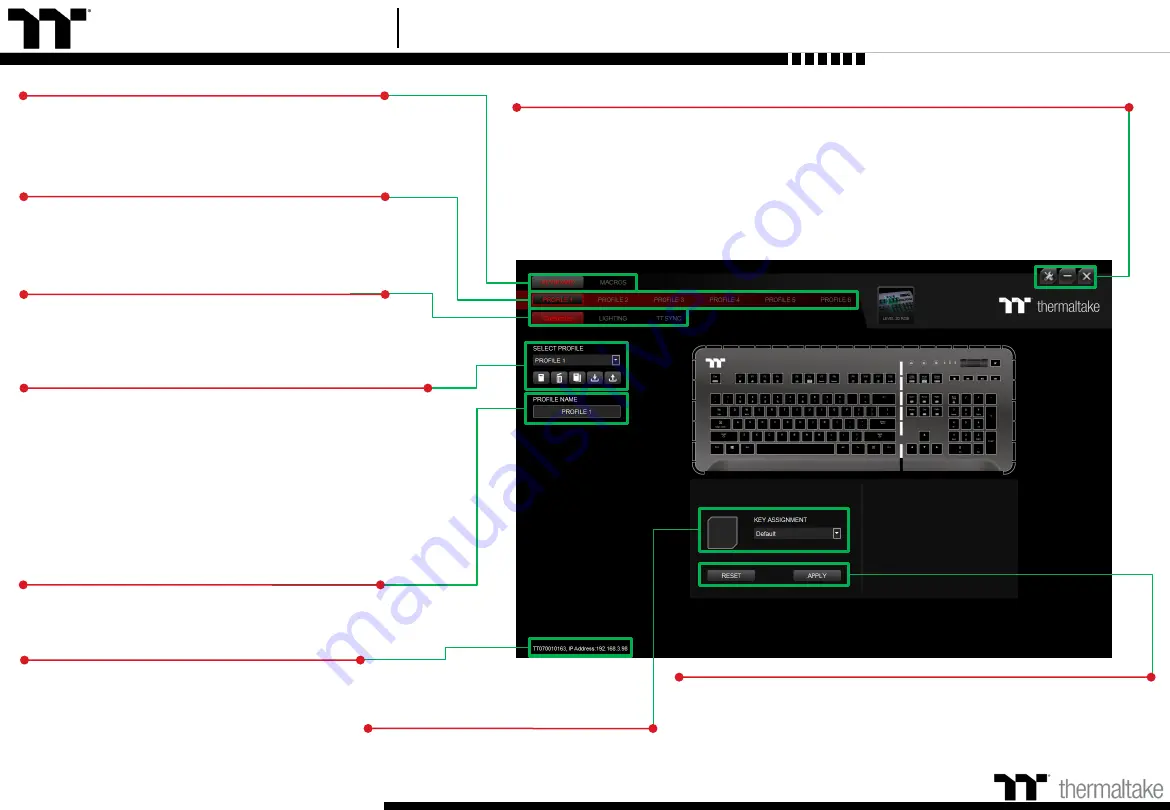
TT Premium | Level 20 RGB User Guide
Keyboard Page
Key Assignment Setting
Assigning Key Functions
Eight different functions can be assigned.
Other Settings / Shrink Window / Close Window
Other Settings:
Software version, firmware version, Amazon Alexa setting and switching
the language used for the user interface.
Shrink Window:
Close the display and minimize the program to the taskbar.
Close Window:
Close the display and minimize the program to the lower right corner.
Functions for Managing Profiles
Up to 15 profiles can be added for use. The functions of
each button from left to right are:
Add:
Create a new profile.
Delete:
Delete an existing profile.
Copy:
Copy a profile.
Import:
Import a profile.
Export:
Export a profile.
Switching Profiles
The Level 20 RGB can support up to 6 profiles,
which can be switched as required.
Restore Keyboard Settings for All Keys / Apply
Restore Keyboard Settings for All Keys:
All key functions saved
under the current profile will be restored to factory default values.
Apply:
Save and apply all settings to the selected key.
21
Switching Configuration Pages
Switches between the configuration pages single-
key operation, lighting effects and sync setting.
Correcting the Name of a Profile
The name of a new profile can be modified directly.
Switching the Home Page
You can switch the main keyboard configurations
page with the macro recording page.
Use the TT iTAKE APP to enter the IP for control.
PC IP Address
Summary of Contents for Level 20 RGB
Page 1: ...Mechanical Keyboard User Guide Level 20 RGB 01 ...
Page 17: ...TT Premium Level 20 RGB Mechanical Keyboard User Guide Chapter 2 TT iTAKE Installation 17 ...
Page 22: ...TT Premium Level 20 RGB Mechanical Keyboard User Guide Key Configurations 22 Chapter 4 ...
Page 42: ...TT Premium Level 20 RGB Mechanical Keyboard User Guide 42 How to Record Macros Chapter 6 ...
Page 52: ...TT Premium Level 20 RGB Mechanical Keyboard User Guide 52 Lighting Effects Overview Chapter 8 ...