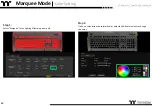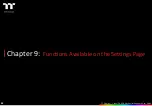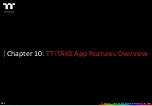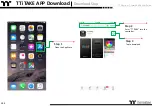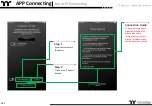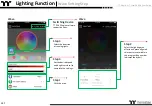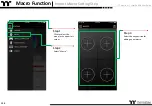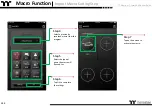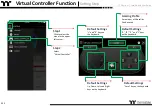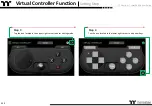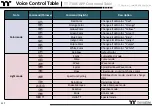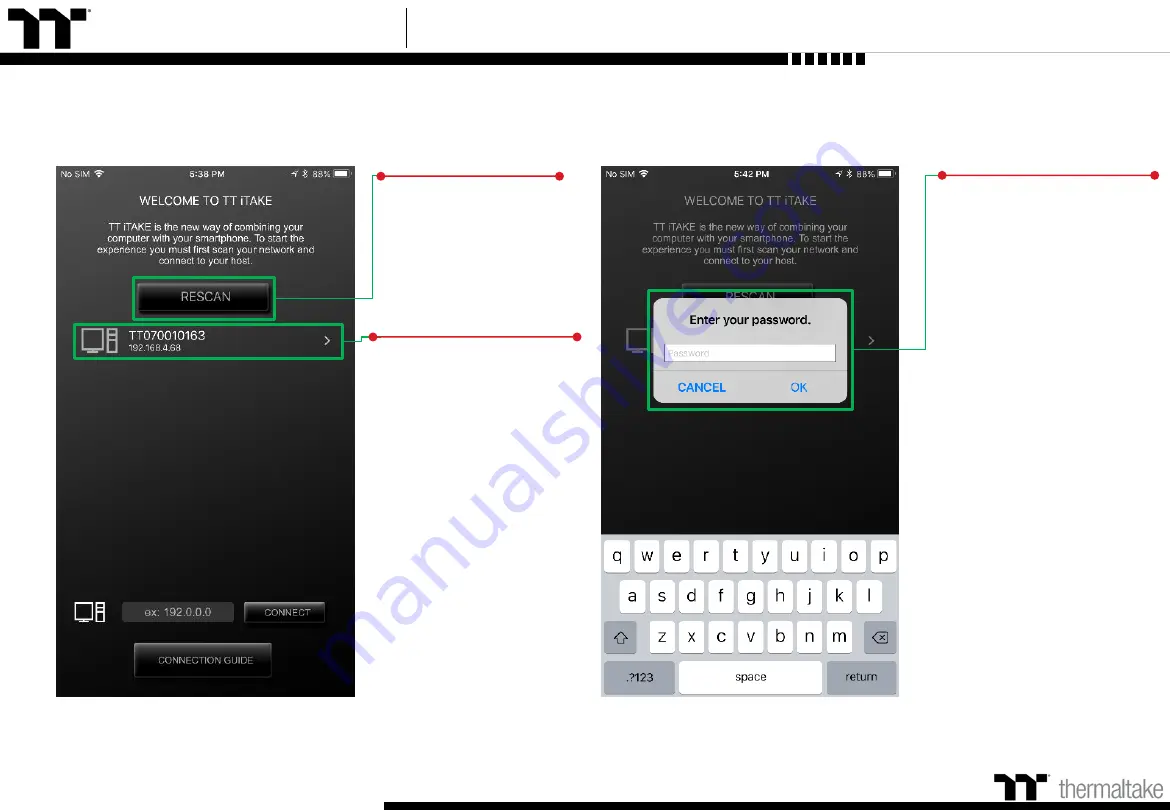
TT Premium | Level 20 RGB User Guide
Step 3
Click to scan for devices.
Step 4
In order to establish a
connection, click on the IP
address of the computer
you wish to connect to.
※
If the IP address is not
found, please try again to
scan for your device.
In addition, please verify
that the keyboard software is
activated. If your device still
cannot be found, please
use the manual connection
method (described on the
next page).
APP Connecting
Connecting Step
104
Step 5
Enter TT iTAKE App password.
Summary of Contents for Level 20 RGB
Page 1: ...Mechanical Keyboard User Guide Level 20 RGB 01 ...
Page 17: ...TT Premium Level 20 RGB Mechanical Keyboard User Guide Chapter 2 TT iTAKE Installation 17 ...
Page 22: ...TT Premium Level 20 RGB Mechanical Keyboard User Guide Key Configurations 22 Chapter 4 ...
Page 42: ...TT Premium Level 20 RGB Mechanical Keyboard User Guide 42 How to Record Macros Chapter 6 ...
Page 52: ...TT Premium Level 20 RGB Mechanical Keyboard User Guide 52 Lighting Effects Overview Chapter 8 ...