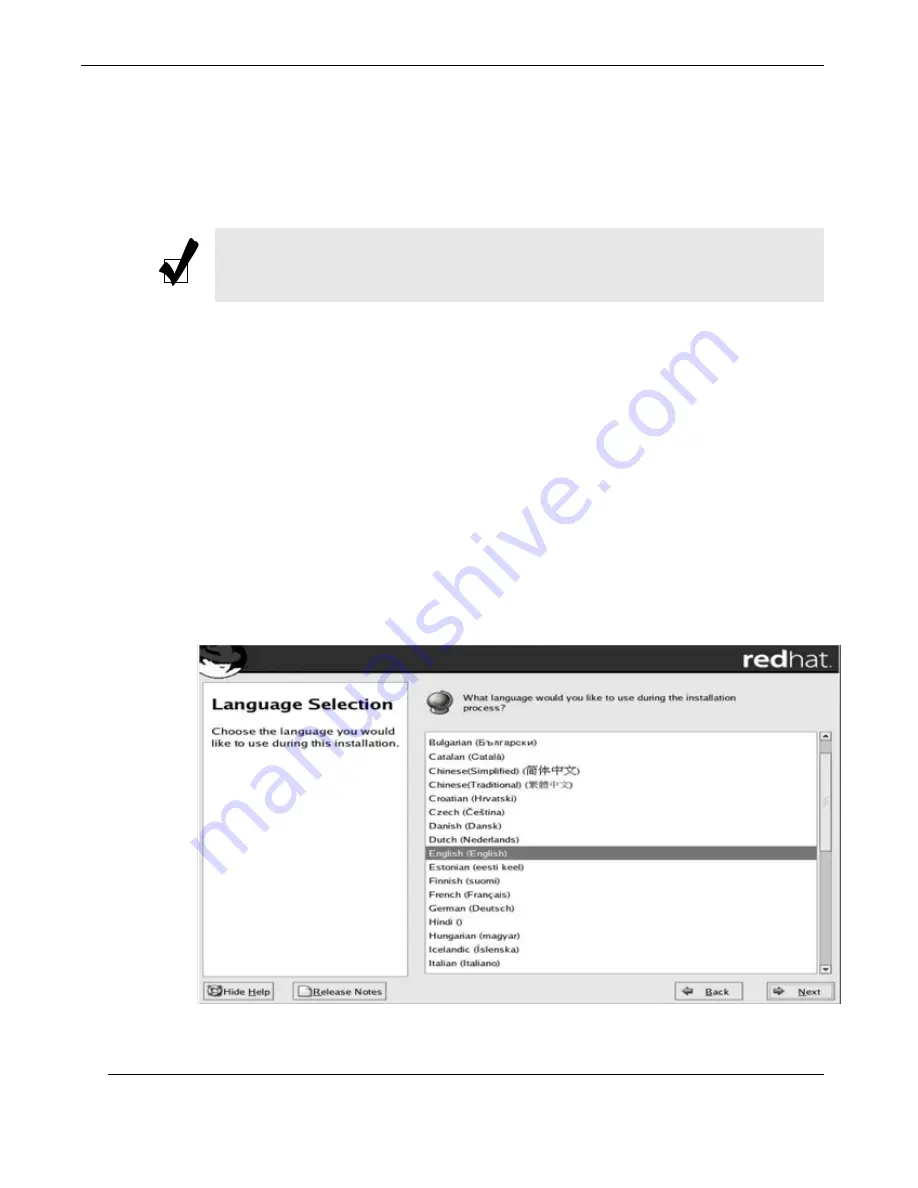
RES-22DCX Installation Manual
D-2
Themis Computer
Linux CD into your CD-ROM drive and boot the system. The system will boot from
CD-ROM and display the “Boot” prompt. Press [Enter], after which the following
message appears:
“Welcome to Red Hat Enterprise Linux”
The
Welcome
screen does not prompt you for any input. Read over the help text in
the left panel for additional instructions and information on where to register your
Red Hat Enterprise Linux product. Notice the
Hide Help
button at the bottom left
corner of the screen. The help screen is open by default. To minimize the help text,
click on
Hide Help
.
Click on the
Next
button to continue with “Language Selection”.
D.2.2.1 Language Selection
Using your mouse, select a language to use for the installation (see
Figure D-1
)
Selecting the appropriate language also helps target your time zone configuration
later in the installation. The installation program tries to select the appropriate time
zone based on what you specify on this screen.
Note:
The CD-ROM is required when booting the installation program, and
again after subsequent CD-ROMs has been processed.
Figure D-1.
Language Selection
Summary of Contents for RES-22DCX
Page 24: ...xxii Themis Computer RES 22DCX Installation Manual...
Page 28: ...RES 22DCX Installation Manual xxvi Themis Computer...
Page 76: ...A 6 Themis Computer RES 22DCX Installation Manual...
Page 80: ...Themis Computer RES 22DCX Installation ManualBB B 4...
Page 138: ...D 20 Themis Computer RES 22DCX Installation Manual...
Page 145: ...Index 7 Themis Computer X Xeon processors 1 1 1 4 1 13...
Page 146: ...RES 22DCX Installation Manual Index 8 Themis Computer...






























