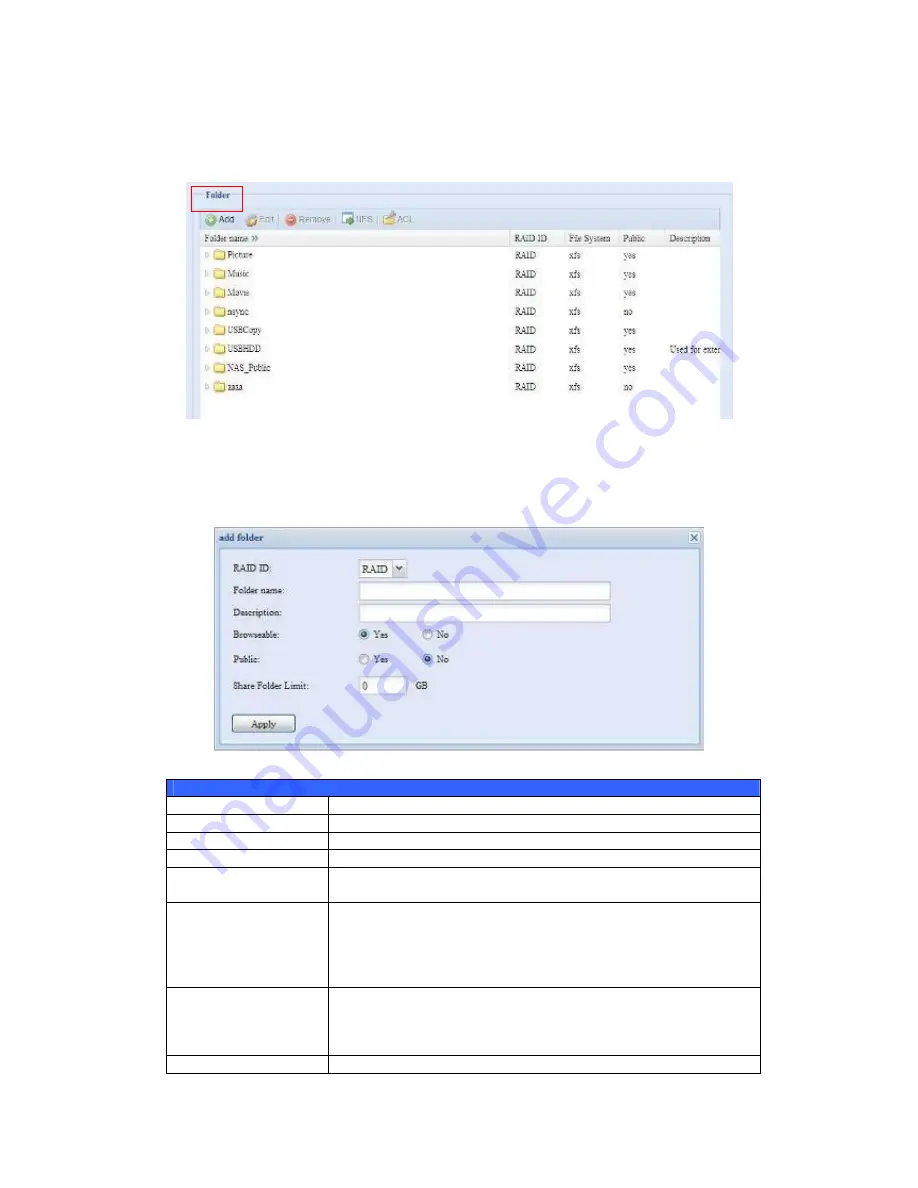
46
Share Folder
From the
Storage
menu, choose
Share
Folder
, and the
Folder
screen appears.
This screen allows you to create and configure folders on the N0204 miniNAS
volume.
Adding Folders
On the
Folder
screen, press the
Add
button and the
Add Folder
screen appears.
This screen allows you to add a folder. After entering the information, press
Apply
to create new folder.
Add Folder
Item
Description
RAID ID
RAID volume where the new folder will reside.
Folder Name
Enter the name of the folder.
Description
Provide a description the folder.
Browseable
Enable or disable users from browsing the folder contents. If
Yes
is selected, then the share folder will be browseable.
Public
Admit or deny public access to this folder. If
Yes
is selected, then
users do not need to have access permission to write to this folder.
When accessing a public folder via FTP, the behavior is similar to
anonymous FTP. Anonymous users can upload/download a file to
the folder, but they cannot delete a file from the folder.
Share Folder Limit
Enter the maximum size of the folder in Gigabytes (GB). The
folder cannot grow beyond this limit. You can enter a
0
to turn off
the share folder limit.
This option did not apply while XFS file system selected.
Apply
Press
Apply
to create the folder.














































