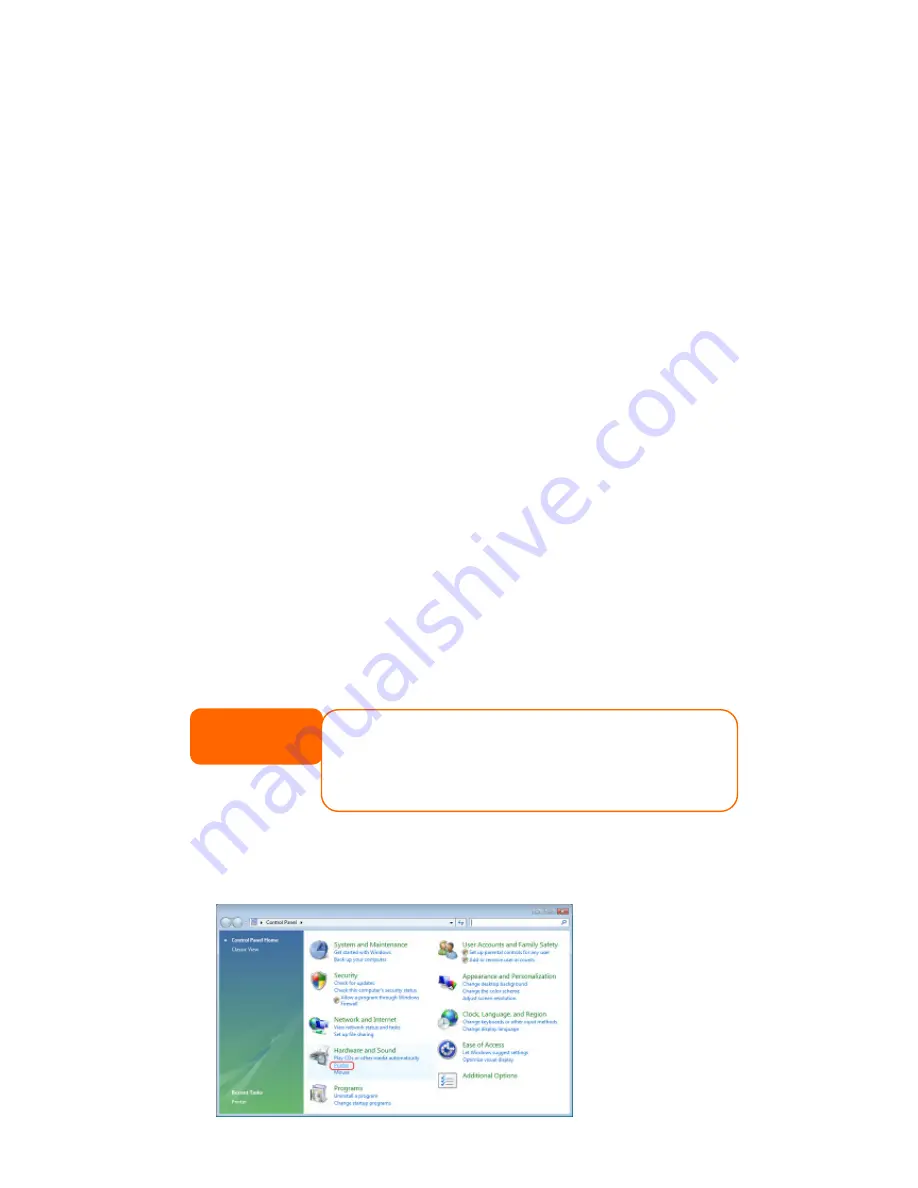
60
If a corrupt print job is sent to a printer, printing may suddenly fail. If your print jobs
seem to be locked up, pressing the
Remove All Documents
button to clear the
print queue may resolve the issue.
You can configure the N0204 miniNAS to act as a printer server. That way, all PCs
connected to the network can utilize the same printer.
Windows XP SP2
To set up the Printer Server in Windows XP SP2, follow the steps below:
1.
Connect the USB printer to one of the USB ports (preferably the rear USB
ports; front USB ports can be used for external HDD enclosures).
2.
Go to
Start
>
Printers and Faxes
.
3.
Click on
File
>
Add Printer
.
4.
The
Add Printer Wizard
appears on your screen. Click
Next
.
5.
Select the “
A network printer, or a printer attached to another
computer
” option.
6.
Select “
Connect to a printer on the Internet or on a home or office
network
”, and enter
“
http://N0204_IP_ADDRESS:631/printers/usb-printer
” into the URL
field.
7.
Your Windows system will ask you to install drivers for your printer. Select
correct driver for your printer.
8.
Your Windows system will ask you if you want to set this printer as “Default
Printer”. Select
Yes
and all your print jobs will be submitted to this printer by
default. Click
Next
.
9.
Click
Finish
.
Windows Vista
To set up the Printer Server in Windows Vista, follow the steps below:
1.
Open
Printer Folder
from the
Control Panel
.
NOTE
• Not all USB printers are supported. Please check Thecus website for a list of
supported printers.
• Note that if a multi-function (all-in-one) printer is attached to the N0204,
usually only the printing and fax functions will work. Other features, such as
scanning, will probably not function.
















































