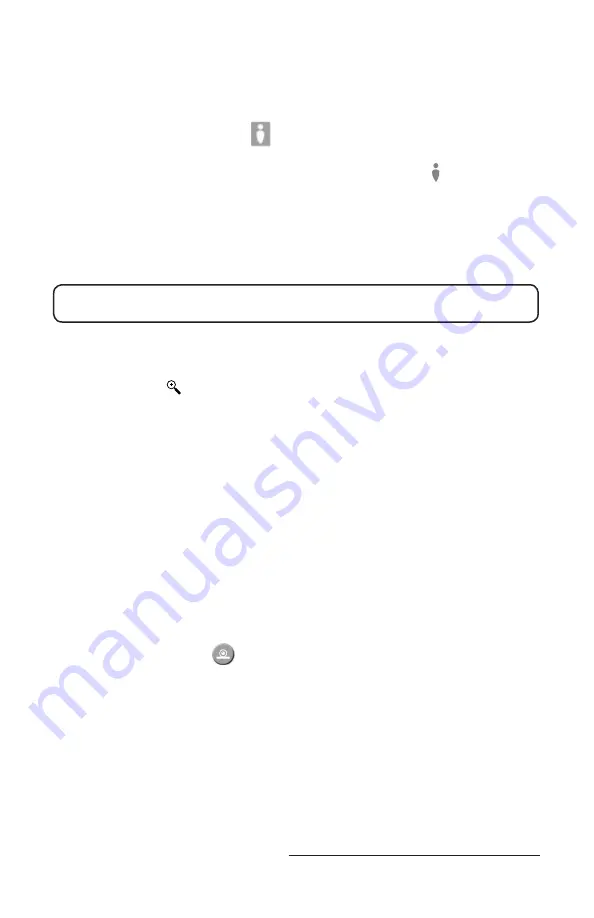
30
Get ready for
thefirstyears.com
™
Home & Away Portable
™
Digital Video Monitor
Talkback Feature
1. Click on the Talkback Button, and hold your mouse button depressed
while speaking.
2. Your child will be able to hear your voice. An on-screen display in red tells
you that you are transmitting your voice.
• While the Talkback button is depressed, you will not hear any sounds being
transmitted by the Child Unit.
• When using more than one camera, the talk feature will link to the camera in
the location you are currently viewing.
Note:
For this feature to work, your computer must be equipped with a
microphone.
Zoom Feature
• Click on the Zoom Button to zoom in and out.
• Click once to
zoom the display image.
• Press again to revert to original size.
Pan Feature
Use directional pad to view different areas of the image once it is zoomed.
Camera Identification/Selection
Add/Remove Cameras
(If you have linked additional cameras to your Monitor)
Select File from the menu and then choose “Add/Remove Camera.” Follow on
screen instructions to add or remove cameras.
The system identifies cameras by number 1, 2, 3, 4 assigned when they were
added. If you have not added any cameras to your system, the camera icon will
be greyed out and the Camera Selection button will not respond when you try to
click on it.
Click the camera button to switch the display to the next camera in the
numerical sequence. Click through the cameras in sequence until you reach the
one you want to view. The number of the camera currently transmitting will be
highlighted on the Control Panel.
If you have multiple cameras installed and active, the software can display each
of these cameras in a scan mode, like the Parent Unit. This scanning feature can
be turned on by going into the Video tab in the Preferences in the File menu.
























