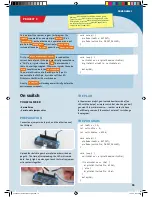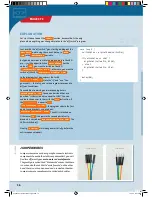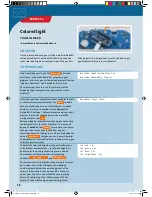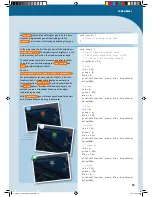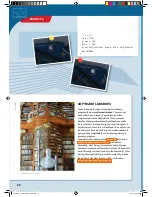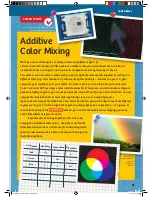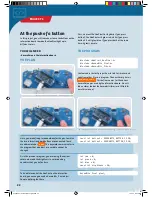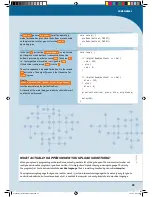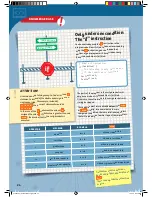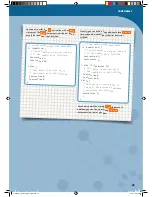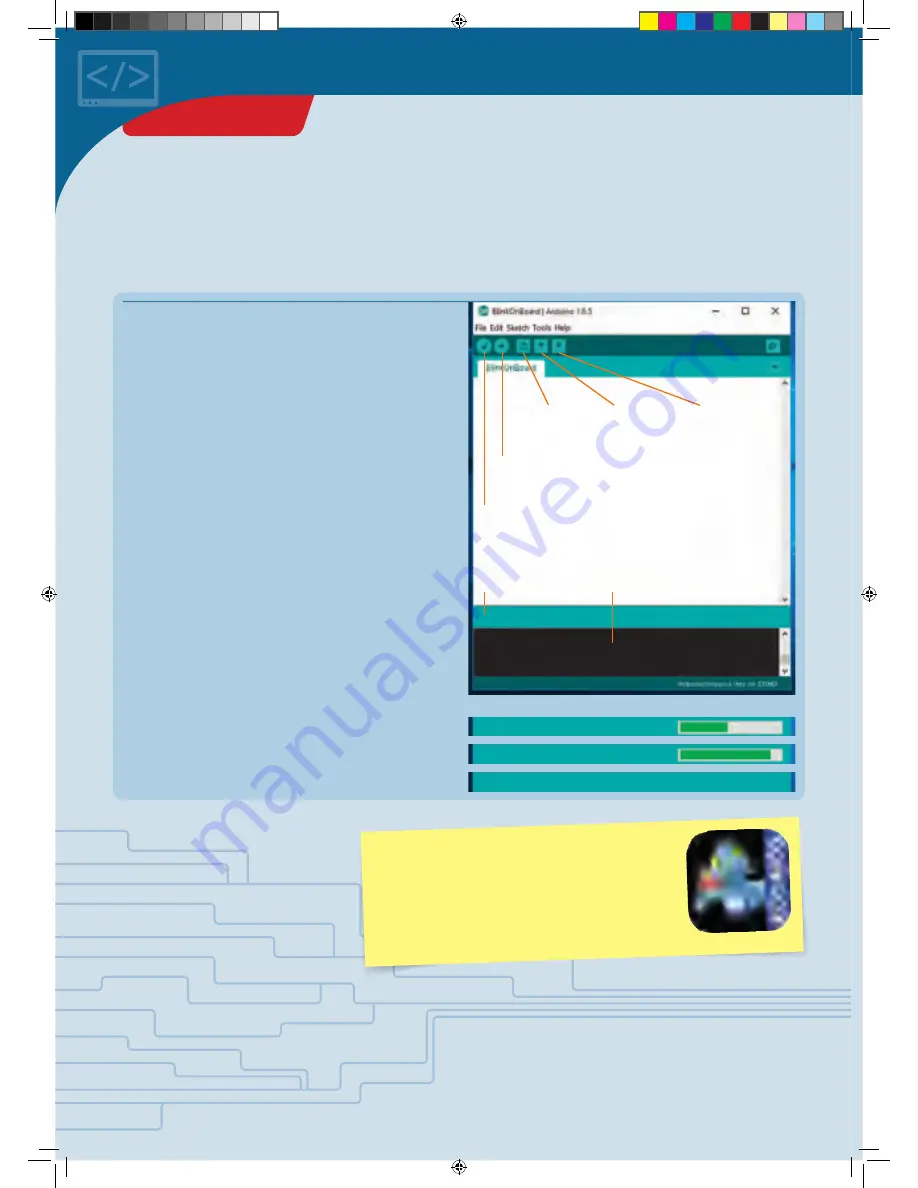
</>
To upload a sketch to your KosmoDuino, proceed as
follows:
1. Connect the KosmoDuino to your computer with the USB
cable. You will not need the interaction board.
2. Save your program code if necessary. To do that, click
on the “save” symbol in the Arduino environment.
3. Make sure that the correct board is selected:
Tools
➜
Board
➜
“Arduino/Genuino Uno
.”
4. Make sure that you have selected the correct port:
Tools
➜
Port
➜
e.g., “COM3” (Arduino/Genuino Uno)
.
5. Now click on the “upload” symbol in the Arduino
environment.
Don’t let yourself be intimidated by all the strange terms and brackets! We will go through the program step by step. You
will soon see that it isn’t hard to understand at all! But before we can see what the program does, we have to upload it to
the KosmoDuino. Follow the instructions below to learn how to do this.
New
Open
Upload
Save
Status line
Window for further
explanations
Verify
If you did everything correctly, the following messages
should appear in sequence in the status line:
1. Compiling sketch …
2. Uploading …
3. Uploading completed.
Compiling sketch …
Uploading …
Uploading completed.
UPLOADING A PROGRAM TO KOSMODUINO
You can only ever upload one program at a t
ime to
your KosmoDuino. If you want to play th
e KosmoBits
game with your gamepad, you will have t
o install the
KosmoBits_App.ino file. This file comes p
re-installed
on your KosmoDuino when your kit is shi
pped.
10
PROJECT 1
CodeGamer manual inside english.indd 10
7/19/16 12:31 PM