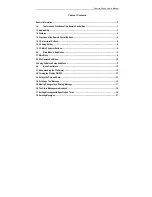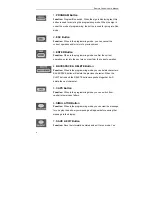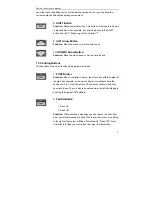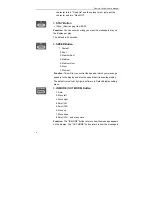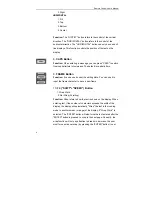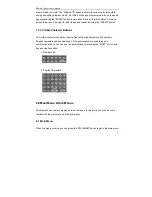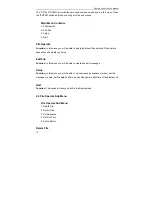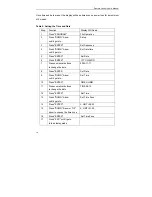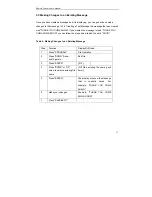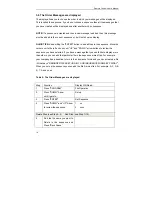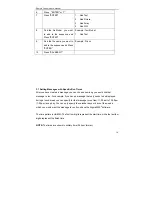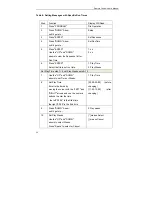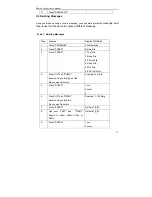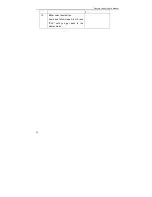Remote Control User’ s Manual
13
(capital and lowercase), number and punctuation can be used as a file name. There are
about 384 messages, which can be stored in the non-volatile memory, but only 128
messages can be added into each individual sequence (Play list).
3.2 Turning the Display ON/OFF
The displays power can be controlled in two ways:
1. Plugging the power supply into the display and the outlet, will automatically start
the sign. -or-
2. Automatic On, i.e., by using the remote control box. Follow the instructions in
Table 1: Use the Remote Control Box to Turn the Power ON/OFF. You can
specify which time you want the display to turn on and turn off.
Table 1: Using the Remote Control Box to Turn the Display Power ON/OFF Automatically
Step
Function
Display Will Read...
1
Press "PROGRAM"
File Operation
2
Press "DOWN" Arrow
until it gets to...
Setup
3
Press "ENTER"
Set Sequence
4
Press "DOWN" Arrow
until it gets to...
Power ON/OFF
5 Press
"ENTER"
Disabled
6
Press "UP" Arrow
until it gets to...
Enabled.. (if the “Enabled..” is showing
on the display, skip this step)
7
Press "ENTER"
OFF TIME 00:00-Enter the time you want
the display to turn off
8
Press "ENTER"
ON TIME 00:00- Enter the time you want
the display to turn on
9
Press "ESC" until it gets
to the display mode
3.3 Setting the Time and Date
Summary of Contents for Remote Control
Page 1: ...Texcellent System Remote Control User s Manual V2 2 ...
Page 4: ......