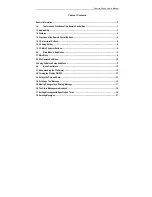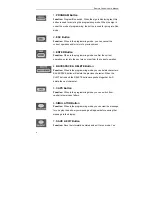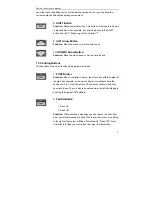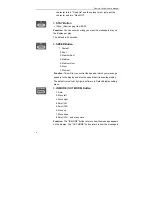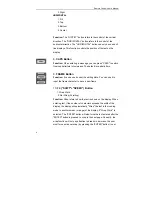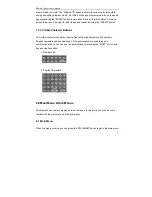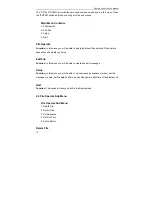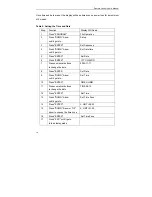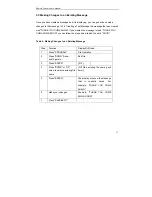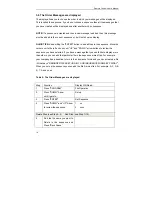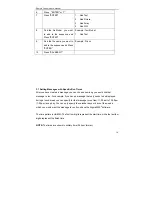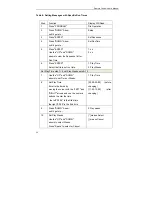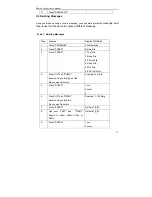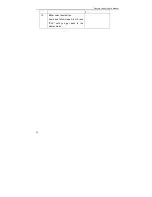Remote Control User’ s Manual
9
allow a break in a word. The "SIMULATE" button is helpful in reviewing for this before
saving and exiting program mode. “Not Wrap” will keep all text entered to be on the same
page (assuming the "ENTER" button is not pressed) and all the text entered will move
across the screen from right to left at the speed chosen by using the "SPEED" button.
1.3.3 Visible-Character Buttons
The visible-character consists of several frequently used characters, like numbers,
English characters and punctuations. All the punctuations are used through a
combination of keys. You can use the punctuations by pressing the "SHIFT" button and
any punctuation button.
1. Numbers 0-9
2. English Characters
2.0 Main Menu & Sub Menus
The display has one main menu and two sub menus. In this section you can become
familiar with the main menu and the sub menus.
2.1 Main Menu
When the sign is running, you can press the "PROGRAM" button to get to the main menu.
Summary of Contents for Remote Control
Page 1: ...Texcellent System Remote Control User s Manual V2 2 ...
Page 4: ......