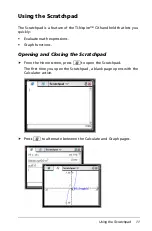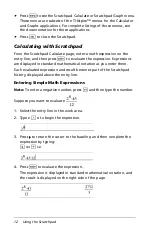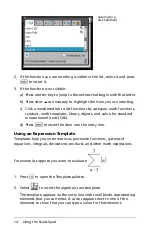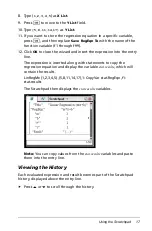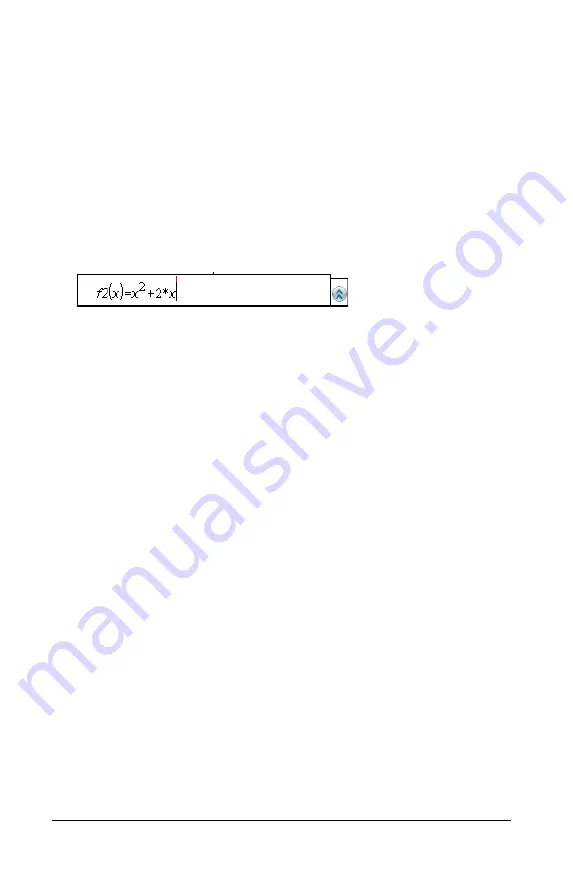
20
Using the Scratchpad
•
To graph an equation for a circle, press
b
> Graph Entry/Edit >
Equation > Circle > (x-h)
2
+ (y-k)
2
= r
2
or press
b 3 2 3 1
.
Fill in the equation and press
·
to draw the circle.
•
To graph a function, press
b
>
Graph Entry/Edit > Function
or
press
b 3 1
.
The entry line changes to display the expression format for the
specified graph type. You can specify multiple relations of each graph
type.
3. Type an expression and any other parameters required for the graph
type.
4. Press
·
to graph the relation, or press
¤
to add another relation.
If necessary, you can use press
b 4
to choose a tool on the
Window/Zoom
menu and adjust the viewing area.
When you graph the relation, the entry line disappears to show an
uncluttered view of the graph. If you select or trace a plot, the
relation that defines the plot is displayed on the entry line. You can
modify a plot by defining a relation or by selecting and changing the
graph.
As you graph multiple plots, the defining relation is displayed for
each. You can define and graph a maximum of 99 relations of each
type.
5. Use the
b
key to explore and analyze the relation to:
•
Trace the relation.
•
Find points of interest.
•
Assign a variable in the expression to a slider.
Viewing the Table
To display a table of values corresponding to the current plots, press
b
> Table > Split-screen Table
(
b 7 1
).
Summary of Contents for TI-Nspire CX
Page 6: ...vi ...
Page 58: ...52 ...
Page 68: ...62 ...
Page 98: ...92 Memory and File Management ...
Page 108: ...102 ...