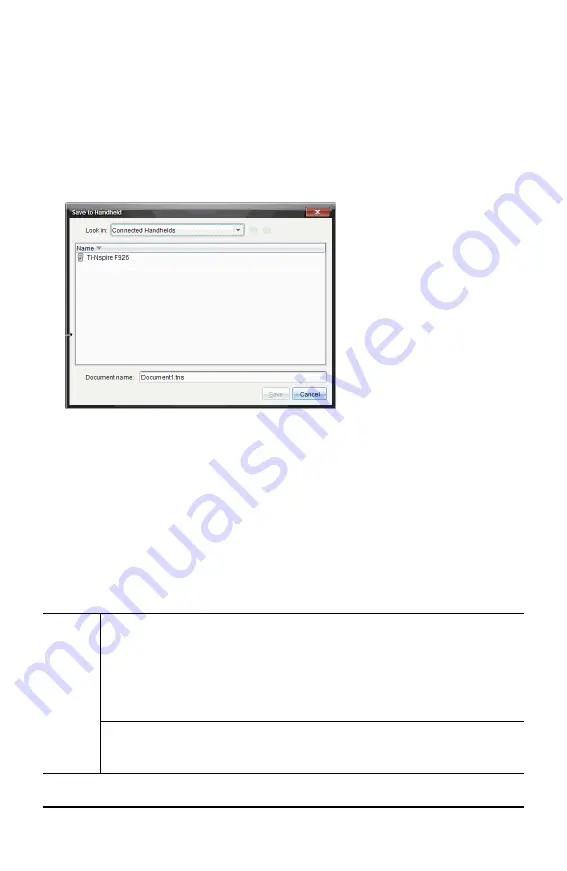
Using the Save to Handheld Option
In the Documents Workspace, you can also use the Save to Handheld option on the File
menu to transfer a file to a connected handheld when you want to save a file to a
specific folder on the handheld.
1. Ensure the handheld is connected to the computer.
2. In the Computer panel, navigate to the folder where the file is located.
3. Click the file.
4. Click
File > Save to Handheld
. The Save to Handheld dialog box opens.
5. Double-click the handheld name, and then navigate to the folder where you want
to save the file.
6. Click
Save
. The file is saved to the selected folder and the Save to Handheld dialog
box closes.
Handling Errors Resulting from Sending Folders
If you receive an error after attempting to send a file, it may mean the receiving
handheld has an operating system that does not support the transfer. To resolve this,
update the receiving handheld’s OS and try the send again.
Common Error and Notification Messages
Shown
on
Message and Description
Sending
handheld
“This folder structure is not supported on the receiving
handheld. The receiving handheld’s OS may need to be updated,
which you can do by selecting Send OS from the My Documents
menu.”
OK
If you get an error when sending a folder to an older TI-Nspire™ handheld, try
updating the OS on the receiving handheld. If the error persists, you may have
to send the files individually.
Connecting Handhelds and Transferring Files
87
Summary of Contents for ti nspire cx
Page 6: ...6 ...
Page 20: ...20 ...
Page 34: ...34 ...
Page 62: ...62 ...
Page 94: ...94 ...
Page 106: ...106 ...
Page 115: ...work areas 35 39 Index 115 ...













































