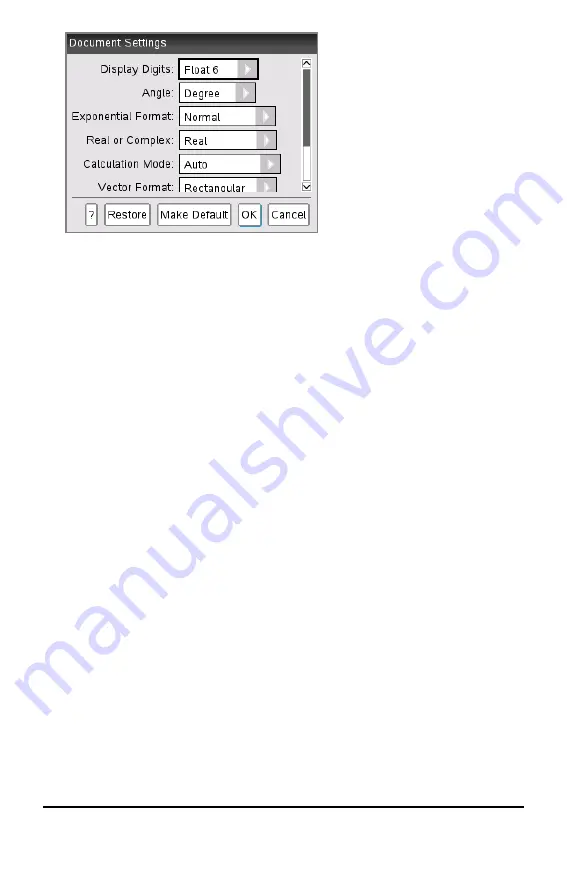
2. Press
e
to move through the list of settings. Press
£
to move backward
through the list.
A bold line around a box indicates it is active.
3. When you reach the desired setting, press
¢
to open the drop-down list to view
values for each setting.
4. Press the
5
and
6
keys to highlight the desired option, then press
x
or
·
to
select the value.
5. Click
OK
or press
x
or
·
to apply the new settings only to the open document.
The Home screen opens and the new settings are only applied to the open
document.
To apply the new settings to the open document
and
to documents created in the
future:
•
Select
Make Default
and press
x
or
·
.
•
Click
OK
to apply the settings to any open documents and save the settings as
defaults for new documents and for Scratchpad.
Restoring Document Settings
Complete the following steps to restore the original factory settings to open or new
documents, and to the Scratchpad.
1. From the Home screen, press
5 2
(
Settings > Document Settings
).
The Document Settings dialog box opens.
2. Use the Touchpad or press
e
to select
Restore
, and then press
·
.
The Restore Defaults dialog box opens.
Configuring Handhelds
77
Summary of Contents for ti nspire cx
Page 6: ...6 ...
Page 20: ...20 ...
Page 34: ...34 ...
Page 62: ...62 ...
Page 94: ...94 ...
Page 106: ...106 ...
Page 115: ...work areas 35 39 Index 115 ...






























