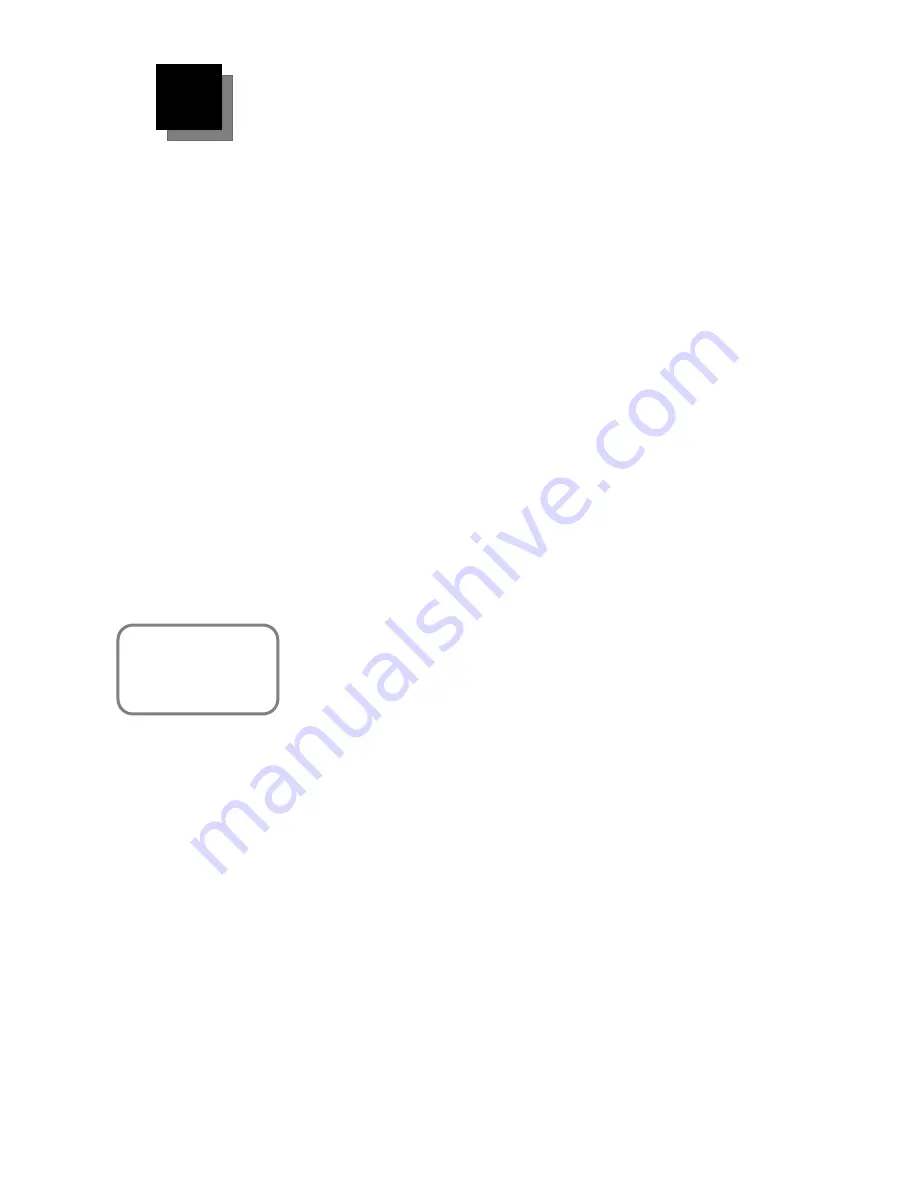
©
1997,
2004,
2006
T
EXAS
I
NSTRUMENTS
I
NCORPORATED
G
ETTING
S
TARTED WITH THE
CBR 2™
S
ONIC
M
OTION
D
ETECTOR
5
Run
For TI-83 and TI-84 family calculator users:
Run the EasyData App on the graphing calculator connected to the
CBR 2™
motion detector.
Proceed to step 1, if using a TI-83 Plus-family calculator. For the TI-84 Plus
connected with a unit-to-
CBR 2™
cable, perform steps 1 and 4.
1. Turn on the calculator and have it on the home screen.
2. Press
Œ
to display the list of Apps on your graphing calculator.
3. Choose EasyData and press
Í
.
The opening screen is displayed for about 2–3 seconds, and then the
main screen is displayed.
4. Select
Start
(press
q
) in the main screen to start collecting data.
For TI-89, TI-92 Plus, TI-89 Titanium and Voyage™ 200 users:
Run RANGER on the graphing calculator connected to the
CBR 2™
motion
detector.
1.
Turn on the calculator and have it on the home screen.
2. Press
2
°
to display the list of AppVars on your graphing
calculator.
3. Scroll until you find RANGER. Highlight it and press
Í
. Type the
closing parenthesis ) and press
Í
to start the program.
Important information
0
This guide applies to all TI graphing calculators that can be used with the
CBR 2™
motion detector (see page 2); therefore, you may find that some
of the menu names do not match exactly those on your calculator.
0
When setting up activities, ensure that the
CBR 2™
motion detector is
securely anchored and that the cord cannot be tripped over.
0
Always disconnect the
CBR 2™
motion detector from the calculator
before storing it.
For TI-83 and TI-84 family calculator users:
0
Always exit the EasyData App using the Quit option. The EasyData App
performs a proper shutdown of the
CBR 2™
motion detector when you
choose
Quit
. This ensures that the
CBR 2™
motion detector is properly
initialized for the next time you use it.
0
EasyData is launched automatically when the unit-to-
CBR 2™
cable is
connected from a TI-84 Plus or TI-84 Plus Silver Edition graphing
calculator to a
CBR 2™
motion detector.
For TI-89, TI-92 Plus, TI-89 Titanium and Voyage™ 200 users:
0
EasyData will not run on your calculator. RANGER is the only program
available to simplify the data collection process from the CBR 2.
1
1
1
1
3
3
3
3
For quick results, try
one of the classroom-
ready activities in this
guide!






















