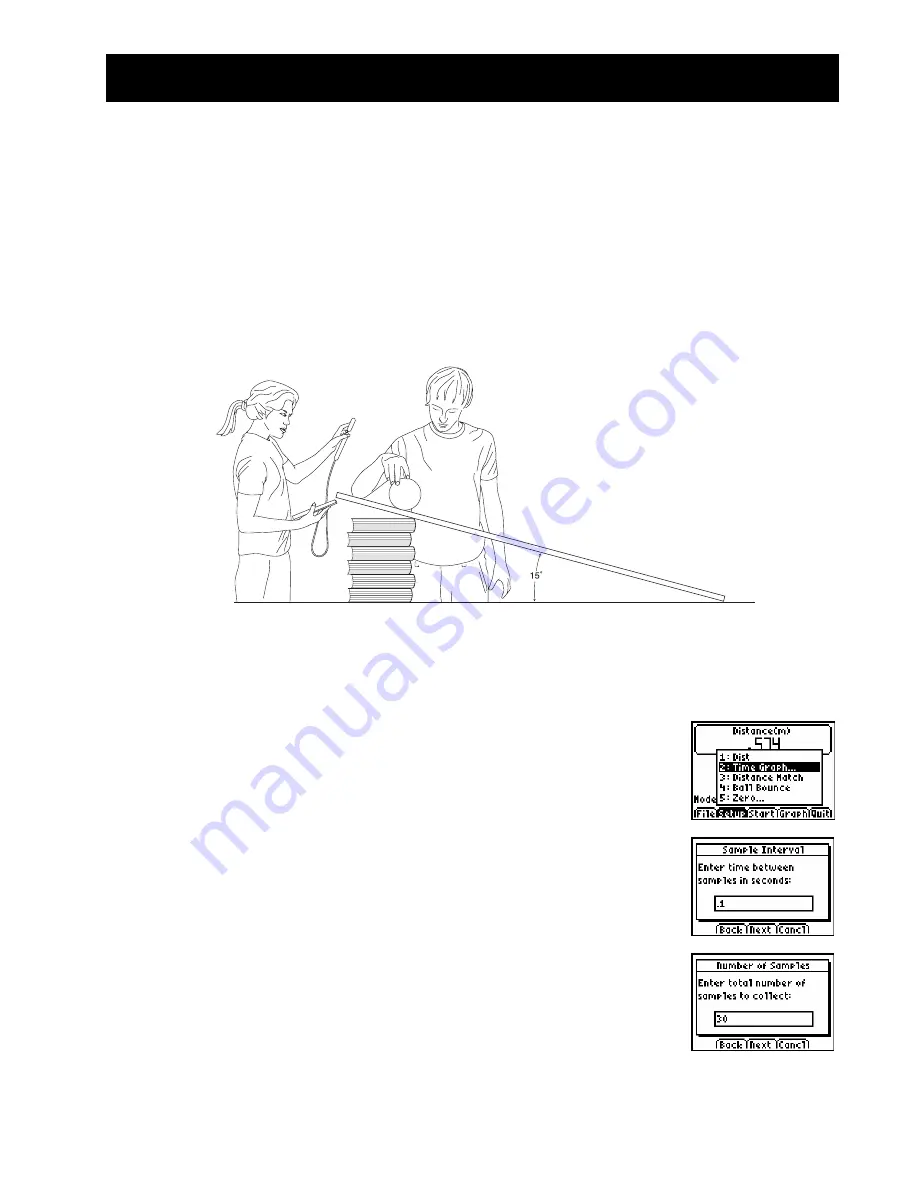
©
1997,
2004,
2006
T
EXAS
I
NSTRUMENTS
I
NCORPORATED
G
ETTING
S
TARTED WITH THE
CBR 2™
S
ONIC
M
OTION
D
ETECTOR
29
Activity 5—Rolling Ball
Parabolic
Data collection
Ê
Answer question 1 on the activity sheet
. Use the protractor to set the ramp at a 15°
incline. Lay the
CBR 2™
motion detector on the ramp and flip the sensor head so it is
perpendicular to the ramp.
Mark a spot on the ramp 15 centimeters (about six inches) from the
CBR 2™
motion
detector. Have one student hold the ball at this mark, while a second student holds the
calculator and
CBR 2™
motion detector.
Hints:
Aim the sensor directly at the ball and make sure that there is nothing in the
clear zone
(see page 7).
Ë
Run the EasyData app or RANGER program.
Note:
RANGER users should follow set up instructions on the screen.
Ì
To set up the calculator for data collection using EasyData:
a. Select Setup (press
p
) to open the Setup menu.
b. Press 2 to select 2: Time Graph to open the
Time Graph
Settings
screen.
c.
Select Edit (press
q
) to open the Sample Interval dialog
window.
d. Enter 0.1 to set the time between samples in seconds.
e. Select Next (press
q
) to advance to the Number of
Samples dialog window.
f.
Enter 30 to set the number of samples. Data collection will
last for 3 seconds.






























