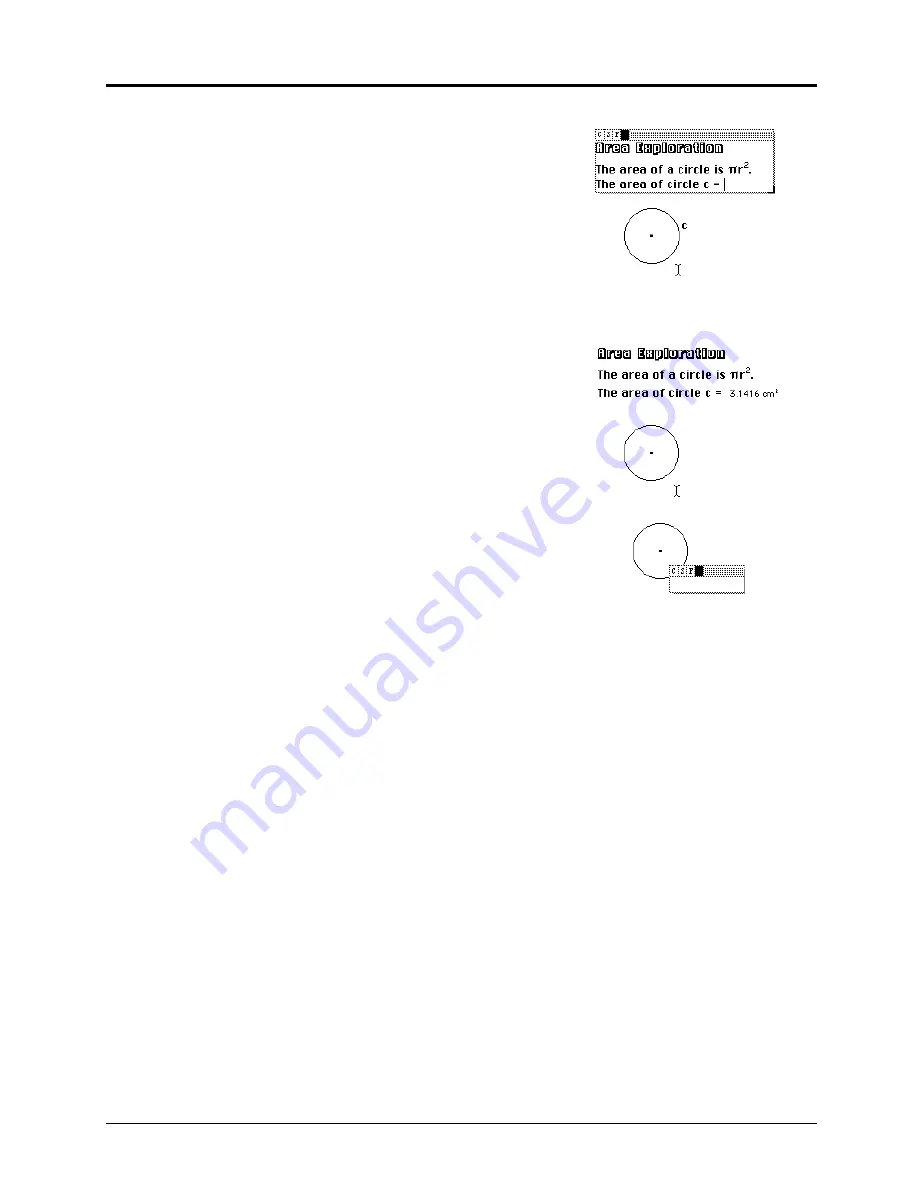
12-4 Chapter 12: Using the Display Toolbox
Copying permitted provided TI copyright notice is included
© 1997, 1999 Texas Instruments Incorporated
Comments
(Continued)
5.
Point to a numerical value, and click to insert it at the
location of the
II
in the edit box.
Adding a comment to a numerical value
1.
Select the
Comments
tool, then the numerical value.
2.
Type the text. Press
ENTER
if you need additional
lines.
Text is confined within the box and does not wrap to
the next line. The comment is used as the column title
if this value is tabulated in the table.
Modifying a comment
Move a comment by dragging it anywhere in the plane
with the
Pointer
tool.
Edit a comment by selecting it with the
Comments
tool. An
edit box appears. You must shade text that you want to
modify before making changes to its font, size, style, or
color. Shade the text by dragging the
I
across it. Then
select the appropriate option.
Click directly on a numerical value within a comment to
change its characteristics. The options in the edit box
change to the options available in
Numerical Edit
. You can
then modify the numerical value. See “
Numerical Edit”
in this
chapter
for specific details on editing a numerical value.
Resize the edit box by dragging its lower right-hand
corner.
Note:
The Windows and DOS versions let you change the
color of a comment by selecting the comment, and then
selecting a color from the color palette, or by applying the
Color
tool.
Include this number
Area: 3.1416 cm
2
3.1416 cm
2
Area: 3.1416 cm
2
Edit this text






























