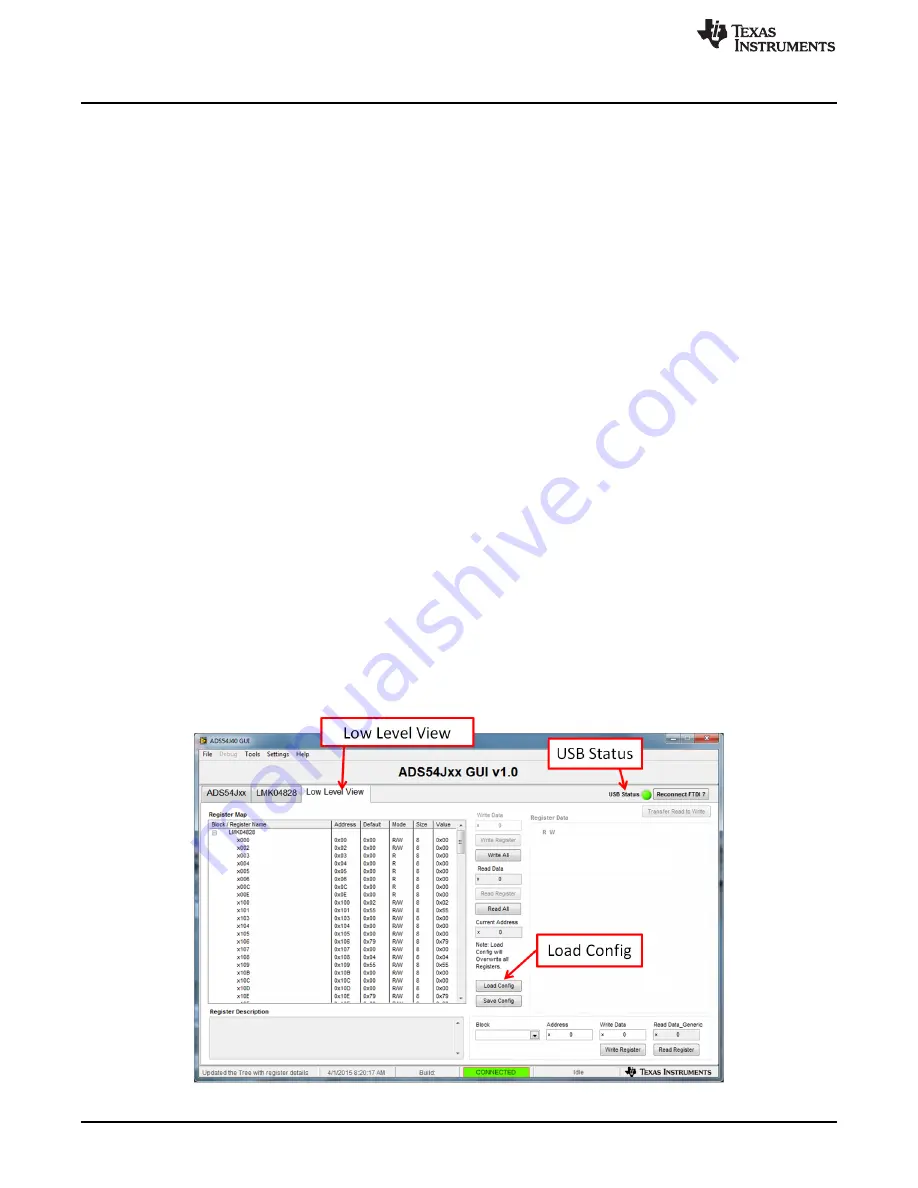
Quick Start Guide
www.ti.com
2.2.2
ADS54J/58J6XEVM Setup
Next, setup the ADS5XJ6XEVM with the following instructions:
1. Connect the included 5-V power supply cable to connector J14 of the EVM. Connect the red wire of
the power cable to +5 VDC ±0.1 VDC of a power supply rated for at least 3 A. Connect the black wire
to the GND terminal of the power supply.
2. Connect the included mini-USB cable to the USB connector J13
3. Set the analog input signal generator for 170 MHz, and about +15 dBm of power
4. Place a narrow passband band-pass filter at the output of the analog signal generator to remove noise
and harmonics from the signal generator
5. Connect the analog input signal generator to the EVM though SMA connector AIN (J1)
2.3
Software Setup Procedure
The software can be opened and configured once the hardware is properly setup.
2.3.1
ADS54J/58J6X GUI Configuration, Mode 0
1. Open the ADS54Jxx GUI by going to
Start Menu
→
All Programs
→
Texas Instruments ADCs
→
ADS54Jxx GUI
2. Verify that the green USB Status indicator is lit in the top right corner of the GUI. If it is not lit, click the
Reconnect USB
button and check the
USB Status
indicator again. If it is still not lit then verify the EVM
is connected to the computer through the included mini-USB cable.
3. Click on the
Low Level View
tab then click the
Load Config
button.
4. Navigate to “C:\Program Files(86)\Texas Instruments\ADS54Jxx GUI\Configuration Files”, select the
file called “LMK_Config_LMF_4841_491p52_MSPS.cfg”, then click “OK”. This will program the
LMK04828 to provide a 491.52-MHz clock to the ADC.
5. Verify that the LMK04828 PLL is locked by checking that the “PLL2 LOCKED” LED (D3) is lit.
6. Once the LMK04828 PLL is locked, press SW1 (
ADC RESET
) to provide a hardware reset to the ADC.
This switch is located in the middle of the EVM.
7. In the
Low Level View
tab, click
Load Config
. Select the file called “ADS5xJ6x_2x_Fs_4_mode_0.cfg”
and click "OK". The ADS5XJ6XEVM is now configured for a fixed frequency Fs/4 complex digital mixer
and decimate by 2 digital filter mode using 4 JESD204B lanes.
Figure 3. ADS54Jxx GUI Low Level View Tab
6
ADS5XJ6X Evaluation Module
SLAU641D – June 2015 – Revised January 2016
Submit Documentation Feedback
Copyright © 2015–2016, Texas Instruments Incorporated





















