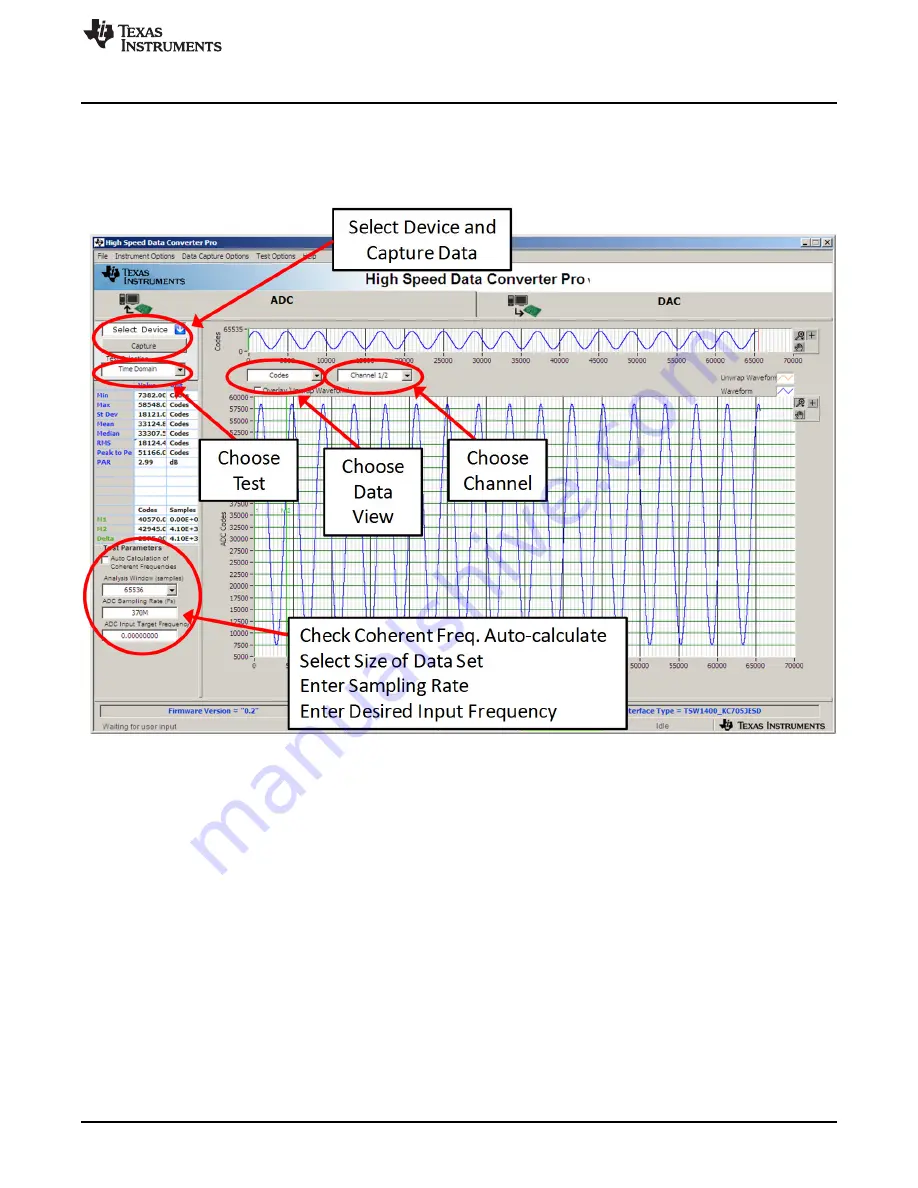
Quick Start Guide
2.3.2
HSDC Pro GUI Configuration
Configure the HSDC Pro GUI using the following steps:
1. Open
High Speed Data Converter Pro
by going to
Start Menu
→
All Programs
→
Texas Instruments
→
High Speed Data Converter Pro
.
illustrates the GUI main page.
Figure 3. HSDC Pro GUI Main Panel
2. When prompted to select the capture board, select the TSW14J56 whose serial number corresponds
to the serial number on the TSW14J56EVM and click “OK”. This popup can be accessed through the
Instrument Options
menu.
3. Select the
ADC
tab at the top of the GUI
4. Use the
Select ADC
drop-down menu at the top left corner to select
ADC14X250_LMF_112
5. When prompted to update the firmware for the ADC, click “Yes” and wait for the firmware to download
to the TSW14J56
6. Enter “250M” into the
ADC Output Data Rate
field at the bottom left corner
7. Click the
Instrument Options
menu at the top of HSDC Pro and select
Reset Board
8. Click “Capture” in HSDC Pro to capture data from the ADC
7
SLAU625 – November 2015
ADC14X250EVM Evaluation Module
Copyright © 2015, Texas Instruments Incorporated




































