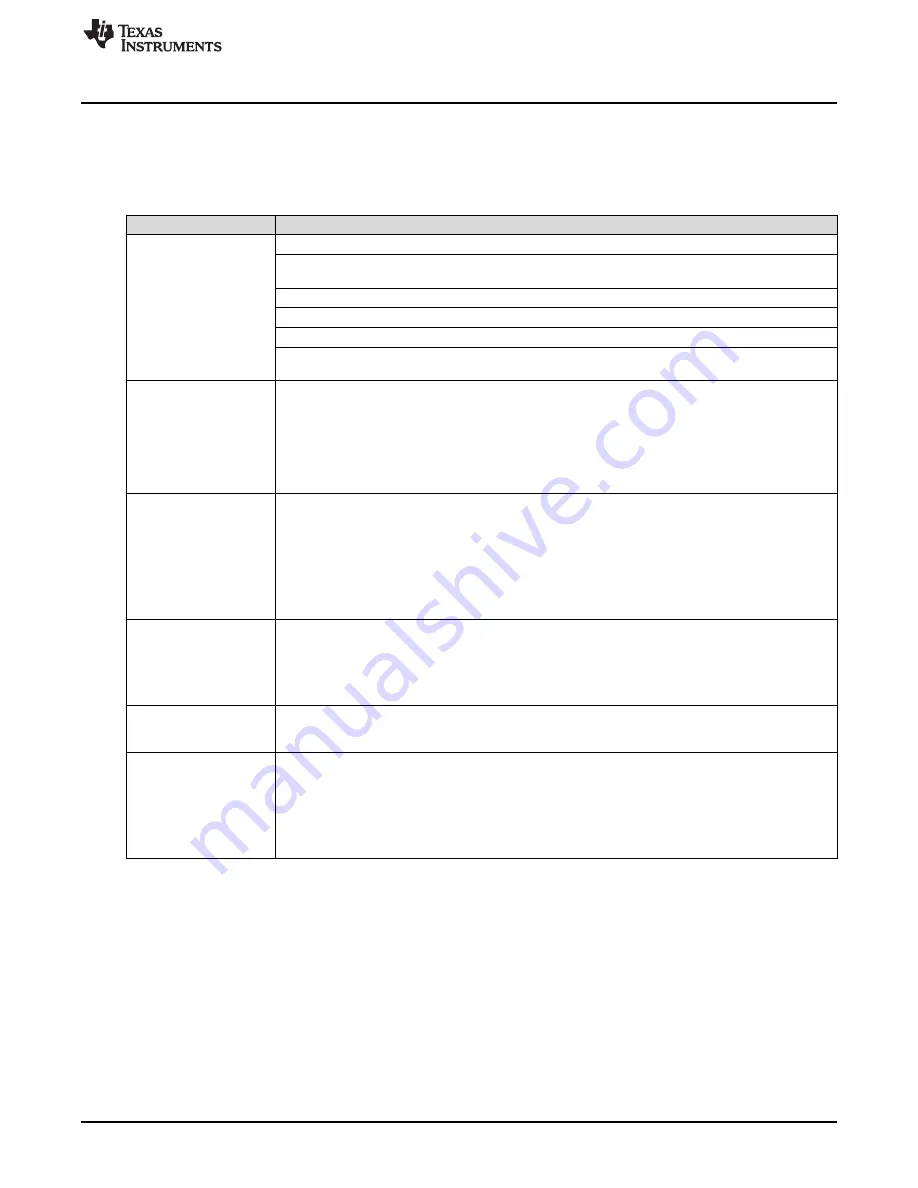
Quick Start Guide
2.4
Quick-Start Troubleshooting
can be used to assist the user with problems that may have occurred during the quick-start
procedure.
Table 2. Troubleshooting Tips
Issue
Troubleshooting Tips
Verify the test setup shown in
and repeat the setup procedure as described in this document.
Check power supplies to the EVM and TSW14J56EVM. Verify that the power switches are in the ON
position.
Check signal and clock connections to EVM.
General Problems
Check that all boards are properly connected together.
Try pressing the CPU_RESET button on the TSW14J56EVM.
Try power-cycling the external power supply to the EVM and re-programming the LMK and ADC
Devices.
Verify the settings of the configuration switches on the TSW14J56EVM.
TSW14J56 LEDs are not
Verify that the EVM configuration GUI is communicating with the USB and that the configuration
correct:
procedure has been followed.
D1, D5 – N/A
D2, D4 – “Blinking”
(LEDs Not Blinking) Reprogram the LMK device.
D3, D6, D7 – “OFF”
Try pressing the CPU_RESET button on the TSW14J56EVM.
D8, D28 – “ON”
Try capturing data in HSDC Pro to force an LED status update
Verify that the USB cable is plugged into the EVM and the PC.
Check the computer’s
Device Manager
and verify that a ‘USB Serial Device’ is recognized when the
EVM is connected to the PC.
Device GUI is not
Verify that the green ‘USB Status’ LED light in the top right corner of the GUI is lit. If it is not lit, press
working properly
the ‘Reconnect FTDI’ button.
Try restarting the configuration GUI.
Check default jumper connections as shown in
Verify that the TSW14J56EVM is properly connected to the PC with a mini-USB cable and that the
HSDC Pro Software is
board serial number is properly identified by the HSDC software.
not capturing good data
Check that the proper ADC device is selected. In default conditions, ‘ADC14X250_LMF_112’ should be
or analysis results are
selected.
incorrect
Check that the analysis parameters are properly configured.
HSDC Pro Software
Try to re-program the LMK device and reset the JESD204 Link.
gives a time-out error
Verify that the ADC output data rate is correct in the HSDC Pro software.
when capturing data
Press the ‘Calibrate ADC’ button on the INTRO tab or repeat the configuration GUI procedure for
programming the EVM.
Check that the spectral analysis parameters are properly configured.
Sub-Optimal Measured
Performance
Verify that bandpass filters are used in the clock and input signal paths and that low-noise signal
sources are used.
Verify that an attenuator is in the signal path at the EVM VIN– input connector.
9
SLAU625 – November 2015
ADC14X250EVM Evaluation Module
Copyright © 2015, Texas Instruments Incorporated



















