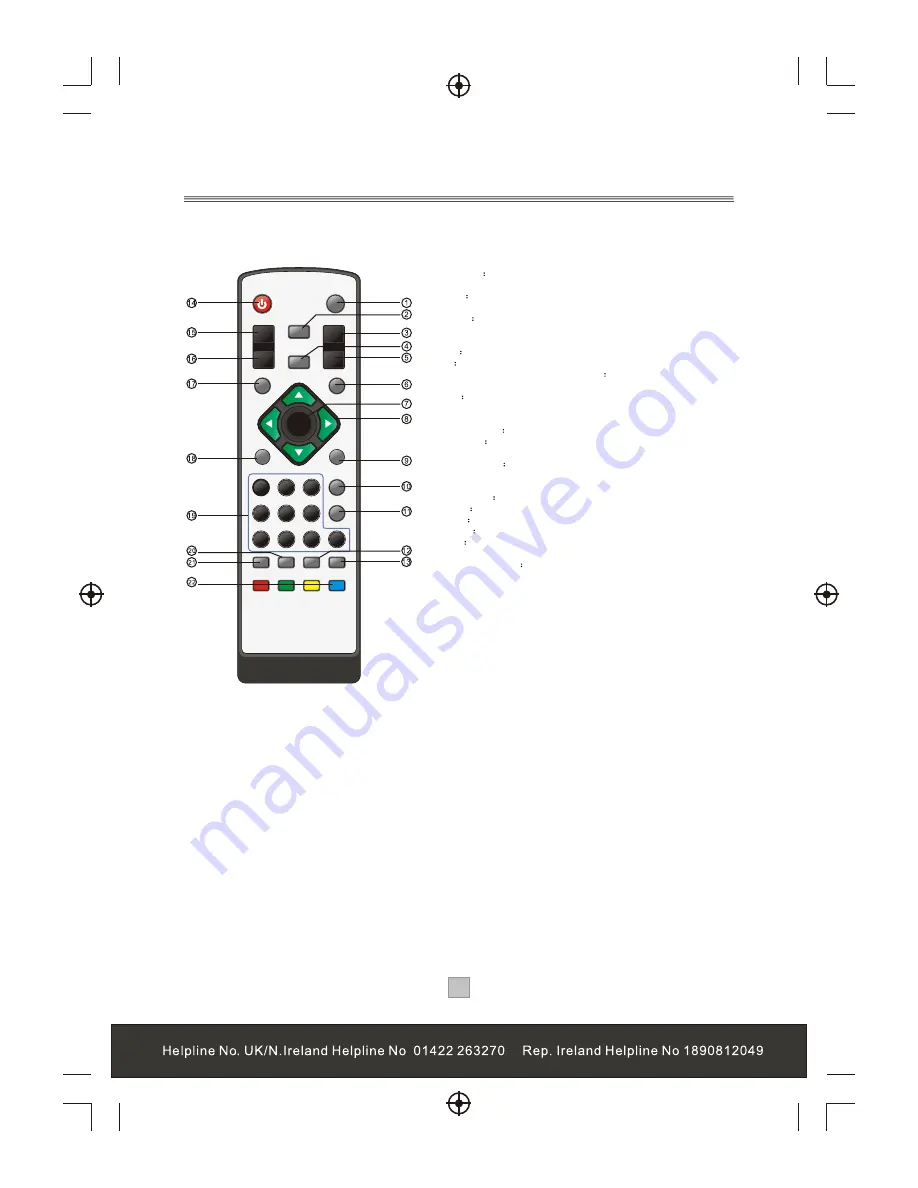
OK
DTV/VCR
MUTE
PAUSE
1
2
3
4
5
6
7
8
9
0
TEXT
FAVOURITE
STANDBY
LANGUAGE
SUBTITLE
WIDE
P+
P-
VOL+
RECALL
VOL-
EXIT
MENU
INFO
EPG
Remote Control
4
4
Remote Key Function:
1. DTV/VCR
Used to switch between the VCR SCART input
and the DTV output mode.
2. MUTE
Used to turn the sound on or off.
3. P+:
Used to change the channels.
4. PAUSE
Used to pause or playback the programme being
viewed .
5. P-:
Used change the channels.
6. EXIT
Used to return to the previous screen or menu.
7. OK
Used to confirm a selection within a menu.
8. CURSORS(Up/Down/Left/Right):
Used to move around
the menu screens.
9. INFO
Used to display information about the channel being
viewed or further information about the programme when in
small EPG screen.
10 FAVOURITE
Used to access your favourite channels.
11. RECALL
Used to switch between the last two viewed
channels.
12. LANGUAGE
Used to switch between different audio
languages that are broadcasted.
13. WIDE:
Used to change the TV picture aspect.
14. STANDBY
Used to switch the set top box to on and off.
15. VOL+
Used to change the volume.
16.
VOL-
Used to change the volume.
17. MENU
Used to open the main menu window.
18. EPG
Used to display information about the programme being
viewed and what's on next.
19. NUMBER KEYS
Used to select channel numbers or input
numbers in menus.
20. TEXT:
Used to open interactive digital teletext display if
teletext available in the broadcasted stream.
21. SUBTITLE:
Used to switch among different subtitles that
are broadcasted.
22. COLOUR KEYS(Red/Green/Yellow/Blue):
Used to operate
different functions in TEXT screen or other menus.
Note: SUBTITLE/TEXT/LANGUAGE may not be available
for all channels.
Summary of Contents for STB7017
Page 3: ...1 1...
Page 9: ...7 7 Connecting to a Television TV Set top box 100 240V 50 60Hz...
Page 10: ...8 8 Connecting to a Television and Video VCRor Video system TV Set top box 100 240V 50 60Hz...
Page 11: ...Connecting to a Surround Sound System 9 9 Audio system 100 240V 50 60Hz Set top box TV...
Page 25: ...DIGITAL TERRESTRIAL RECEIVER...
Page 26: ...DIGITAL TERRESTRIAL RECEIVER...

































