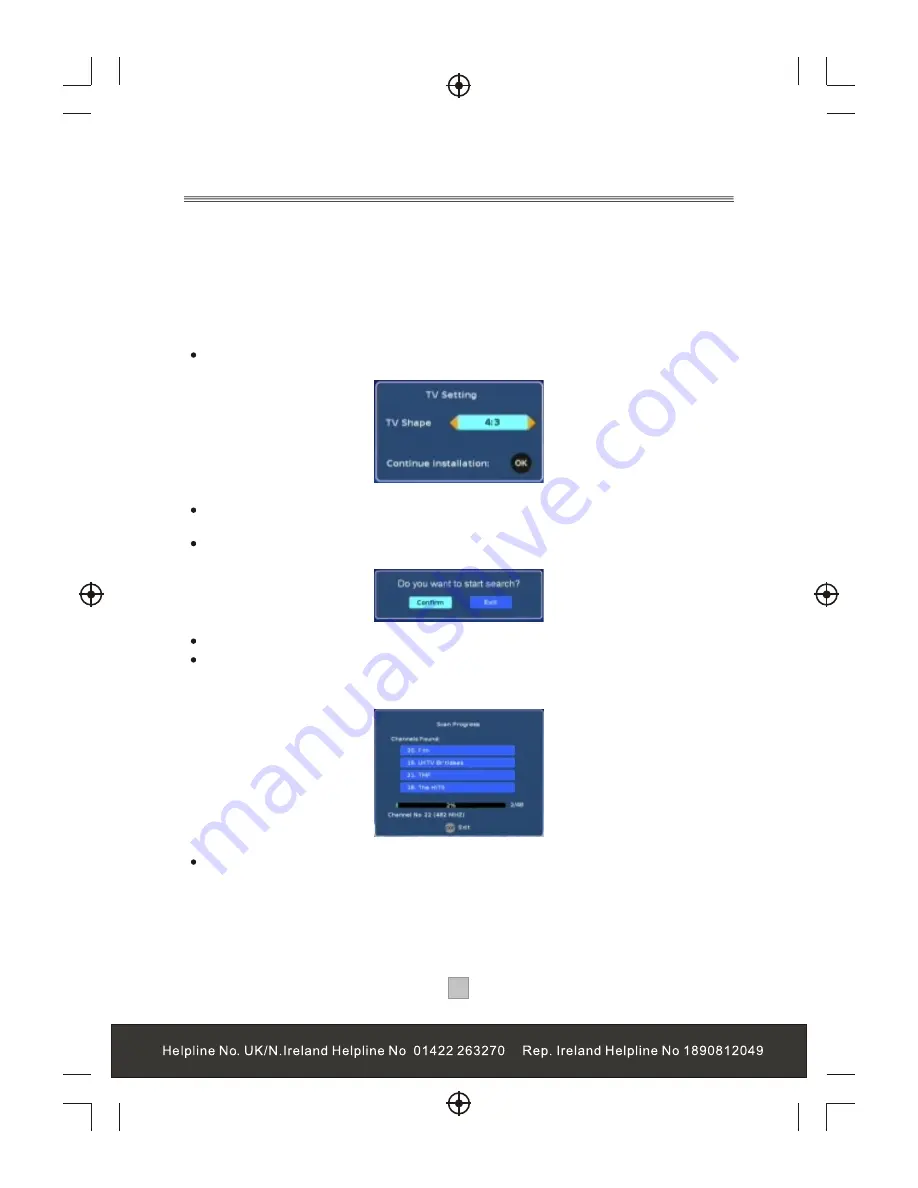
Getting Started
10
10
Turn on your TV set and select the corresponding AV input (with the AV key, or
simular, on the television remote control).
Turn on the main power supply to the STB, the indicator on the front of the unit will
turn red and then green. In standby mode, the indicator light will be red. In
working mode, the indicator light will be green.
If you use the STB for the first time or have deleted all channels information
in the STB, a "TV Setting" menu displays.
Press the "LEFT" or "RIGHT" cursor button to choose either "16:9" or "4:3".
Press the "OK" button to continue installation , a confirmation message
window displays as right.
Press the "LEFT" or "RIGHT" cursor button to highlight "confirm".
Press the "OK" button to continue. " Scan Progress" menu will appear and list
the channels as they are found. A bar appears below the listing panel that
indicates the progress of the channel search.
When all available radio and television channels have been found, the
channel at the top of the list will be viewed.
Switching on for the first time
Summary of Contents for STB7017
Page 3: ...1 1...
Page 9: ...7 7 Connecting to a Television TV Set top box 100 240V 50 60Hz...
Page 10: ...8 8 Connecting to a Television and Video VCRor Video system TV Set top box 100 240V 50 60Hz...
Page 11: ...Connecting to a Surround Sound System 9 9 Audio system 100 240V 50 60Hz Set top box TV...
Page 25: ...DIGITAL TERRESTRIAL RECEIVER...
Page 26: ...DIGITAL TERRESTRIAL RECEIVER...


























