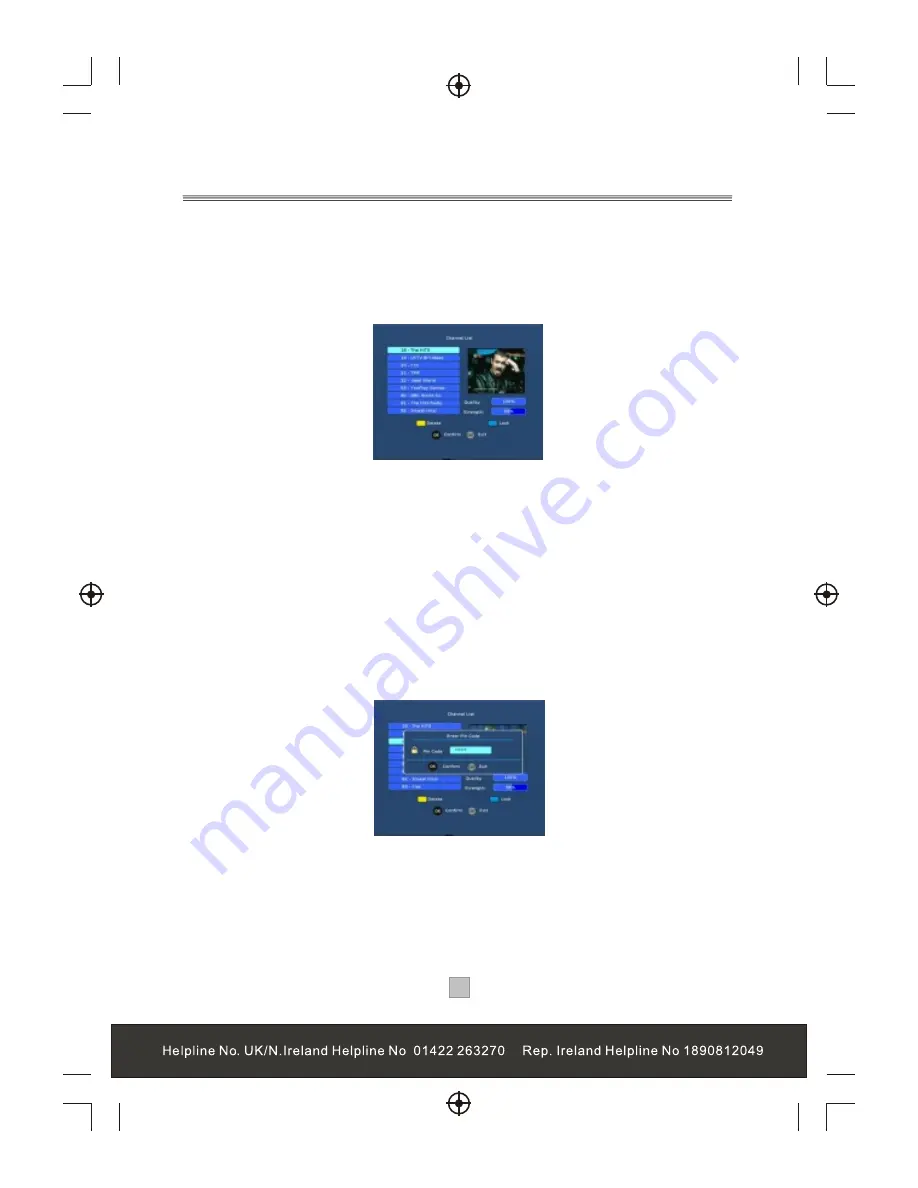
19
19
The Channel List presents a list of all channels found during the channel search.
From the Channel List you can watch and listen to the selected channels, delete
them from the list or set a password to access the channel.
1), Press the "MENU " button to enter the main menu of the STB.
2), Press the "UP" or "DOWN" cursor to highlight the "Channel List"
3), Press the "OK" button to enter Channel List menu.
4), Press the "UP" or "DOWN" cursor to highlight a channel.
5), Press the "OK" button to preview the selected channel.
6), Press the "EXIT" button to quit the channel list menu and view the channel on
full screen.
Delete a channel:
1),Enter the channel list menu, press the "UP" or "DOWN" cursor to select a
channel.
2),Press the "Yellow" button to delete the selected channel
Lock/Unlock a channel:
1), Enter the channel list menu, press the "UP" or "DOWN" cursor to select your
desired channel.
2), Press the "Blue" button, you are asked to enter the pin code.
3), Enter the correct pin code using the numeric buttons, press the "OK" button to
confirm.(the default pin code is 888888)
4),Then a lock symbol displays alongside the selected channel, it shows that the
channel has been locked.
5), Repeat step 1)2)3) to remove the lock symbol.
6), Press the "EXIT" button to quit the channel list.
Channels List
Summary of Contents for STB7017
Page 3: ...1 1...
Page 9: ...7 7 Connecting to a Television TV Set top box 100 240V 50 60Hz...
Page 10: ...8 8 Connecting to a Television and Video VCRor Video system TV Set top box 100 240V 50 60Hz...
Page 11: ...Connecting to a Surround Sound System 9 9 Audio system 100 240V 50 60Hz Set top box TV...
Page 25: ...DIGITAL TERRESTRIAL RECEIVER...
Page 26: ...DIGITAL TERRESTRIAL RECEIVER...






































