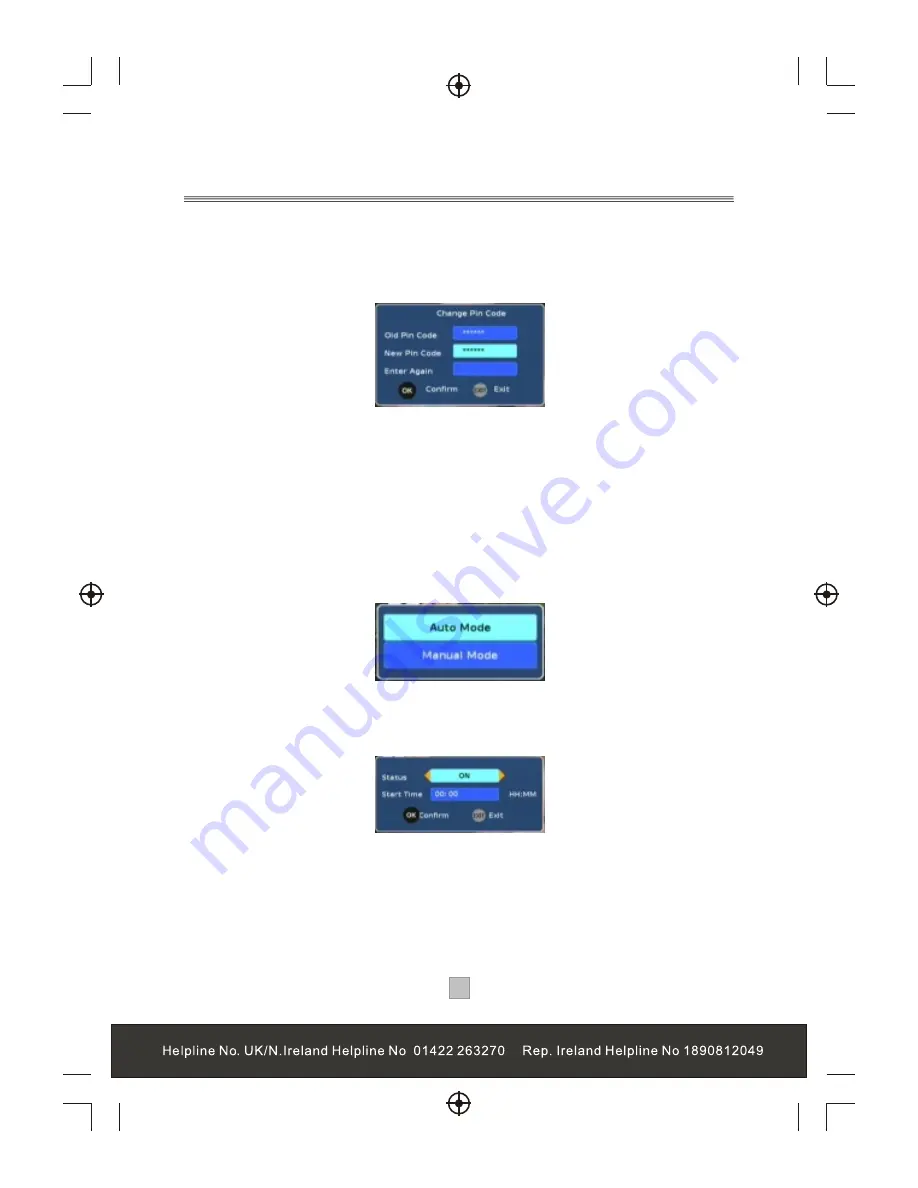
14
14
Change Pin Code
This menu allows users to change pin code
1), Enter the System Setting menu, press the "UP" or "DOWN" cursor to highlight
the Change Pin Code menu.
2), Press the "OK" button to enter the sub-menu.
3), Enter the old pin code using the numeric buttons(Default pin code is 888888).
4), Press the "UP" or "DOWN" cursor to select "New Pin Code" and enter six new
numbers with numeric buttons(0~9).
5), Press the "UP"or "DOWN" cursor to select "Enter Again", and enter the new
pin code again with numeric buttons(0~9).
6), Press the "OK" button to confirm the changed pin code.
Software Update
This menu allows users to update the software version.
1, Enter the System Setting menu, press the "UP" or "DOWN" cursor to highlight
the Software Update menu.
2, Press the "OK" button to enter the sub-menu,
Auto Mode:
1), Enter the software update menu, press the "UP" or "DOWN" cursor to
highlight Auto Mode.
2), Press the "OK" button to enter Auto Mode menu,
3), Press the "LEFT" or "RIGHT" cursor to set the status to "ON",
4), Press the "UP" or "DOWN" cursor to select Start Time. Use the numeric button
to enter the time in HH:MM mode.
5), Press the "OK" button to save the setting and quit, then the system will start
auto update at the set time.
Summary of Contents for STB7017
Page 3: ...1 1...
Page 9: ...7 7 Connecting to a Television TV Set top box 100 240V 50 60Hz...
Page 10: ...8 8 Connecting to a Television and Video VCRor Video system TV Set top box 100 240V 50 60Hz...
Page 11: ...Connecting to a Surround Sound System 9 9 Audio system 100 240V 50 60Hz Set top box TV...
Page 25: ...DIGITAL TERRESTRIAL RECEIVER...
Page 26: ...DIGITAL TERRESTRIAL RECEIVER...

























