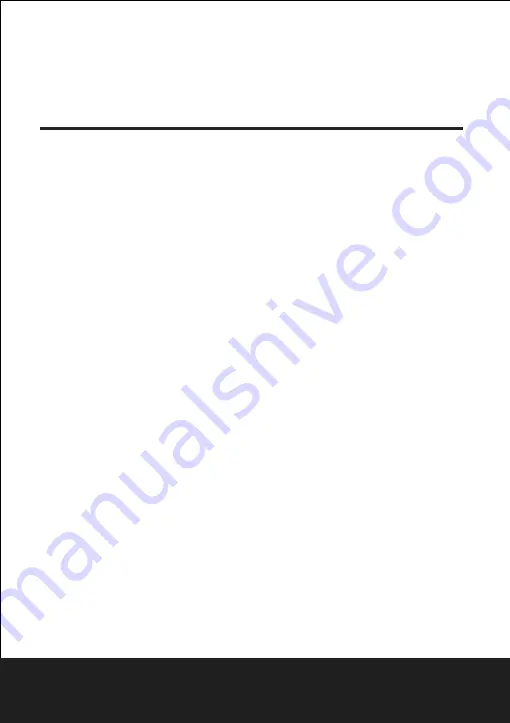
8.2.1 Aspect Ratio
4:3 Choosing this setting if your DVD player is connected to a
s
tandard
TV.You can fill the movie
to the entire screen of your TV.This might mean that parts of the picture(the left and right edges)
won’t be seen.
16:9:Choose this setting if your DVD player is connected to wide screen TV. If you choose
this setting and you do not have a wide screen TV,the images on the screen may
appear
distorted due to vertical compression.
Notes:
The image display ratio is related to the recorded disc format.Some disc can not
display images in the aspect ration you choose.
I
f you play a disc recorded in 4:3
format on a wide screen TV,black bars will appear on the left and right side of the
screen.You must adjust the screen setting depending on the type of the television
you have.
After Sales Support
TEL:1300 886 649
DVD OPERATIONS
6
System
Setup
8.
8.2.2 View Mode
With this option you can select the different video vision mode on the screen.
DVD menu setup
Press the SETUP button on the remote control,the SETUP MENU(main) will be
displayed.After accessing the setup menu,press the direction buttons for up and down
movement to select an item desired,then press the ENTER button to confirm.Press LEFT
direction button return to the menu of upper level.To exit the setup,press the SETUP button
again.In the SETUP MENU,you may choose any of the following Iptions as you like.
8.1.1 Language
Use this item to select the language.
8.1.2 Subtitle
This option provides the preset subtitle language.Follow the operating instructions stated
in DVD
MENU SETUP in combination with the desired option.
8.1.3 Audio
Follow the operating instructions stated in DVD
MENU SETUP in combination with
the desired option.This option provides the built-in disc dubbing language options.
8.1.4 DVD Menu
This option provides the
movie
menu language options.Follow the operating
instructions stated in DVDMENU SETUP in combination with the desired option.
8.2 VIDEO SETUP
Select Video in the setup menu.
8.1 Language Setup
Select Language in the setup menu .




















