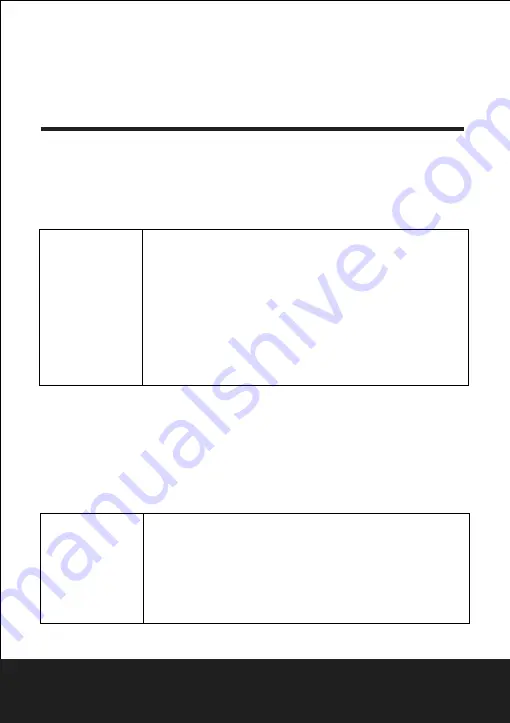
6.Connecting a USB Memory Stick
1)Power-on the unit.
2)Make sure no disc has been inserted inside the tray.
3)Insert a usb key inside the connector.
4)Press the source key from the remote control to start.
Remark:
Depending on the capacity of the device, the reading can take more than 1
minute before lauching the video.
DVD OPERATIONS
-Once you have plugged your device to the unit, you may need to switch
on the USB device before it can operate.
-This unit does not support a direct USB connection with a computer. You
need to use a USB device, a MP3 player or a PMP (Portable multimedia
Player with hard disk).
-If you are using a USB external hard disk: you need to connect your
device simultaneously to an external power source and to the unit. If you
are using a self-powered PMP, make sure that the battery is sufficiently
loaded. -Check that the files system of your USB device is formatted into
the FAT or FAT 32 format. USB device formatted into NTFS are not
compatible with this unit.
Caution: if you attempt to modify your file system, formatting your device
will erase all data. Please refer to your USB device's instruction manual
first.
The unit cannot
read my USB
device.
5
After Sales Support
TEL:1300 886 649
7.Connecting a memory card
1)Power-on the unit.
2)Make sure no disc has been inserted inside the
.
3)Insert a compatible memory card inside the connector.
4)The DVD player will automatically read the photos stored on the memory card.
Notice:
Depending on capacity of the device,the reading can take more then 1
minute before lauching the video.
slot
My player does not
recognize my
Memory Card when
plugged to the DVD
player.
Would you please refer first to the instructions describing how to
use memory cards with this machine.
Also check that the card's format is compatible with the machine
(eg. SD / MS / MMC).
If the problem still occurs: This product has been tested with
the majority of the market's memory cards. However, because
of the vast numbers of cards put into the market, we cannot
guarantee a full compatibility with all the memory cards.































