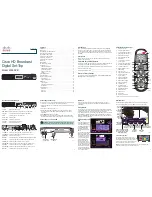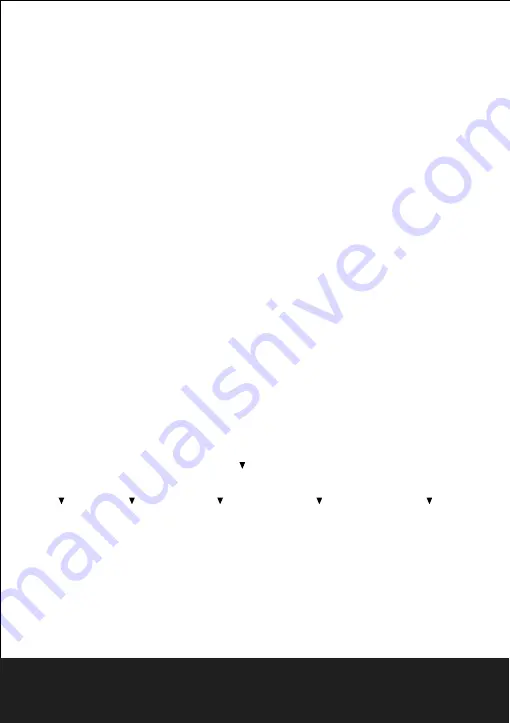
DVD OPERATIONS
9
After Sales Support
TEL:1300 886 649
Language
Audio
Subtitle
DVD Menu
Video
Aspect Ratio
View Mode
TV System
Video Out
Audio
Parental
Control
Parental
Misc
System Setup
Language
Use Default settings
Set Password
Screen Saver
A flow chart of the menu:
9.
Bass Management
Front Speakers
Center Speaker
Surround Speakers
Subwoofer
Center Delay
Surr.delay
Digital Output
8.4 Rating Setup
Select<Rating> in the setup menu.
Note:Not all DVDS support ratings.
8.4.1 Parental Control
Selecting a Rating allows the user to set the parental control feature of the player
Select Parental Control, and press ENTER to change the different mode.
Note: Unlock the password before setting Parental Control.
8.4.2 Set Password
Use the
keys to input
to confirm.
Note: If you
your password, please use
8.5 Misc Setup
Select MISC in the setup menu.
8.5.1 Use Default Settings
Reset setup data to factory default and re-load disc.
8.5.2 Screen Saver
On:Screen Saver function will be opened.
Off:Screen function will be closed.
Password setting
your
four
digit
(password), then
press ENTER
forgot
the factory set password is“
0000
”to
unlock.