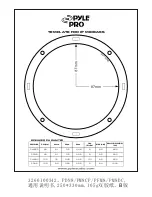17
·
Motiv 5
Po
wer
Mut
e
Main Front Re
ar
Sub
wo
ofer
Ce
ntr
e
Mute
Channel
Select
Reset
Volume
+
–
Start-up · remote control
What is shown on the subwoofer display:
Once the subwoofer has been switched on using
the rear main power switch, the Standby LED
lights up red when the system is in Standby mode.
While the subwoofer is being operated the Stand
-
by LED turns dark. In this case, the LED over the
word “Main” lights up red. The system is now ready
for operation.
Mute = all sounds switched off
Main
= Master volume
Front = Volume of the front speakers
Rear
= Volume of the rear speakers
Centre = Volume of the centre speakers
Sub
= Volume of the subwoofer
The red LED marks the selected channel for ad
-
justment.
With the exception of Reset, all of the above
described functions can be accessed by the
remote control.
Please note
If you are going to be away
for a long period of time or
if the 5.1 amplifier is not
being used, switch the mains
switch
U
to “Off”.
Start-up
Switch on the 5.1 amplifier by setting the mains
switch on the rear
U
to “On” and set the opera
-
tion mode switch (“Off/Auto/On”)
Q
to “Automat-
ic” mode (middle position). If your PC/DVD player
is switched off or is not sending output to the 5.1
amplifier, the 5.1 amplifier will be in standby mode.
The 5.1 amplifier switches on automatically when
it receives an audio signal. If the signal stops, it
will automatically return to standby mode af-
ter around twenty minutes. When the operation
mode switch
Q
is set to “On”, the 5.1 amplifier
will stay on permanently (regardless of whether a
programme is running or not).
Settings on the display
It is also possible to perform all equalisation set
-
tings on the subwoofer of the Motiv 5 using the
remote control. The display for the settings is lo
-
cated on the front of the subwoofer.
The “Mute” button immediately mutes the com
-
plete system; if you press it again, the system re
-
turns to its previous operating status. When the
system has been muted, the LED over the word
“Mute” on the front of the subwoofer lights up
continuously in red.
The “Channel Selection” button scrolls through
each of the available control areas of the sub-
woofer.
Use the [+] and [-] keys in the “Volume” area to
set each required level. During level increases or
decreases, the adjoining LEDs flash red. Once the
maximum or minimum level has been reached, the
respective LED lights up constantly.
You should ensure that all of the speakers gener
-
ate the same level at the listening position. In or
-
der to achieve this, it is best to use a sound level
meter and the signal generator built into the DVD
player/AV receiver.
The level set is automatically saved by the sub-
woofer.
Press the “Reset” button to reset the system to its
original factory settings.