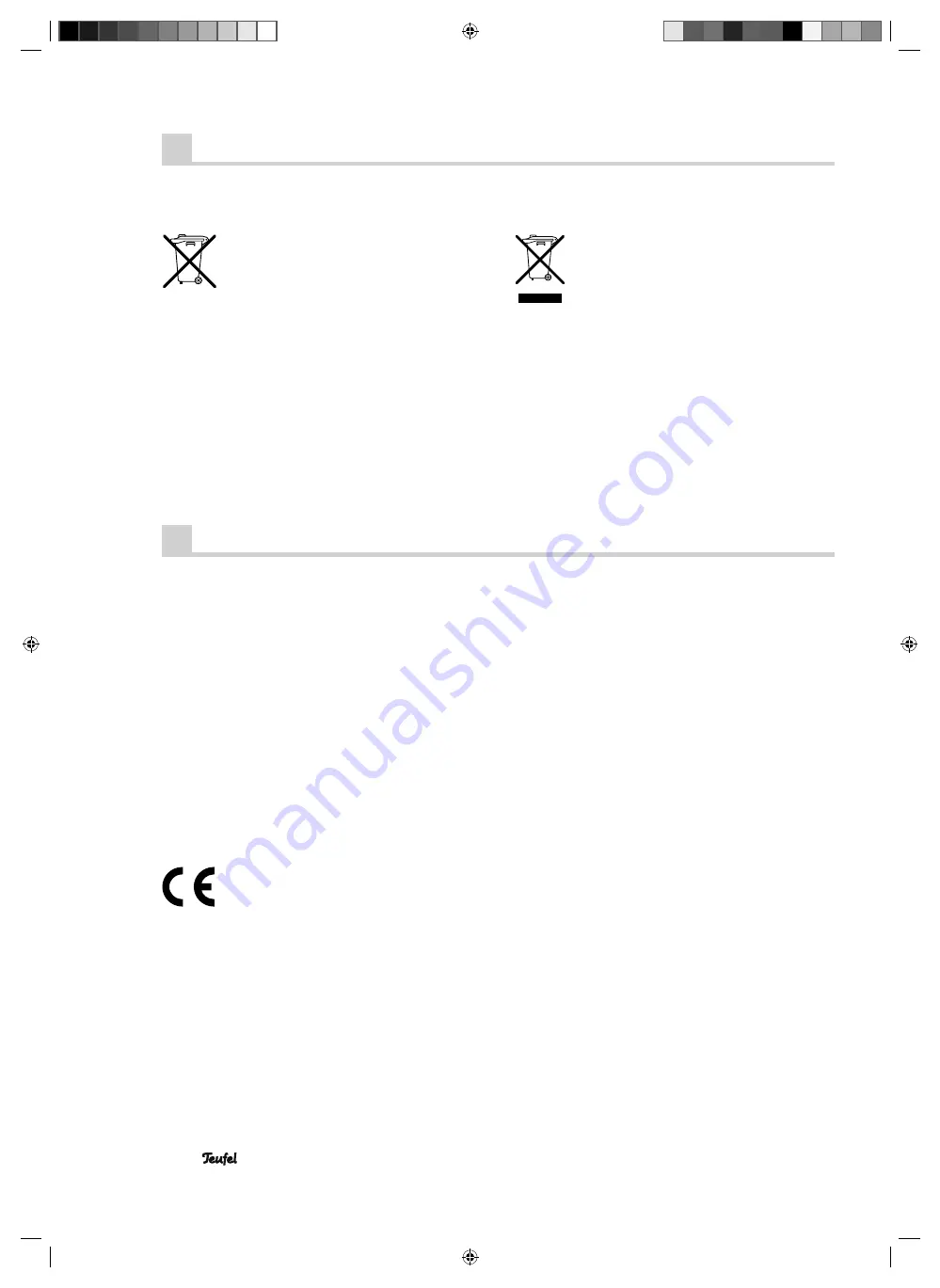
26
• CP 5100 DR
Batteries and rechargeable batteries
Batteries and rechargeable batteries must
not be disposed of with household waste!
Every consumer is required by law to bring all
batteries and rechargeable batteries, whether
they contain harmful substances*) or not, to a collection
point run by the communal authority or borough or run
commercially , so that they can be disposed of in an envi-
ronmentally friendly manner.
Please only hand in fully discharged batteries !
*) labe ll ed : Cd = cad mi um, Hg = mer cur y, Pb = lead
Disposing of the unit
Used units must not be disposed of with house-
hold waste
If the unit is no longer operational, every
consumer is required by law to dispose of
used devices separate from household waste,
e. g. at a collection point run by the communal author-
ity borough. In this way, used devices can be recycled
and waste materials disposed of in an environmentally
friendly manner.
For this reason, electrical equipment is labelled with the
displayed symbol.
Protecting the environment
Technical data
Operating voltage:
220–240 V~, 50/60 Hz
Power consumption, max:
200 W
Output power stereo:
80 W (4 Ohm, 1 %)
Signal to noise ratio (SNR):
better 85 dB
Distortion (THD+N):
0.19 %
Dimensions (W x H x D):
430 x 81 x 355 mm
Net weight:
5.9 kg
This product conforms with Council of the
European Union guidelines 2004/108/EC and
2006/95/EC
Technical changes reserved!
91341 GB 20100924.indd 26
91341 GB 20100924.indd 26
24.09.2010 9:58:15 Uhr
24.09.2010 9:58:15 Uhr

















