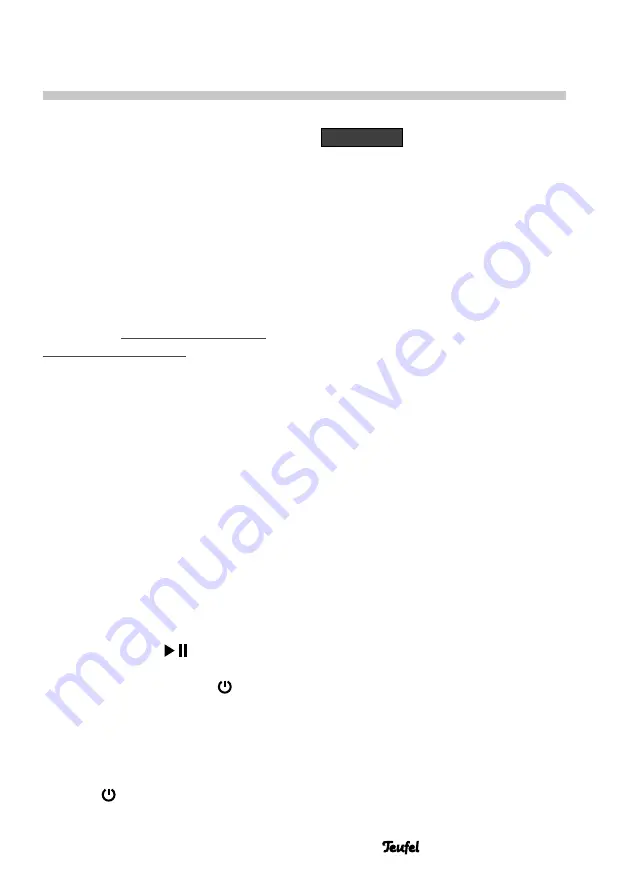
31
• Cinebar Ultima
The software of the Cinebar Ultima is
being continually developed.
Determine the version
–
On the Cinebar Ultima, select the
menu item “System” -> “Softw.” ->
“Version”.
Based on the version shown here,
you can determine whether new
system software is available on
our website
www.teufelaudio.com/
software-updates.html
.
Installing new software
1. Load the new software from our
website.
2. Unpack the downloaded file.
3. On the Cinebar Ultima, connect the
SERVICE jack
(15)
with your PC or
Mac. For this, you can use any USB
2.0 adapter cable type A to micro B.
4. On the Cinebar Ultima, select the
menu item “System” -> “Softw.” ->
“Update”.
The question “Update?” will appear
on the display panel.
5. Push the button
(37)
.
The display panel will now only show
“UPDATE” and the button
(8)
will
light up in red.
A USB drive “Ultima” will be
displayed on your PC.
At this point, you can still cancel the
update without risk by tapping the
button
(40)
on the remote control.
Software Update
NOTICE
Risk of damage!
–
During the following steps,
the Cinebar Ultima must
not be switched off and the
USB connection must not be
interrupted!
6. Copy the unpacked update file to
the “Cinebar Ultima” drive on your
PC.
The update will run in multiple
stages and multiple progress
messages will appear on the
display.
7. Once the update is complete, the
Cinebar Ultima will restart: You will
see the lettering “Teufel” on the
display panel.
The new software was installed.
























