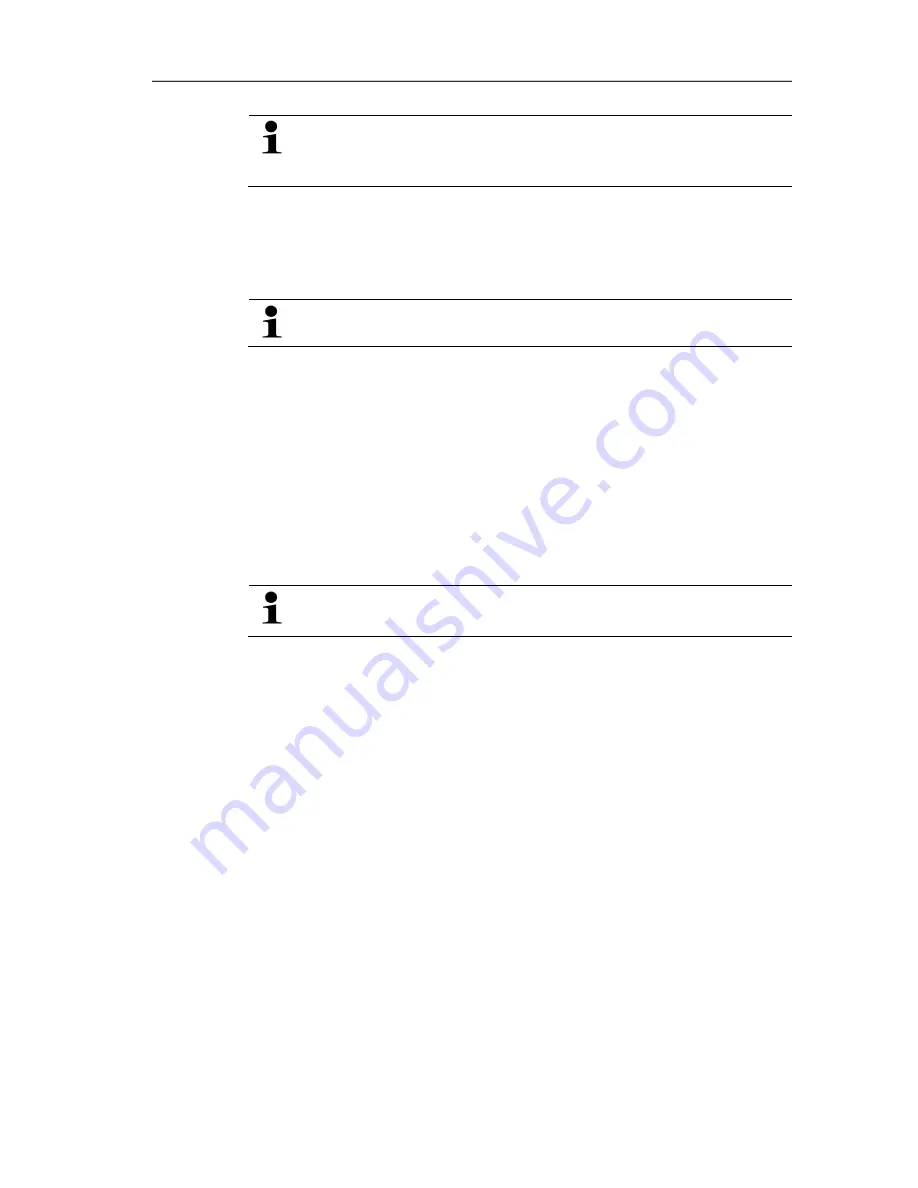
5 Parameterizing, adjusting and analyzing software (P2A software)
20
When working with the parameterizing, adjusting and
analyzing software (P2A software), previous knowledge of
Windows
®
operating systems is assumed.
Pos: 40 /TD/Überschriften/MUF/3.2 Erste Schritte @ 3\mod_1234258633304_79.doc @ 23970 @ 2
5.2.
First steps
Pos: 41 /TD/Erste Schritte/MUF 63xx/P2A/Software/Treiber installieren @ 3\mod_1234261192065_79.doc @ 24123 @ 3444
5.2.1.
Installing the software/driver
Administrator rights are required.
5.2.1.1.
Installing P2A software
1.
Insert CD with P2A software.
✓
If the installation program does not start automatically:
> Open Windows Explorer and start the file
Setup.exe
on the
product CD.
2.
Follow the directions of the installation wizard.
5.2.1.2.
Installing USB driver
Before installing the USB driver, please read the separate
documentation that is enclosed with the USB driver CD.
5.2.1.3.
P2A software upgrade
1. You can find the P2A software upgrade on the Testo website
www.testo.com under the product-specific downloads.
Download and save P2A software upgrade.
2. Start
P2A upgrade.exe
file.
3. Follow the instructions of the installation wizard.
Pos: 42 /TD/Erste Schritte/MUF 63xx/P2A/Software starten _6321 @ 3\mod_1242285508828_79.doc @ 32883 @ 3444
5.2.2.
Starting the software
5.2.2.1.
Starting the program
Windows program menu
Windows
®
XP or Windows
®
Vista
> Click
on
[Start] > All Programs > Testo > P2A Software
(double-click on left mouse button).
Windows
®
7
> Click
on
[Start] > All Programs > Testo > P2A Software
(double-click on left mouse button).
Summary of Contents for 6321
Page 2: ...2 ...
Page 40: ...0970 6321 en 03 ...






























