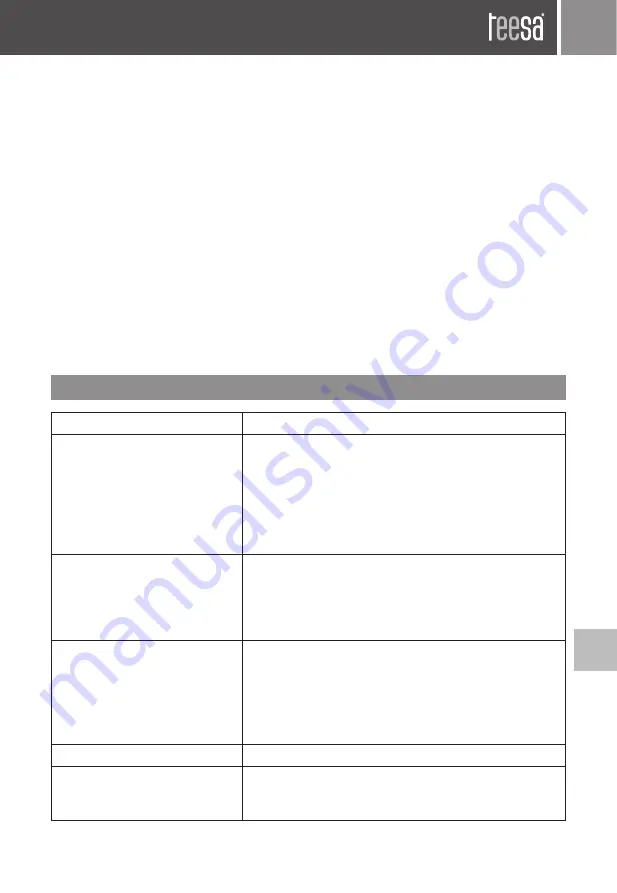
Owner’s manual
59
EN
7. Charging dock
Clean it regularly.
Wipe the signal emission area as well as the charging pins (including those on the bottom of
the appliance) with a soft, dry cloth.
SOFTWARE UPDATE
If a new software is found, update it according to the prompt.
Note:
The battery level should be above 50% during upgrade so place the appliance on the charging
dock.
SYSTEM RESET
Remove the dustbin and press the reset button. Current map and schedule will be lost.
Wi-Fi and personalized settings will remain.
TROUBLESHOOTING
Problem
Possible solution
The appliance cannot be
started
•
In case of a low battery level, please place the appliance
on the charging dock and align it at the charging
pins; the appliance will be started automatically (if the
appliance is completely powered off, it can be started
automatically after it has charged for a while)
•
Make sure you use the appliance at the temperature
of 0-40°C
The appliance cannot charge
•
Remove the appliance from the charging dock; check
if the LED indicator on the charging dock is on and if
the AC adapter is connected well
•
Clean the charging pins on the charging dock and at
the bottom of the appliance
The appliance cannot
return to the charging dock
automatically
•
The appliance is too far from the charging dock, bring
it closer to the charging dock
•
There is no easy access to the charging dock- make
sure there is enough space in front of the charging
dock (1,5 meter) and that there are no obstacles on
the appliance’s way
Abnormal behavior
•
Turn off the appliance and restart it
Abnormal noise when the
appliance is in use
•
Main brush, side brushes or wheels may be blocked
by foreign body; turn off the appliance and remove
the blockage
















































