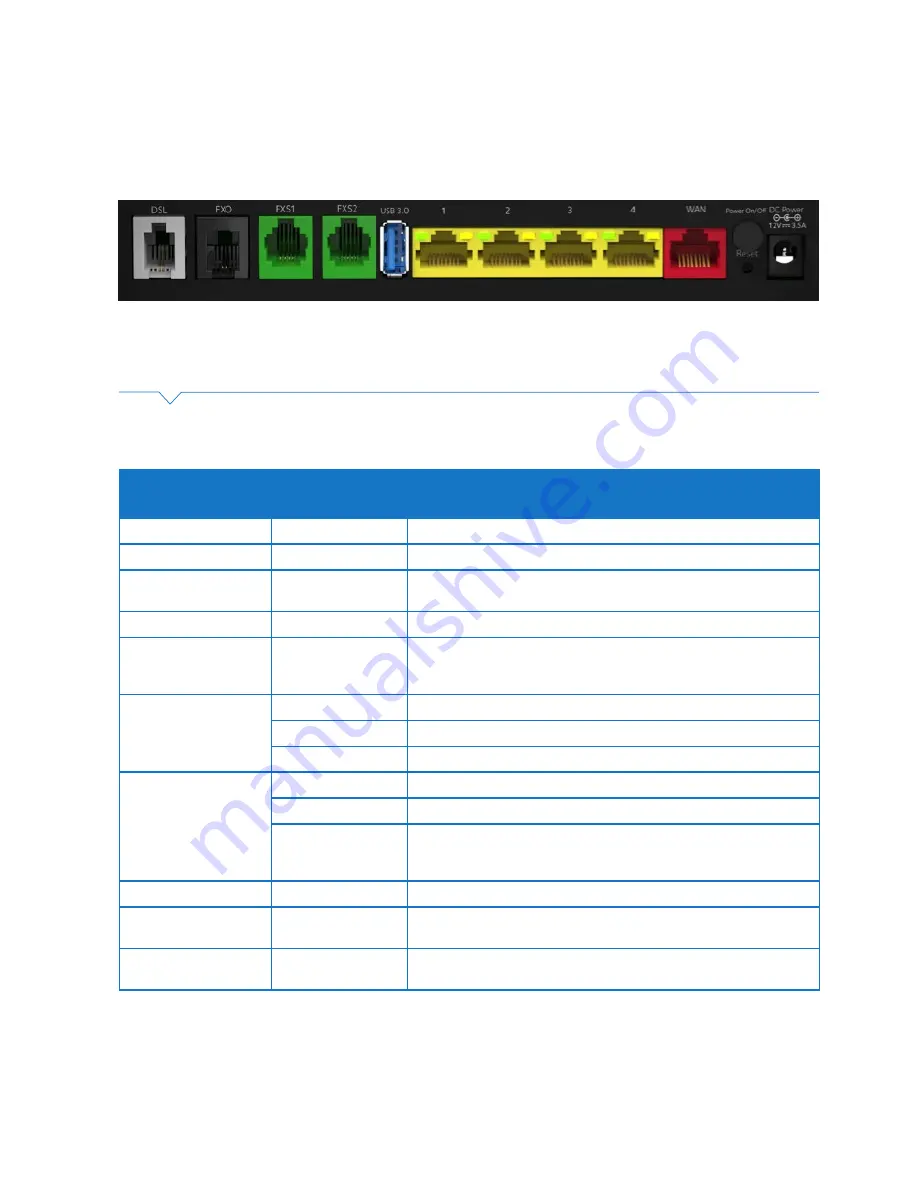
8
TELSTRA GATEWAY PRO
™
USER GUIDE
1.4.2. Getting to know the back panel
Back Panel LED
& port description
LED Activity
Description
DSL port
None
The DSL port is connected for ADSL and VDSL connections
FXO port
None
N/A
FXS1 port
None
Plug an analogue phone / device into this port when voice is enabled
on the Gateway
FXS2 port
None
If enabled plug a second analogue device into this port
USB (3.0) port
None
To plug a Mobile Broadband backup device and/or a storage device to
share on the network. There is one USB port on the back and one USB
on the side of the Gateway.
LAN ports 1-4
Solid Green
LAN port is connected at 1000Mbps
Flashing green
LAN port is connected at 10/100Mbps / packets are transmitting
Off
No traffic transmitted or no Ethernet cable plugged in
WAN port
Solid green
WAN port is connected successfully
Blinking green
Packets are sending and receiving
Off
Physical WAN port is not connected
(Note: individual LED on the physical Ethernet port at the back panel
to indicate: AMBER = 10/10Mbps, GREEN = 1Gbps)
On/Off button
None
Turns on the power to the Gateway
Reset button
None
Using a paperclip to initiate the reset function. This will take the device
back to default factory settings. Refer 6.4.1 for more detail.
Power port
None
Plug in power pack/cable supplied to the power point and turn power
point on from the wall to turn on power to the Gateway.
In the diagram above there are a number of ports and buttons on the back of the Gateway.
These ports and buttons are described in the table below:
Figure 4: Telstra Gateway Pro™ Back Panel









































