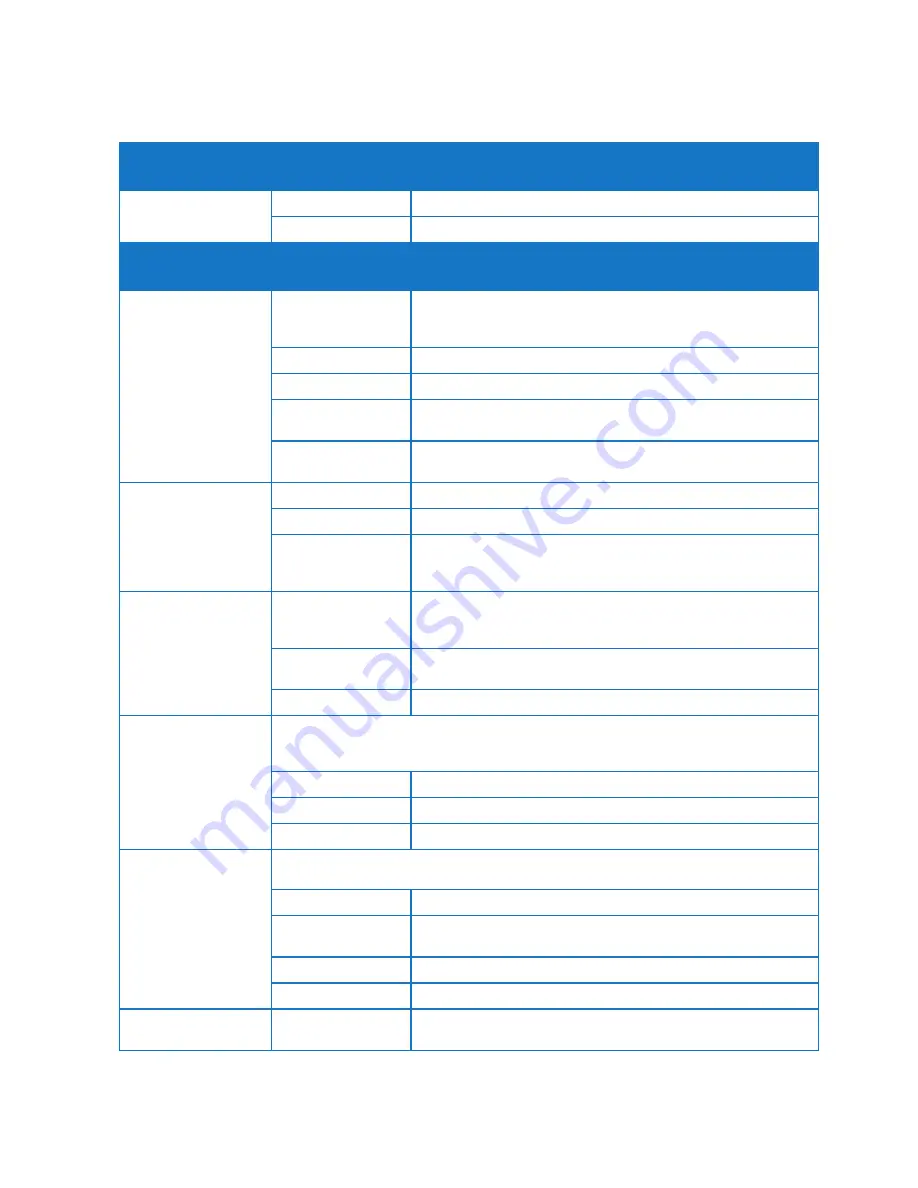
7
TELSTRA GATEWAY PRO
™
USER GUIDE
Front Panel LED
& button description
LED Activity
Description
Power LED around
the Telstra Logo
Solid blue
Indicates power is on and the Gateway is operating
Off
No power is being received by the Gateway.
Front Panel LED
& button description
LED Activity
Description
Internet LED
Solid blue
Physical WAN port is connected successfully, authentication of
username and password is successful and a public IP address has
been assigned
Flashing orange
Authentication of username and password in progress
Off
Physical WAN port is not connected or Mobile Broadband not active
Solid red
Physical WAN port is connected but authentication of username
and password was unsuccessful.
Flashing red
LED is illuminated red and turns off briefly every 5 seconds when
operating in mobile fail over mode
WAN LED
Solid blue
WAN port is connected successfully to DSL or NBN
Flashing orange
In progress, layer 2 WAN interface connecting
Off
Physical WAN port is not connected
(Note: individual LED on the physical Ethernet port at the back panel
to indicate: Amber = 10/10Mbps, GREEN = 1Gbps)
Phone LED
Solid blue
Phone service is working between the Gateway and Broadworks
voice platform. Registration/authentication has been successful
on ALL the configured SIP accounts (FXS and DECT).
Flashing orange
Establishing a new SIP registration to the Broadworks platform
for any one or more configured SIP accounts.
Off
Phone service registered. Phone service disabled.
Wi-Fi On/Off button
2.4GHz and 5GHz status and configuration will be available in the Gateway Control Panel.
Important Note:
To switch Wi-Fi on or off, press the Wi-Fi button for at least
3 seconds
.
The Wi-Fi button LED will either switch on or off.
Solid blue
Inbuilt Wi-Fi access point for 2.4GHz and 5GHz is up and operating
Flashing orange
Packets are transmitting
Off
Inbuilt Wi-Fi access point for both 2.4GHz and 5GHz is disabled
WPS button
Press this button to open a 2-minute window for the Gateway to connect with other
WPS-enabled devices.
Solid blue
Connection succeeded under Wi-Fi Protected Setup (WPS)
Flashing orange
WPS is active, pairing has been initiated and in progress
(Negotiation is in progress under WPS)
Solid red
WPS has not connected successfully
Off
WPS is disabled or not initiated
DECT button
This functionality will be available in a future software update
of the Gateway.
On the front of the Gateway there are 3 LEDs and 3 buttons.
The meaning of the various light sequences and buttons are listed in the following table:








































