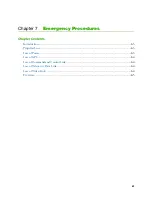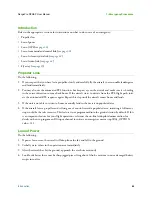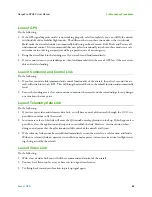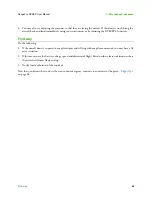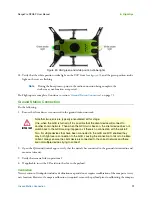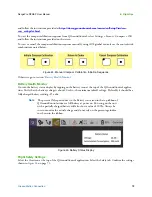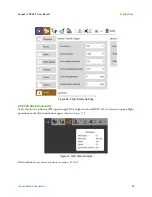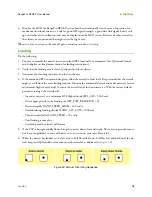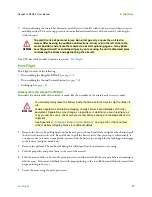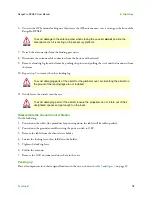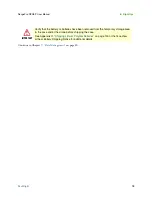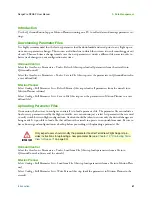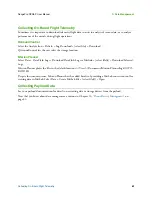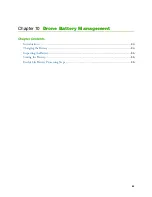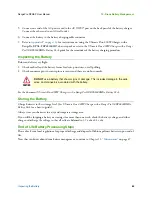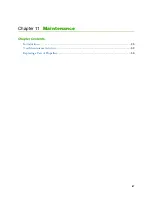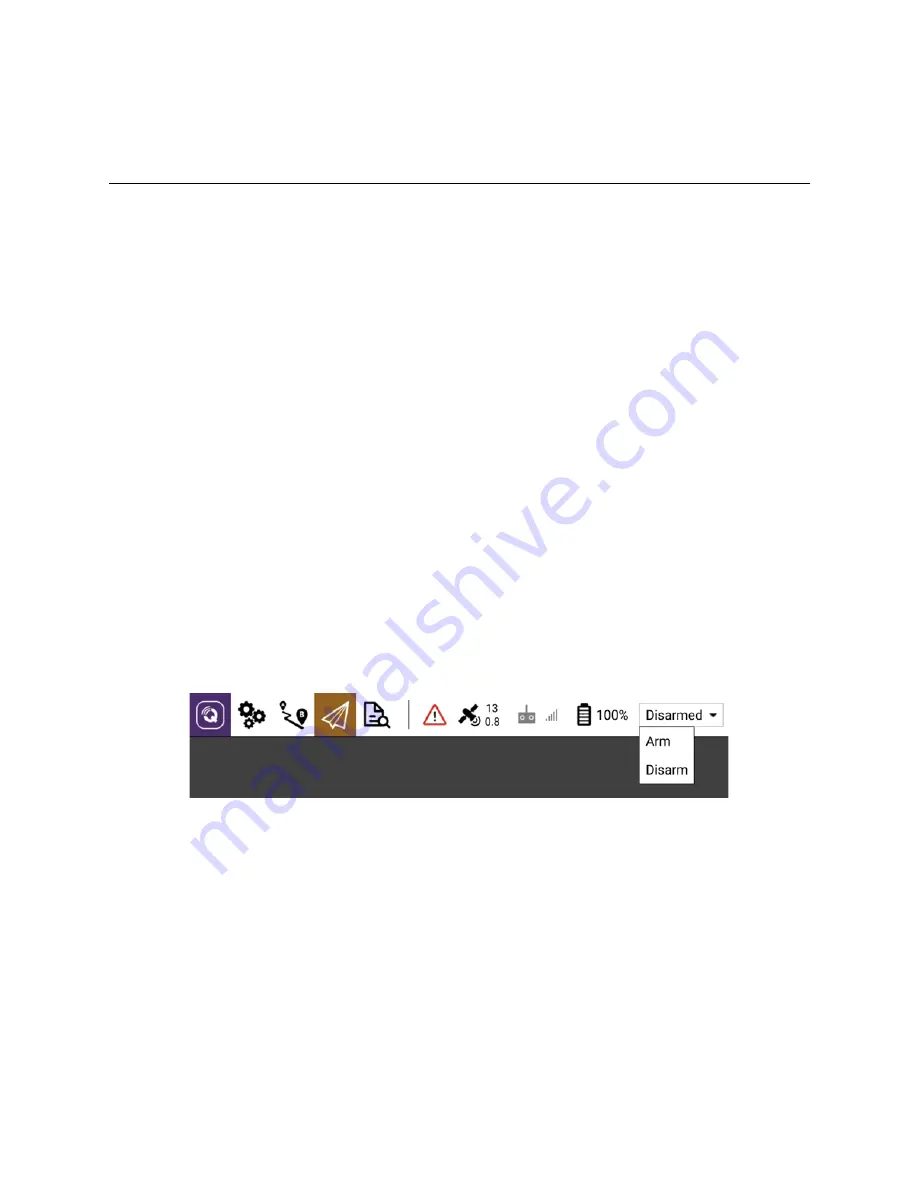
Takeoff
74
RangePro RPX8-P User Manual
8 • Flight Ops
Takeoff
Do the following:
1.
Make sure the RangePro RPX8-P is in a good takeoff location (free of debris and a safe distance from
objects and structures like buildings and trees. TerraView recommends a 30-foot or 9-meter radius around
the aircraft) for takeoff and landing (see
on page 70). Remember that this area will probably be
the return-to-land (RTL) location.
2.
We also recommend using a flat and level surface for takeoffs and landings. Use of a takeoff mat may be
needed for dusty sites.
3.
Be aware of possible strong magnetic interference when choosing your takeoff location. Vehicles, buildings,
dumpsters, street lights and even the rebar in the concrete you are standing on may cause issues. (Remem-
ber, this area will be the RTL location as well.)
4.
Clear the area of personnel and notify participants of your intention to take off.
5.
Double check the Heads-Up Display (HUD) on the tablet to make sure all systems are in the green and
ready to go.
6.
Ensure the aircraft is in the correct mode for your preferred flight operations. TerraView recommends
using Position Hold or Loiter modes for most non-automated flight operations.
7.
Approach the aircraft carefully and press and hold the button on the GPS unit at the top of the mast. The
LED circle around the button should change from flashing red to solid red. The two side LEDS should
change from flashing yellow to flashing green. Release the button. And move outside the takeoff safety
area.
Figure 48. Arming the aircraft
8.
Arm the aircraft, which means to start the motors spinning at a speed that will not cause the aircraft to
takeoff. This can be done from within QGroundControl by pressing the Armed/Disarmed drop down
menu and selecting Arm (see
), or by manual stick input as follows (see
– Set the left stick to Full Throttle Down, Full Yaw Right and hold until the aircraft beeps.
– Remove any Yaw input but keep the stick Full Throttle Down.
– Slowly let the stick return to the center middle position.
Summary of Contents for RangePro RPX8-P
Page 90: ...90 Chapter 12 Contacting TerraView for Support Chapter Contents Support Options 91...
Page 104: ...104 Appendix F LED Meanings Chapter Contents Introduction 105...
Page 119: ...119 Appendix K Configuration Specific Parameters Chapter Contents Load Specific Parameters 120...
Page 121: ...121 Appendix L Making Sense of Motor Tests Chapter Contents Making Sense of Motor Tests 122...
Page 123: ...123 Appendix M Serial Port Assignment Chapter Contents Serial Port Assignment 124...