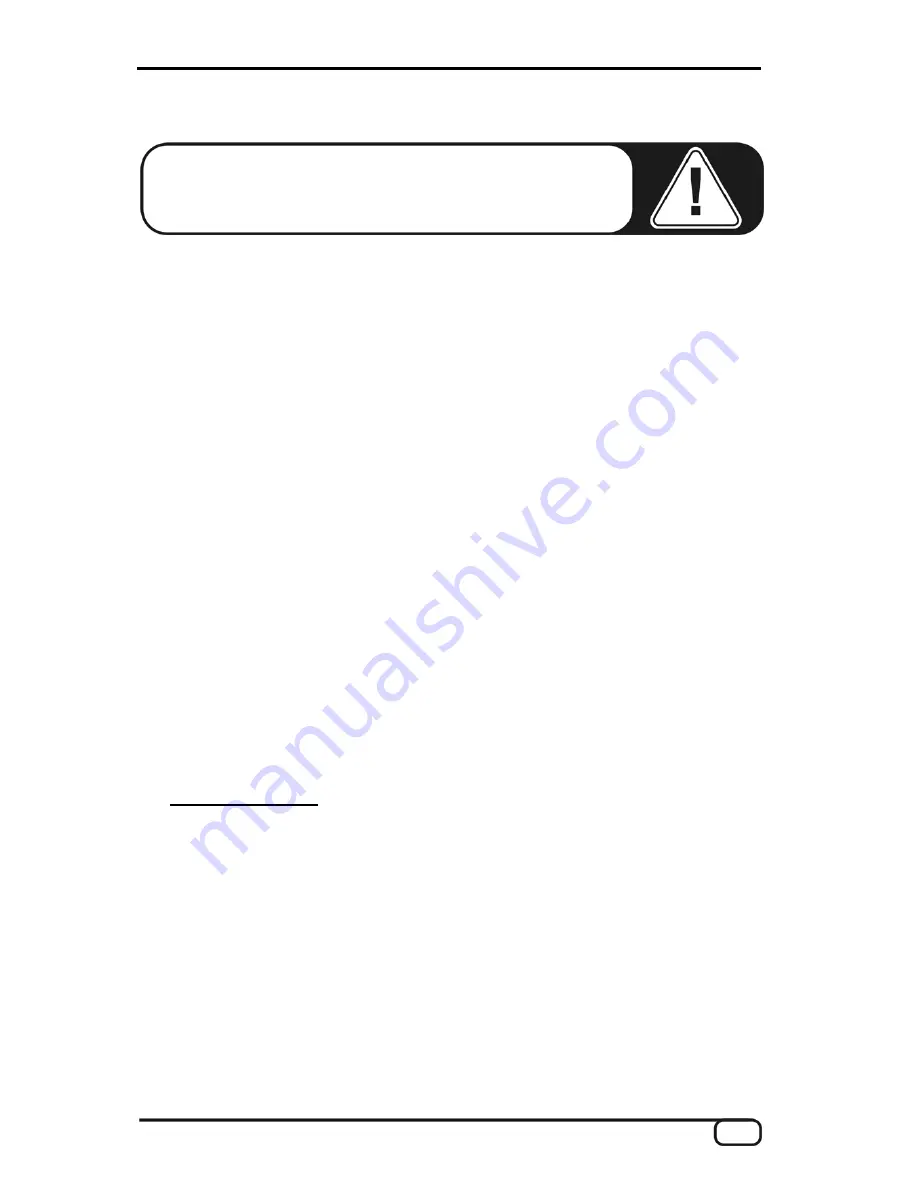
PHASE X24 (English)
9
Windows installation—step by step
Please perform the following steps in the stated order.
Do not
connect the PHASE X24 FW module to the computer until
instructed to do so.
Which operating system?
The PHASE X24 FW can be used only under Windows XP (Home and Professional
editions). Older Windows versions are not supported. Please ensure also that you have
applied the current service packs and updates to your Windows installation (Service Pack
1 or higher!).
Power supply
Under normal circumstances, the PHASE X24 FW system draws its power from the 6-pin
FireWire™ port, making an AC adapter unnecessary. However, not all FireWire™
controllers deliver a constant operating voltage—we therefore recommend using the
included AC adapter. The AC adapter is also useful whenever you would like to conserve
the battery power of your laptop. The AC adapter is required if your computer only
features a 4-pin FireWire™ port. For more information, see “The FireWire™ port” starting
on
Â
page 21.
Installing the driver and the Control Panel
1. Before you start, ensure that your Windows XP version is up to date. Right-click the
“My Computer” icon and choose “Properties” from the context menu. If you're still us-
ing the default Teletubbyland XP wallpaper, you can access this menu item by clicking
: Start -> Settings -> Control Panel -> System. Service Pack 1—or SP1 for short—
must be installed on your computer. If it is not, please contact Microsoft
(
www.microsoft.com
) to obtain an update for your system. The service pack is gen-
erally free of charge.
2. Insert the included PHASE CD and wait for the autorun application to launch. If the
autorun application on the CD does not launch automatically, start the application
manually by double-clicking “
Autorun.exe
” in the root folder of the CD.
3. Select your language, and “PHASE X24 FW” in the following menu. Next, click the
“Driver/Control Panel” button. The setup wizard will now appear.
























