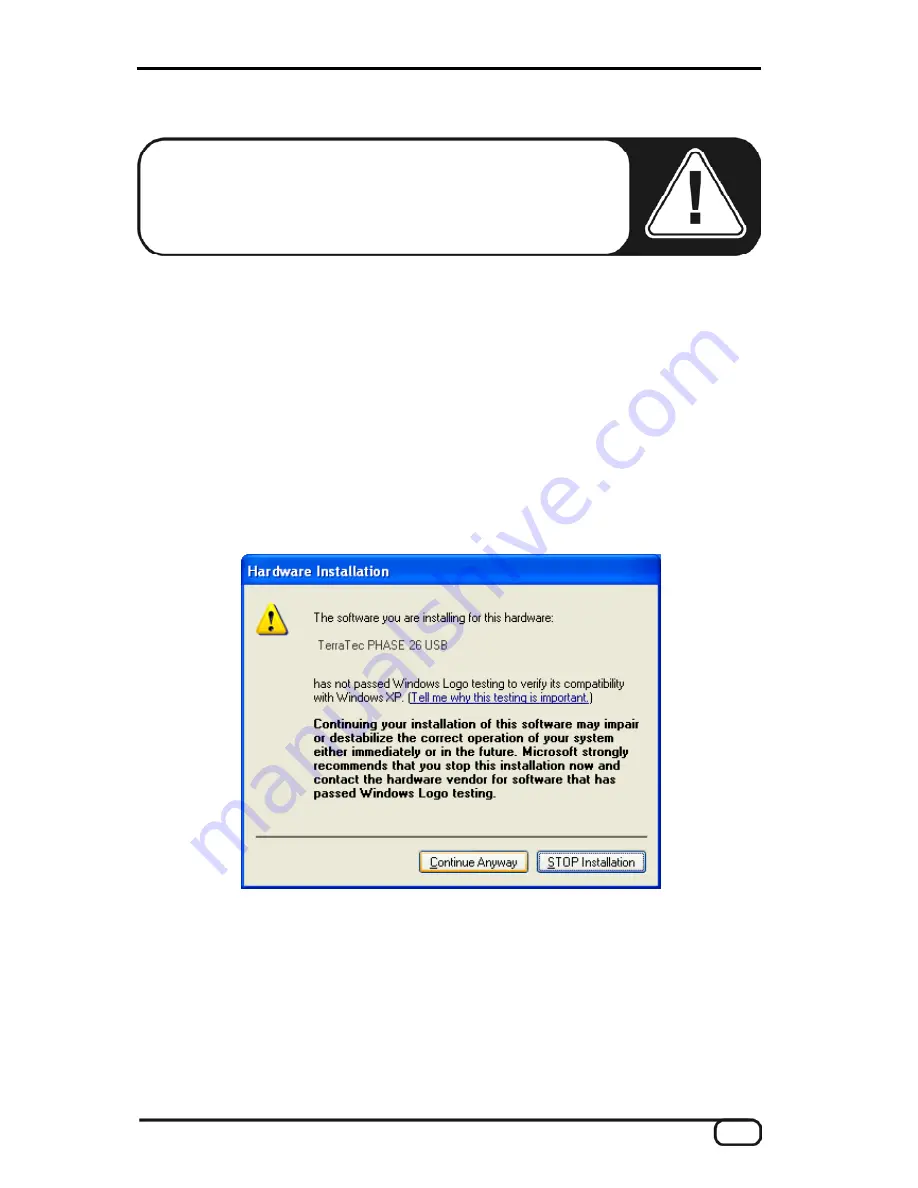
Installing the PHASE 26 USB Driver for Windows XP.
Important note:
If the driver installation does not begin automati-
cally, you will have to update your firmware version. For more
information, please read section “Updating the firmware (Win-
dows).” on
Ü
page 16.
1. Make sure the ASIO mode is disabled on the device.
2. The “Found New Hardware Wizard” asks you to specify the location of the drivers for
the new hardware component “TerraTec PHASE 26 USB”. Select “Install from a list or
specific location...”. Confirm by clicking “Next”.
3. Enable the “Search for the best driver in these locations” and “Include this location in
the search” options. In the next dialog, enter the path to the driver folder as
<CD>:\Driver\Windows\PHASE26USB\
or the path to your hard drive (usually
C:\TerraTec\PHASE 26 USB\) and confirm with “OK”. Confirm the path in the Win-
dows Wizard by clicking “Next”.
4. The following dialog box may appear at this point or later in the installation:
This is no cause for alarm. Click “Continue Anyway” to continue. The installation will
now be executed.
5. In the final window, the hardware wizard will report that the driver software has been
installed successfully. Close the wizard by clicking “Finish”.
If contrary to all expectations an additional request should appear for you to perform
some action and you are not sure about it, then pressing the Enter key is generally a safe
action. If Windows requests a second driver file, please refer to the aforementioned
directory on the PHASE CD-ROM or on your hard disk.
PHASE 26 USB (English)
13
Summary of Contents for PHASE 26 USB
Page 1: ...TERRATEC PRODUCER PHASE 26 USB English Manual Version 1 1 November 2003...
Page 15: ...Driver installed ASIO mode disabled Driver installed ASIO mode enabled PHASE 26 USB English 15...
Page 19: ...The PHASE 26 USB Firmware Flasher under MAC OS X PHASE 26 USB English 19...
Page 47: ...PHASE 26 USB English 47...
Page 48: ...48 PHASE 26 USB English...




























