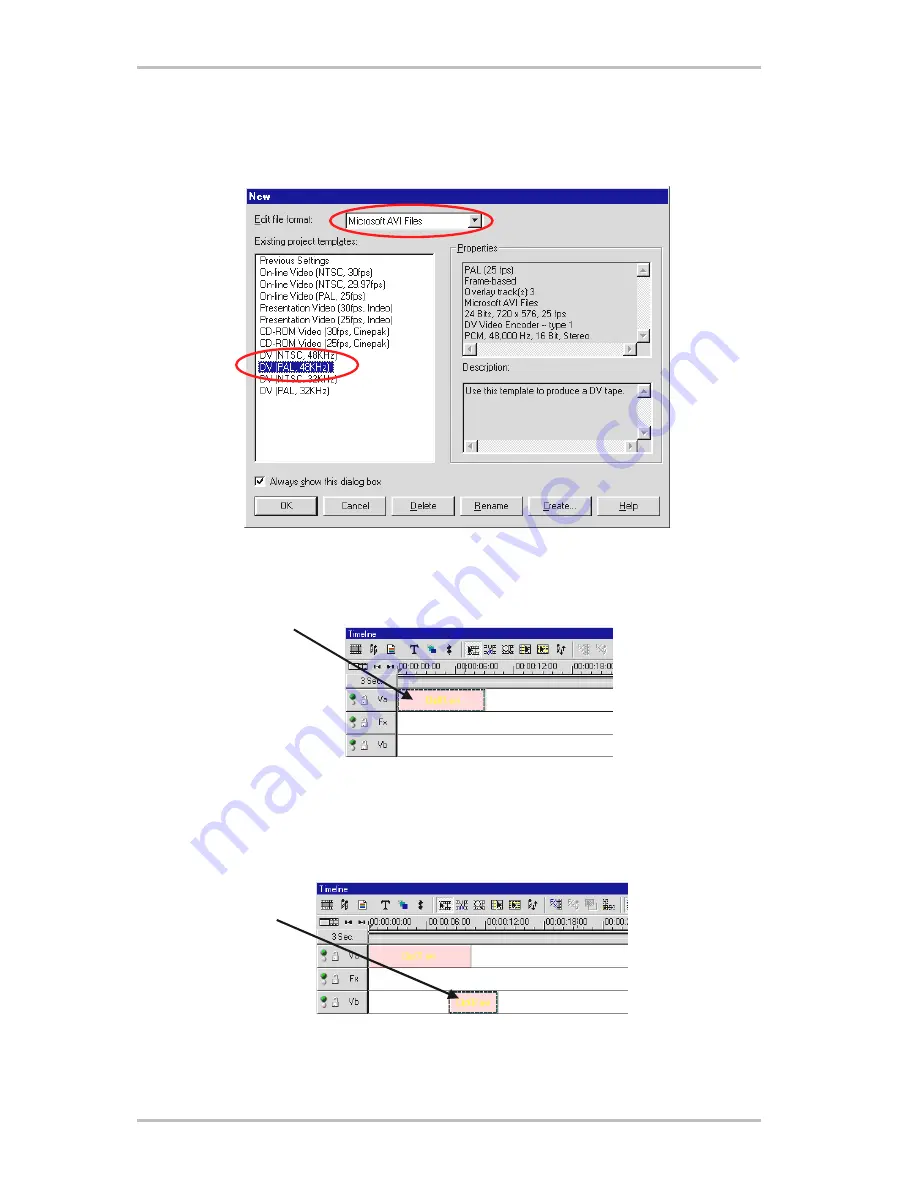
CameoConvert (English)
13
And here we go:
·
When you launch Video Editor 6.5, you will first be prompted for your project settings.
Select DV (PAL, Audio 48 kHz).
·
Next, double-click the video track
Va
located in the time axis.
·
A file selector window will appear from which you can select your first video clip.
·
As you can see, the clip has now been positioned on the time axis.
You can view the video clip by clicking the playback button in the preview window.
·
Double-click the video track
Vb
and insert your second video clip.
·
Use the mouse to drag the second video clip to the right until the beginning of the second
video clip only just overlaps the end of the first.
Have another look at the preview. Starting at the position at which the video clip on
Vb
over-
laps the video clip on
Va
, only
Vb
will be visible and
Va
will be cut off. This is your first straight
cut.













































