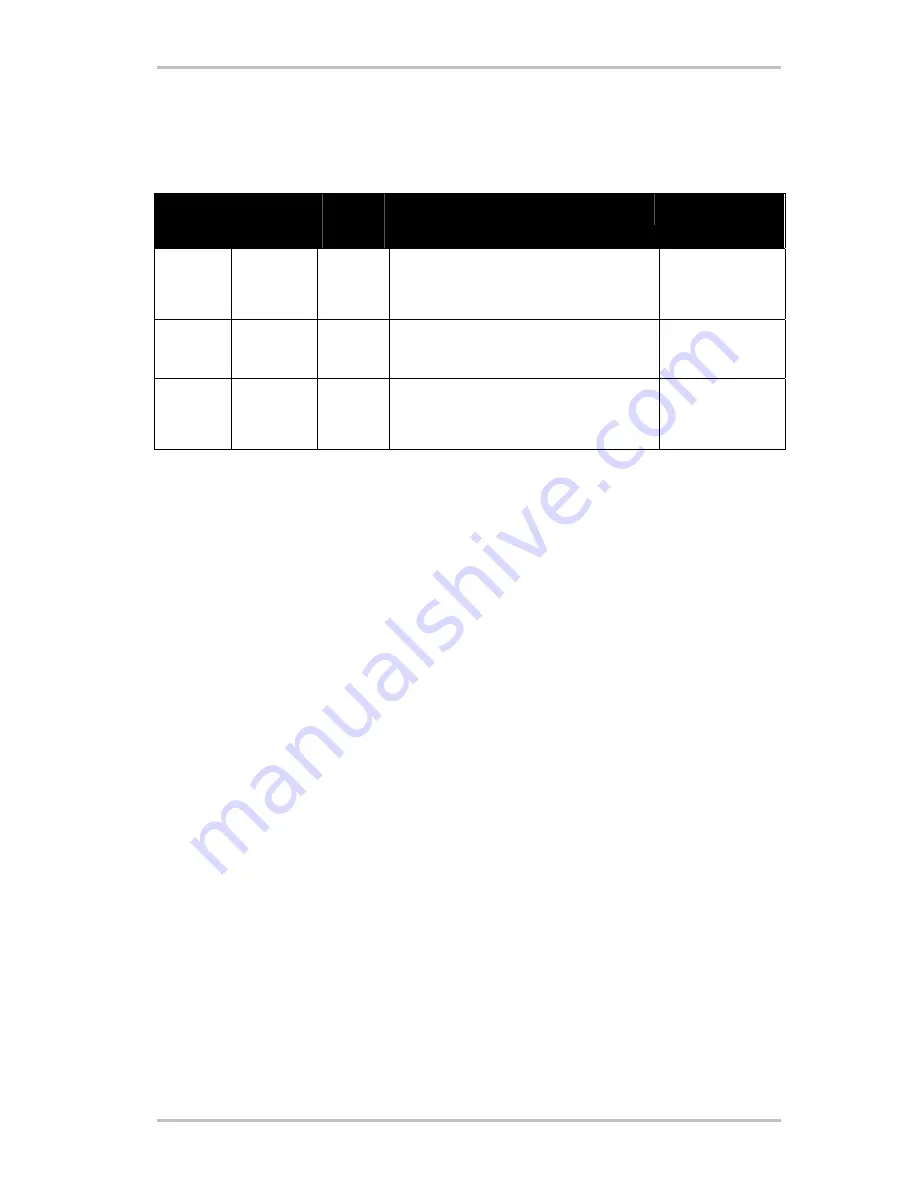
16
CameoConvert
(English)
Using the DVD plug-in.
Films that you would like to store on VCD, SVCD or DVD must be available in MPEG format and
a specific resolution. The following table will help you prepare your videos correctly.
Medium
Resolution Frame
rate
Video data rate
Audio data rate
DVD
720 x 576
25 fps
MPEG-2
4~8 Mbps constant or variable bit rate
Stereo, 48 kHz and
192~384 kbps
MPEG audio
SVCD
480 x 576
25 fps
MPEG-2
Variable bit rate up to 2600 kbps*
32~384 kbps*
MPEG-1 layer 2
VCD
352 x 288
25 fps
MPEG-1
Constant bit rate 1152 kbps
Stereo, 44.1kHz
and 224 kbps
MPEG-1 layer 2
* Caution: the maximum overall data rate (audio and video) must not exceed 2750 kbps.
To save your video project in the appropriate format, open the Video Editor.
1. Load the video project that you would like to store on a VCD, SVCD or DVD.
2. Open the “File” menu, select “Create” and “Video file”.
3. In the next window, enter a name for the file to be created and under “File type”, select
“MPEG files (*.mpg)”.
4. Click
“Options”.
5. Select the proper MPEG format under “Media type”. Be sure to set the video standard of
your project (PAL/NTSC) here as well.
6. The Video Editor will now create the specified file.
7. Next, click “File” once more, then “Export”, followed by “DVD plug-in”. You may have time
for a cup of coffee or two during the export of longer films.
8. Select the file you have just created. The DVD plug-in will automatically recognize the for-
mat (VCD/SVCD/DVD) and will walk you through the creation of your VCD, SVCD or DVD
step-by-step.
Enjoy!


























