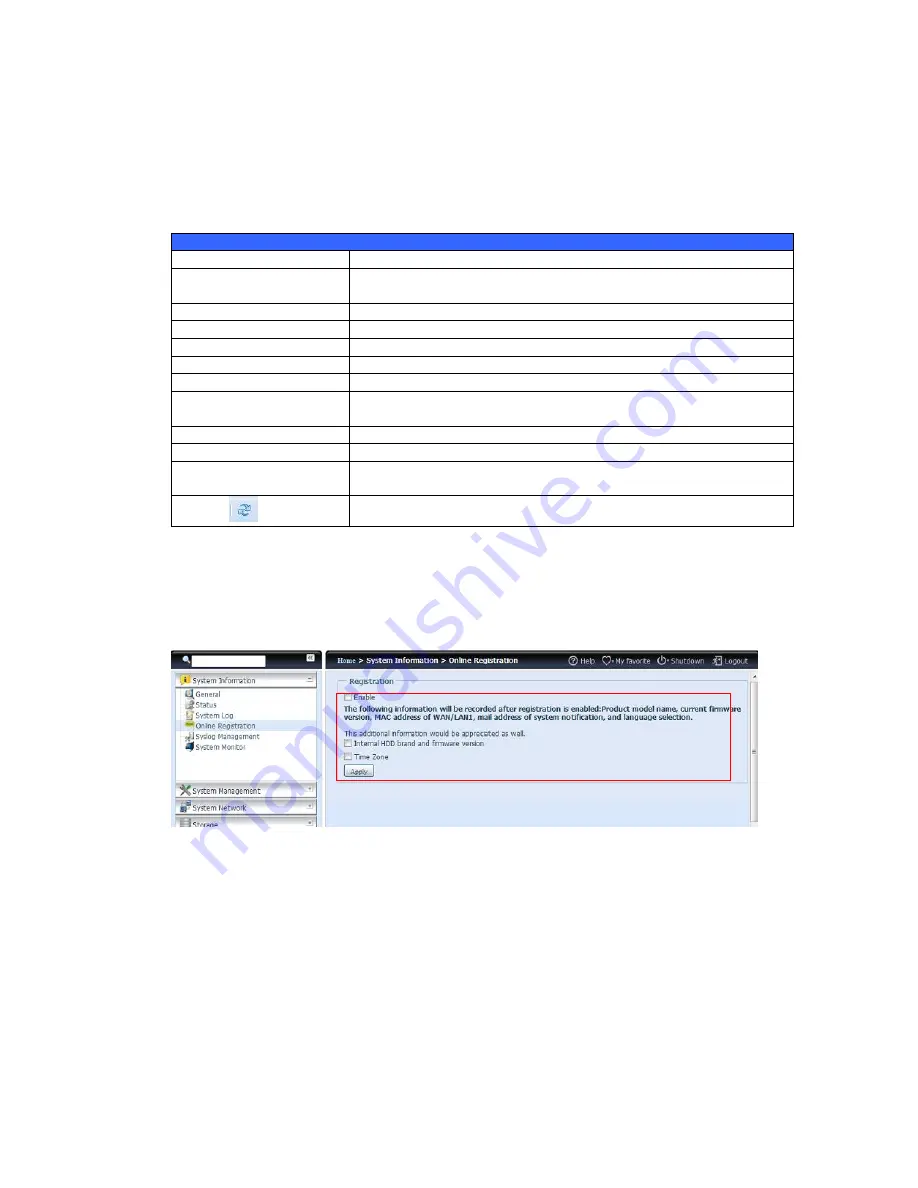
23
Logs
From the
System Information
menu, choose the
System Logs
item and the
System Logs
screen appears. This screen shows a history of system usage and
important events such as disk status, network information, and system booting.
See the following table for a detailed description of each item:
See the following table for a detailed description of each item:
System Logs
Item
Description
All
Provides all log information including system messages, warning
messages and error messages.
INFO
Records information about system messages.
WARN
Shows only warning messages.
ERROR
Shows only error messages.
Download All Log File
Export all logs to an external file.
Truncate All Log File
Clear all log files.
The number of lines per
page
□
Specify desired number of lines to display per page.
Sort Ascending
Shows logs by date in ascending order.
Sort Descending
Shows logs by date in descending order.
|<< < > >>|
Use the forward (
> >>|
) and backward (
|<< <
) buttons to
browse the log pages.
Re-loading logs.
On-line Register
From the
System Information
menu, choose the
Online Registration
item and
the
System Online Registration
screen appears. The online registration service
can periodically update the user when new firmware and software modules are
released by TERRA. To enable this service, simply check the “Enable” check box. By
enabling this service, the items in bold will be sent to TERRA via the Internet.
Other than the defined items sent upon registration, there are also two additional
items: “HDD Info” and “Time Zone”. These two optional items can also be sent to
TERRA anonymously for analysis and statistics purposes. To send these items,
simply check the desired checkboxes to help TERRA improve its products and
services.
















































