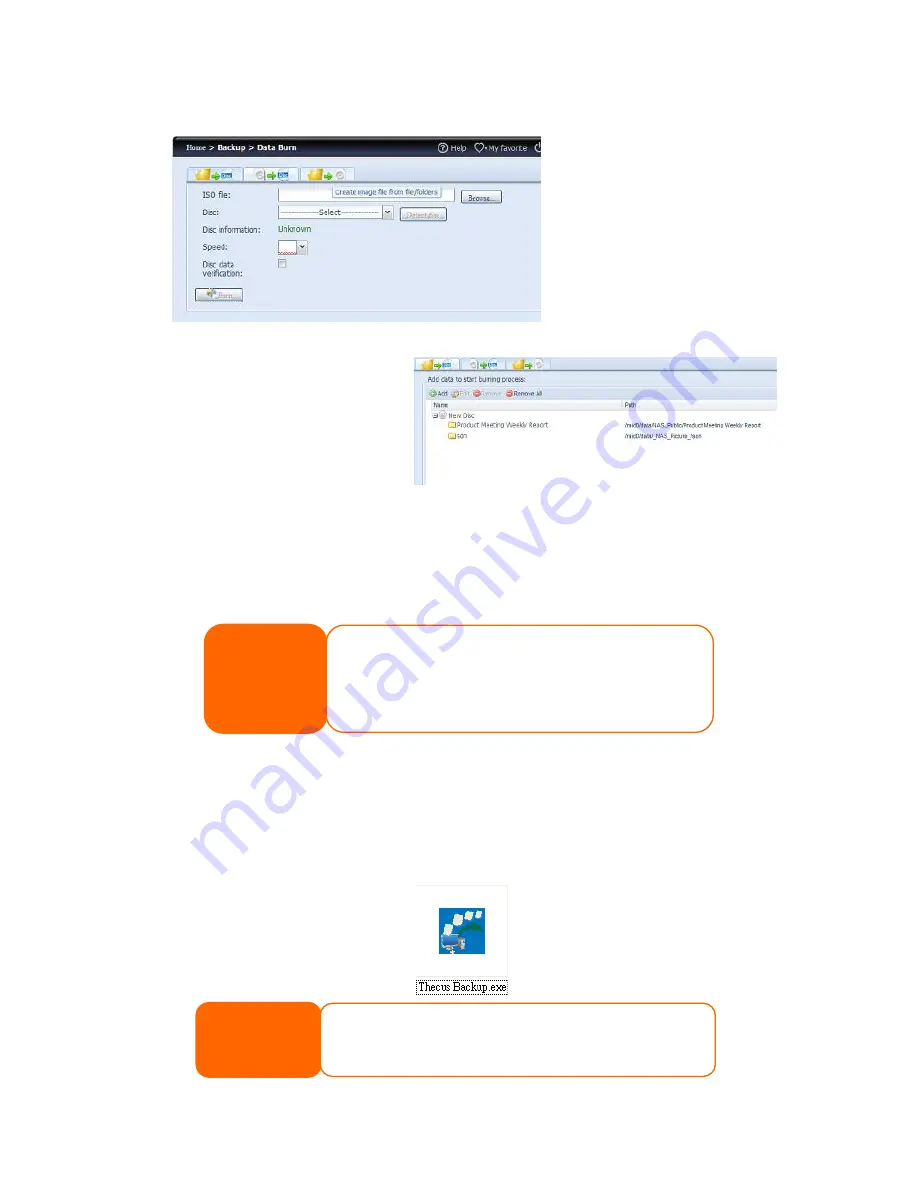
113
3. Create image file from files/folders
a. Click the Add button and the NAS share list will appear.
b. Select the files/folders
which you would like to
burn. All of the selected
folders/files will appear
under the disc label
name “New Disc”. The
disc label name can be
changed by clicking on it
and pressing “Edit” from
the menu bar. The selected folders/files also can be removed by clicking on
them and pressing “remove” or “remove all” for all the selected items.
c. Input the path where the ISO file is going to be stored, you can press the
“Browse” button to have the share list appear.
d. Input the ISO file name for burned image file.
e. Click “Burn” to start the ISO file burning.
TERRA Backup Utility
The TERRA Backup Utility is on your Installation CD. When you click on the CD, the
Backup Utility will be installed under
Program Groups
>
TERRA
>
TERRA
Backup Utility
. If it is not installed, you can copy the file (
TERRA Backup
Utility.exe
) to a convenient location on your hard disk and double click to execute
it.
NOTE
If you can not find TERRA Backup Utility on your CD, please download it
from the TERRA website (http://www.TERRA.com).
NOTE
•
The data burn does not support rewriteable
media if it has been burned with left space. On
the other hand, the used rewriteable media will
be erased first then carry on with burning.






























