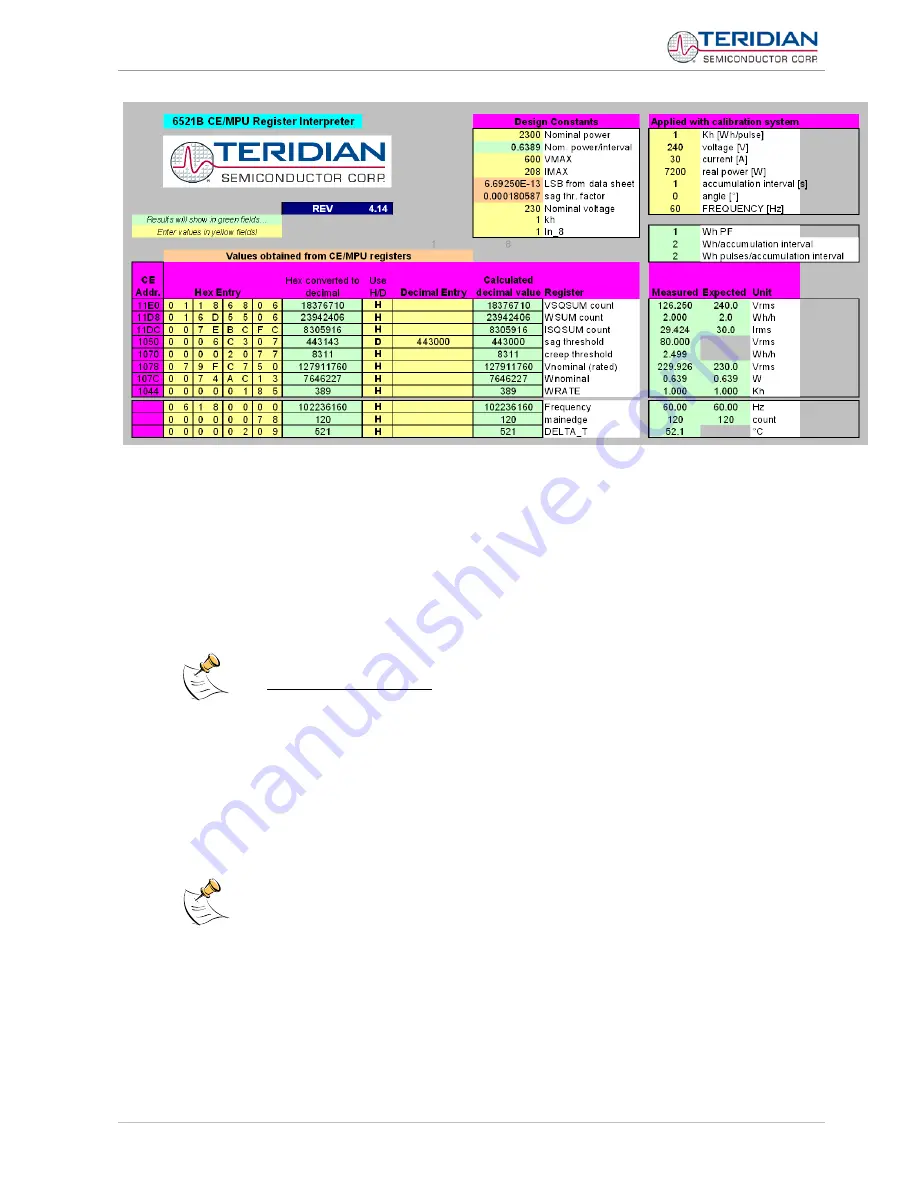
71M6521 Demo Board User’s Manual
Page: 26 of 111
© 2005-2009 TERIDIAN Semiconductor Corporation
Revision 2.18
Figure 1-6: 71M6521BE CE/MPU Register Interpreter
1.7.5 USING THE BATTERY MODES
The 71M6521 is in so-called Mission mode, as long as 3.3VDC is supplied to the V3P3SYS pin. If this
voltage is below the minimum required operating voltage which is usually indicated by V1 < VBIAS, and if no
battery is connected to the VBAT pin, the chip is powered off.
Battery modes can be used if a battery or other DC source supplying a DC voltage with in the operating
limits for the battery input is applied to the battery pin (VBAT, pin 49) of the chip. On the Demo Board, the
battery should be connected to pin 2 (+) and 3 (-) of JP8.
In order to prevent corruption of external memory, which could occur when main power is
removed from the Demo Board with no battery present, the Demo Code is shipped with
the battery modes DISABLED
. When the battery modes are disabled, the MPU will be
halted once it enters brownout mode, even when a battery is present. See section
for instruction on how to enable battery modes.
If the main power source (internal or external power supply) is removed while a battery is connected to JP8
as described above, and if the battery modes are enabled with header JP12, the 71M6521 automatically
enters Brownout mode. The Demo Code will then automatically transition from Brownout mode to Sleep
mode.
By pressing the pushbutton PB, the chip is temporarily brought back to LCD mode. After a few seconds in
LCD mode, the chip returns to Sleep mode.
By pressing the RESET pushbutton while the chip is in Sleep mode, the chip will enter Brownout mode.
Both the RESET and PB buttons are disabled in the Demo Board default configuration.
Section 3 contains instructions on how to enable RESET and PB.
In Brownout mode, the analog functions are disabled, and the MPU functions at very low speed. DIO pins
and the UART are still functional. If the chip supports the command line interface, it will signal Brownout
mode, and the command prompt “B” will be visible on the terminal connected to the Demo Board, followed
by the “>” sign:
B>
















































