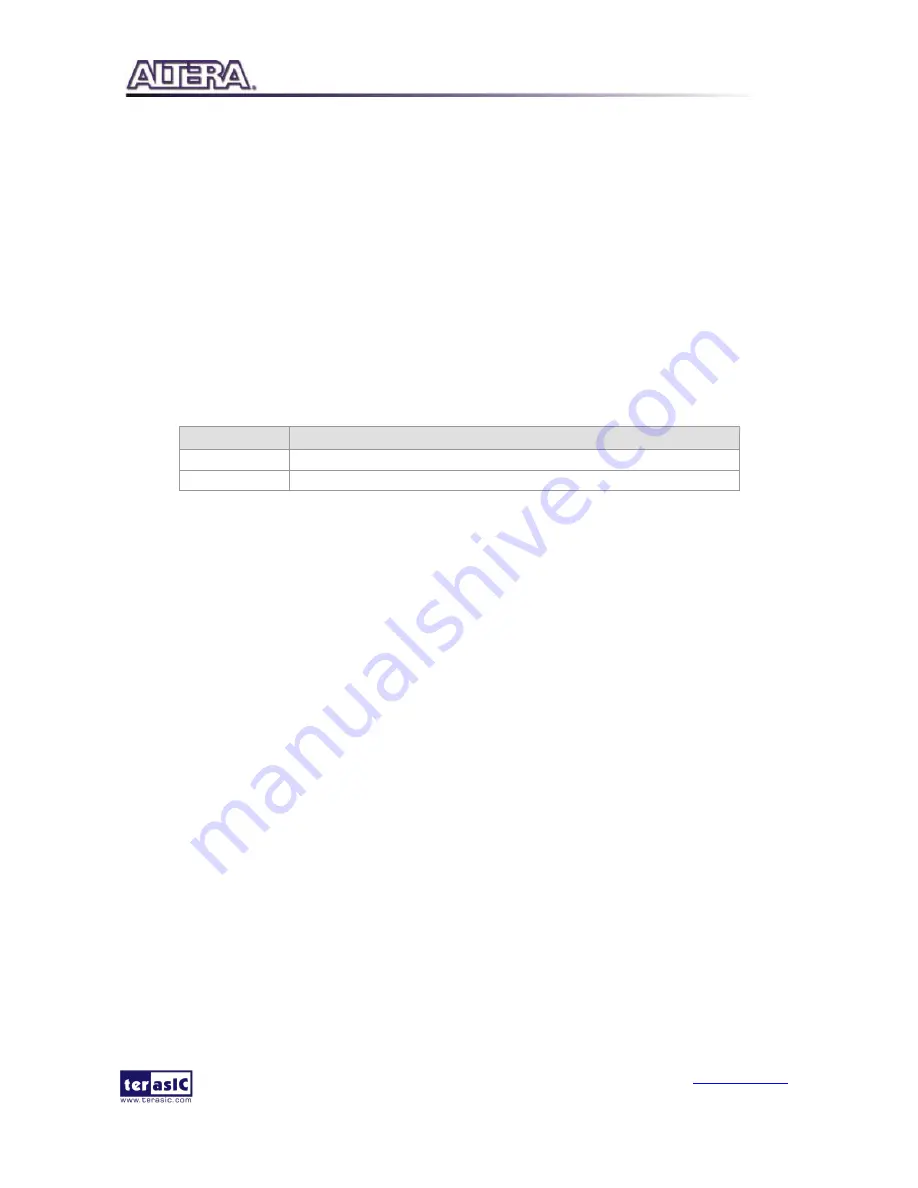
DE1-SoC-MTL
2
User Manual
26
www.terasic.com
December 18, 2014
1.
Connect the DE1-SoC-MTL2 USB-Blaster II USB port to the PC USB Port with a USB
Cable.
2.
Power on the DE1-SoC-MTL2.
3.
Please make sure Quartus II v14.0 has been installed on the host PC.
4.
Copy the folder \Demonstrations\FPGA\DE1_SoC_MTL2_PAINTER\demo_batch.
5.
Execute “DE1_SoC_MTL2_PAINTER.bat”.
6.
The painter GUI will show up on the LCD panel.
5.4
D
D
e
e
m
m
o
o
n
n
s
s
t
t
r
r
a
a
t
t
i
i
o
o
n
n
S
S
o
o
u
u
r
r
c
c
e
e
C
C
o
o
d
d
e
e
The locations of this demonstration source code are shown in
Table 5-1.
Note: The project is built
under Quartus II v14.0. Both Altera VIP license is required to rebuild the project.
Table 5-1 Locations of Painter Demonstration Source Code
Project
Location
Quartus II
Demonstrations\FPGA\DE1_SoC_MTL_PAINTER
Nios II
Demonstrations\FPGA\DE1_SoC_MTL_PAINTER\software
Summary of Contents for DE1-SoC-MTL2
Page 1: ......
















