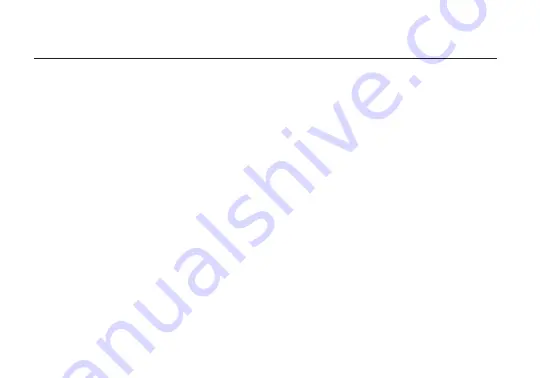
Press the MENU button, then use the
▲
,
▼
and SET button to navigate through the different
menu options.
• MOTORS - Configure the attached motor(s)
• CAMERA - Select the make of the camera
• WIRELESS - Configure wireless settings
• SCREEN - Change OLED settings
• BUTTONS - Assign functions to the buttons
• RX CONFIG - Assign a specific function
(MODE) or class (AXIS) to the receiver’s
auxiliary port(s)
• STATUS - Check the status of any
accessories, controllers, and motors
connected to MDR-X
• ADV - Obtain information about the receiver
and perform essential system functions such
as factory reset
MDR-X MENU OPERATION
6
Teradek regularly releases new firmware versions to improve performance, add new features, or to
fix vulnerabilities. Visit https://www.teradek.com to update your device with the latest firmware.
SUPPORT: http://support.teradek.com
→
Contains tips, information and all the latest firmware
& software updates.
TERADEK SUPPORT STAFF: [email protected] or call 888-941-2111 ext.2 (Mon-Fri 6am to
6pm PST)
NEED MORE HELP?
Summary of Contents for MDR-X
Page 1: ...MDR X Quick Start Guide...


























