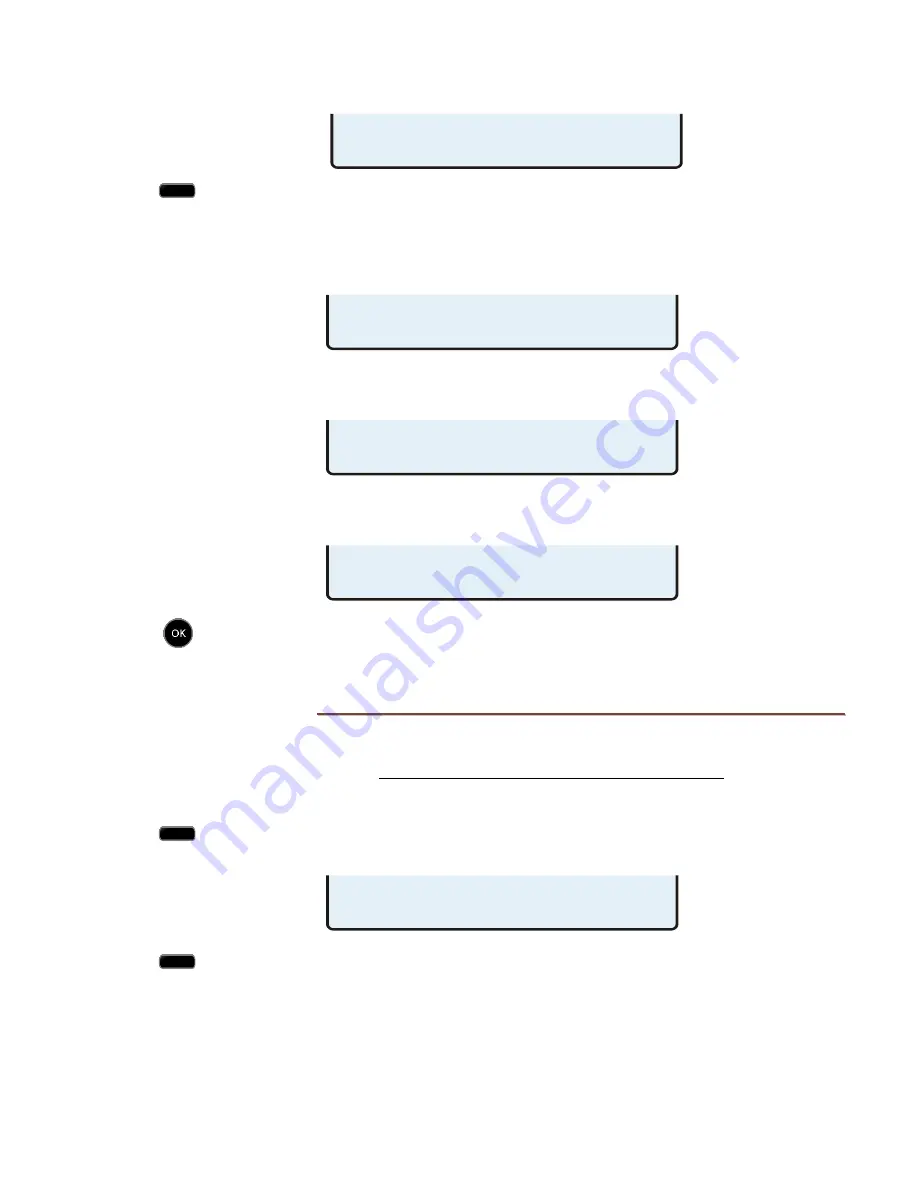
Installation Options
13-280131 Rev. J
Page 25
P
P
i
i
n
n
g
g
T
T
e
e
s
s
t
t
To test the phone, gateway/router, or server address, select PING4 or PING6
from the device’s IP address menu. If you have entered a new phone IP
address, the phone must be restarted before ping will work properly.
(
SETUP
→
ADMIN
→
►
→
RESTART)
While the phone is pinging the address, the following display will appear.
If a response is received, indicating a valid address, "PING4 SUCCESSFUL" or
"PING6 SUCCESSFUL" will be displayed.
If no response is received, the entered address is invalid. "PING4 FAILED" or
"PING6 FAILED" will be displayed.
Press any key to return to the previous menu.
S
S
I
I
P
P
C
C
o
o
n
n
f
f
i
i
g
g
u
u
r
r
a
a
t
t
i
i
o
o
n
n
The SIP options configure the phone to allow registration with and signaling of SIP Server
applications. Please refer to the IP Telephone Network Administration Guide and the SIP
server documentation.
From the Installation Options menu, select SIP.
(
MENU
→
INSTL
→
SIP)
Select one of the SIP options.
SIP CONFIGURATION
PHONE PROXY REGSTR MWI
PING4 FAILED
PRESS ANY KEY
PING4 SUCCESSFUL
PRESS ANY KEY TO EXIT
PINGING IP4 ADDRESS...
PRESS ANY KEY TO CANCEL
IP4 ADDR=216.122.043.243
EDIT PING4
Summary of Contents for 4104
Page 4: ...Teo IP Phone 4104 Installation Instructions Page 4 13 280131 Rev J ...
Page 18: ...Teo IP Phone 4104 Installation Instructions Page 18 13 280131 Rev J ...
Page 62: ...Teo IP Phone 4104 Installation Instructions Page 62 13 280131 Rev J ...
Page 74: ...Teo IP Phone 4104 Installation Instructions Page 74 13 280131 Rev J ...
















































